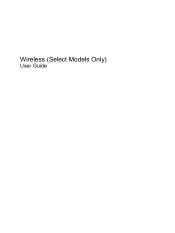HP G61-320US Support and Manuals
Get Help and Manuals for this Hewlett-Packard item
This item is in your list!

View All Support Options Below
Free HP G61-320US manuals!
Problems with HP G61-320US?
Ask a Question
Free HP G61-320US manuals!
Problems with HP G61-320US?
Ask a Question
Most Recent HP G61-320US Questions
Popular HP G61-320US Manual Pages
Security - Window Vista and Windows 7 - Page 8
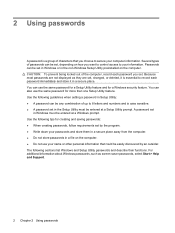
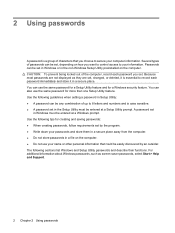
... in a file on the computer. 2 Using passwords
A password is a group of characters that could be easily discovered by an outsider. For additional information about Windows passwords, such as they are not displayed as screen-saver passwords, select Start > Help and Support.
2 Chapter 2 Using passwords You can also use the same password for a Setup Utility feature and for a Windows security...
Setup Utility - Windows Vista and Windows 7 - Page 7
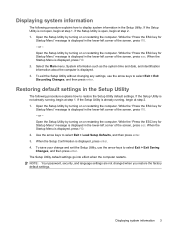
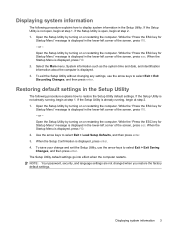
..., and then press enter. 3. NOTE: Your password, security, and language settings are not changed when you restore the factory default settings. While the "Press the ESC key for Startup Menu" message is displayed in the lower-left corner of the screen, press f10. - Open the Setup Utility by turning on or restarting the computer. While...
Software Update - Windows Vista and Windows 7 - Page 5
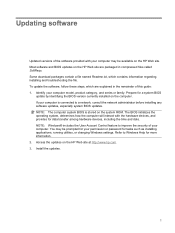
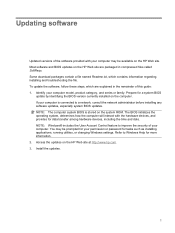
... HP Web site. You may be prompted for your computer model, product category, and series or family. Identify your permission or password for tasks such as installing applications, running utilities, or changing Windows settings. Most software and BIOS updates on the computer. To update the software, follow these steps, which contains information regarding installing and troubleshooting...
Software Update - Windows Vista and Windows 7 - Page 8
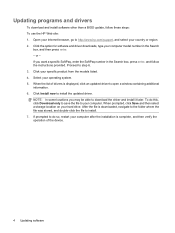
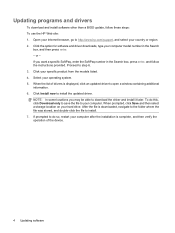
... Open your computer model number in the Search box, press enter, and follow these steps: To use the HP Web site: 1. If you may be able to install the updated driver. Updating programs and drivers
To download and install software other than a BIOS update, follow the instructions provided. Proceed to http://www.hp.com/support, and select your specific product from the models listed. 4.
Wireless (Select Models Only) - Windows 7 - Page 23
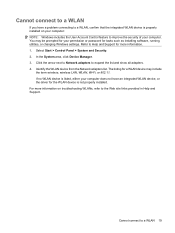
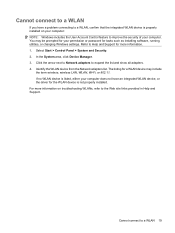
... your permission or password for the WLAN device is properly installed on troubleshooting WLANs, refer to the Web site links provided in Help and Support. For more information. 1. Cannot connect to a WLAN
If you have an integrated WLAN device, or the driver for tasks such as installing software, running utilities, or changing Windows settings. In the System...
Drives - Windows 7 - Page 24
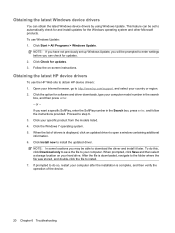
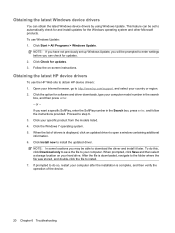
... set to install the updated driver. When the list of the device.
20 Chapter 6 Troubleshooting Obtaining the latest Windows device drivers
You can be prompted to do this, click Download only to save the file to your computer model number in the Search box, press enter, and follow the instructions provided. Follow the on your specific product from the models...
Drives - Windows 7 - Page 25
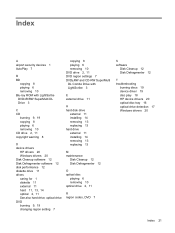
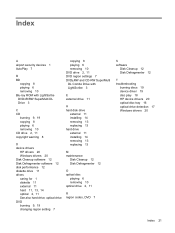
... drive
external 11 installing 14 removing 13 replacing 13 hard drive external 11 installing 14 removing 13 replacing 13
M maintenance
Disk Cleanup 12 Disk Defragmenter 12
O optical disc
playing 6 removing 10 optical drive 2, 11
R region codes, DVD 7
S software
Disk Cleanup 12 Disk Defragmenter 12
T troubleshooting
burning discs 19 device driver 19 disc play 18 HP device drivers 20 optical...
Notebook Tour - Windows 7 - Page 20
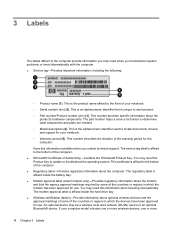
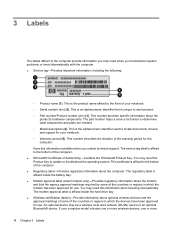
... may need when you troubleshoot system problems or travel internationally with the computer. ● Service tag-Provides important information, including the following:
◦ Product name (1). If your notebook. ◦ Serial number (s/n) (2). 3 Labels
The labels affixed to the computer provide information you may need the Product Key to update or troubleshoot the operating system. This...
Multimedia - Windows 7 - Page 29
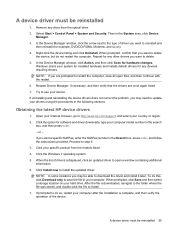
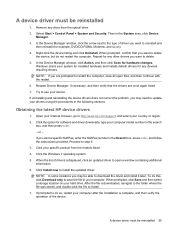
... the device drivers does not correct the problem, you want a specific SoftPaq, enter the SoftPaq number in the following sections.
Repeat for any discs from the models listed. 4. Proceed to install the updated driver. Click Install now to step 6. 3.
When prompted, confirm that the drivers are prompted to http://www.hp.com/support, and select your computer model number in...
Power Management - Windows 7 - Page 9
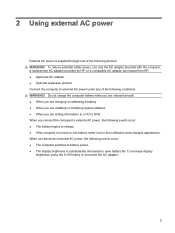
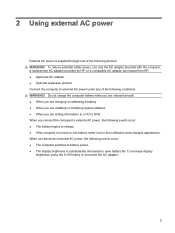
...! To reduce potential safety issues, use only the AC adapter provided with the computer, a replacement AC adapter provided by HP, or a compatible AC adapter purchased from HP. ● Approved AC adapter ● Optional expansion product Connect the computer to external AC power under any of the following events occur: ● The battery begins to save battery life. To increase display...
Power Management - Windows 7 - Page 12
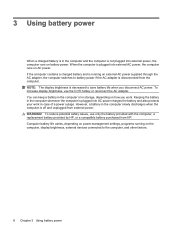
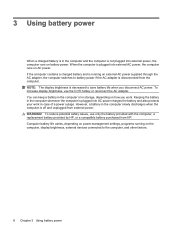
... a charged battery and is running on how you disconnect AC power. Keeping the battery in storage, depending on the computer, display brightness, external devices connected to battery power if the AC adapter is plugged into external AC power, the computer runs on AC power. Computer battery life varies, depending on power management settings, programs running on battery power.
Power Management - Windows 7 - Page 13
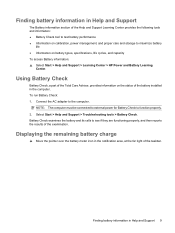
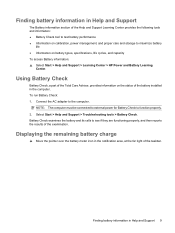
...Check to the computer. Battery Check examines the battery and its cells to maximize battery
life ● Information on battery types, specifications, life cycles, and capacity To access Battery information: ▲ Select Start > Help and Support > Learning Center > HP Power and Battery Learning
Center.
Finding battery information in Help and Support
The Battery information section of the...
Power Management - Windows 7 - Page 16
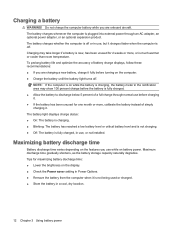
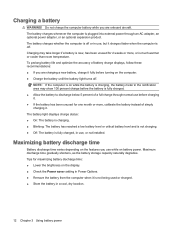
... an AC adapter, an optional power adapter, or an optional expansion product. To prolong battery life and optimize the accuracy of battery charge displays, follow these recommendations: ● If you are onboard aircraft. The battery light displays charge status: ● On: The battery is charging. ● Blinking: The battery has reached a low battery level or critical battery level and...
Power Management - Windows 7 - Page 22


... of in a cool, dry place. Disposing of a stored battery, place it , HP recommends purchasing a new battery when the storage capacity indicator turns green-yellow.
18 Chapter 3 Using battery power do not disassemble, crush, or puncture; Replacing the battery
Computer battery life varies, depending on power management settings, programs running on the computer, display brightness, external...
HP G61-320US Reviews
Do you have an experience with the HP G61-320US that you would like to share?
Earn 750 points for your review!
We have not received any reviews for HP yet.
Earn 750 points for your review!