HP FB040AA Support and Manuals
Popular HP FB040AA Manual Pages
HP iPAQ 200 Enterprise Handheld Series - Product Guide - Page 3
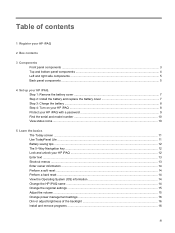
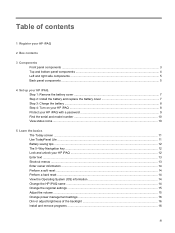
... components ...4 Left and right side components ...5 Back panel components ...5
4 Set up your HP iPAQ Step 1: Remove the battery cover ...7 Step 2: Install the battery and replace the battery cover 7 Step 3: Charge the battery ...8 Step 4: Turn on your HP iPAQ ...8 Protect your HP iPAQ with a password 9 Find the serial and model number ...10 View status icons ...10
5 Learn the basics...
HP iPAQ 200 Enterprise Handheld Series - Product Guide - Page 4
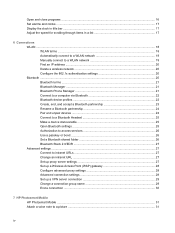
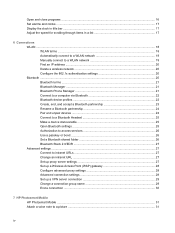
...Manually connect to a WLAN network 19 Find an IP address ...20 Delete a wireless network 20 Configure the 802.1x authentication settings ...settings ...25 Authorization to access services 26 Use a passkey or bond ...26 Set a Bluetooth shared folder 26 Bluetooth Stack 2.0/EDR 27 Advanced settings ...27 Connect to intranet URLs 27 Change an intranet URL ...27 Set up proxy server settings 27 Set...
HP iPAQ 200 Enterprise Handheld Series - Product Guide - Page 11


...models or features are available in the direction you want to launch the Messaging application. Press to scroll. Press and hold to launch the Windows Media Player.
Press the button to select items, navigate menus, change feature settings... the contents on the screen. Release the button to confirm your HP iPAQ on the screen. One or more notifications
received ● Solid green ...
HP iPAQ 200 Enterprise Handheld Series - Product Guide - Page 15
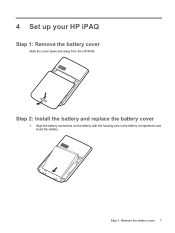
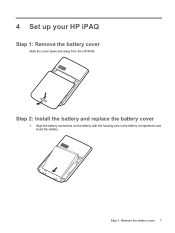
Step 2: Install the battery and replace the battery cover
1. Align the battery connectors on the battery with the housing pins in the battery compartment and insert the battery. Step 1: Remove the battery cover 7
4 Set up your HP iPAQ
Step 1: Remove the battery cover
Slide the cover down and away from the HP iPAQ.
HP iPAQ 200 Enterprise Handheld Series - Product Guide - Page 16
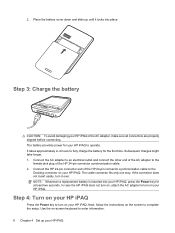
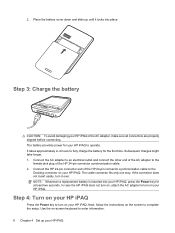
... on your HP iPAQ. The battery provides power for at least two seconds. Use the on the screen to fully charge the battery for the first time.
It takes approximately 2-4 hours to complete the setup. Subsequent charges might take longer. 1. Next, follow the instructions on -screen keyboard to enter information. 8 Chapter 4 Set up until...
HP iPAQ 200 Enterprise Handheld Series - Product Guide - Page 18
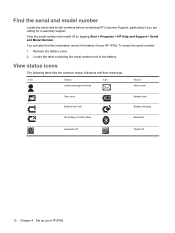
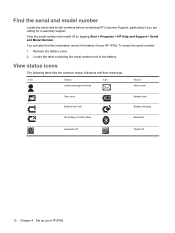
... the battery. Icon
Status Instant message received
Icon
Status New e-mail
Sync error Battery level low
Battery level Battery charging
No battery or battery fault
Bluetooth
Bluetooth off
WLAN off
10 Chapter 4 Set up your HP iPAQ. View the serial number and model ID by tapping Start > Programs > HP Help and Support > Serial and Model Number.
HP iPAQ 200 Enterprise Handheld Series - Product Guide - Page 25
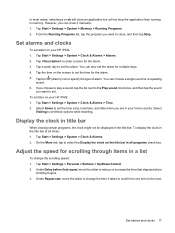
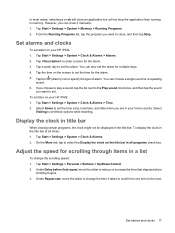
...running in your HP iPAQ:
1. Tap Start > Settings > System > Clock & Alarms > Time.
2.
Tap Start > Settings > Personal > Buttons > Up/Down Control. 2. You can also set time on the title... bar in the title bar. To display the clock in a list
To change the time it manually.
1. Adjust the...
HP iPAQ 200 Enterprise Handheld Series - Product Guide - Page 27
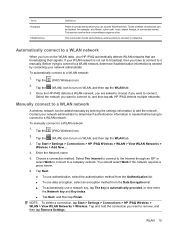
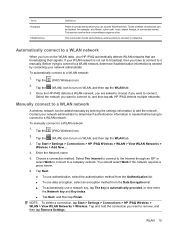
... , and then tap ok.
Before trying to connect to a WLAN network, determine if authentication information is not set to broadcast, then you are broadcasting their signals. Tap the (iPAQ Wireless) icon.
2. This service can be added manually by contacting your network administrator to determine if authentication information is automatically provided, or else enter the...
HP iPAQ 200 Enterprise Handheld Series - Product Guide - Page 28
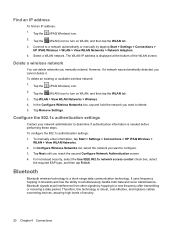
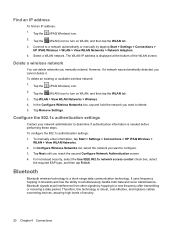
....
Tap the (WLAN) icon to delete. 5. Tap Next until you manually entered. Bluetooth signals avoid interference from other signals by tapping Start > Settings > Connections >
HP iPAQ Wireless > WLAN > View WLAN Networks > Network Adapters. 4. The WLAN IP address is robust, cost-effective, and replaces cables connecting devices, assuring high levels of the WLAN screen. Tap...
HP iPAQ 200 Enterprise Handheld Series - Product Guide - Page 30


... Port Profile (SPP) to connect to . 5. On the HP iPAQ, tap Start > Settings > Connections > Bluetooth > Bluetooth manager. 3.
For more information, open Bluetooth Phone Manager, and then tap Tools > Help. Enter a PIN-code for configuring
Bluetooth on both your HP iPAQ and the cell phone are called services or profiles. To establish a connection between your HP...
HP iPAQ 200 Enterprise Handheld Series - Product Guide - Page 33
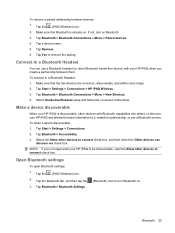
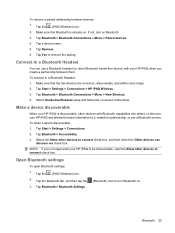
..., your HP iPAQ and attempt to beam information to a Bluetooth Headset
You can use a Bluetooth service. Make a device discoverable
When your HP iPAQ to be discoverable...Headset setup and follow the on Bluetooth. 3. Tap a device name. 5. Tap Yes to turn on -screen instructions.
If not, turn Bluetooth on. Tap Remove. 6. Tap Start > Settings > Connections > HP iPAQ Wireless...
HP iPAQ 200 Enterprise Handheld Series - Product Guide - Page 35
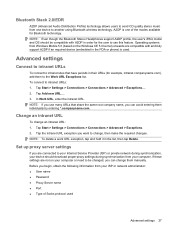
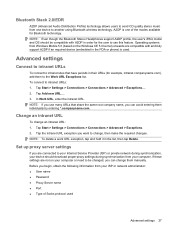
... though the Bluetooth Stereo Headphones support A2DP profile, the user's iPAQ model and OS should be changed, you are connected to your Internet Service Provider (ISP) or private network during synchronization, your device should download proper proxy settings during synchronization from your ISP or network administrator: ● User name ● Password ● Proxy Server name ●...
HP iPAQ 200 Enterprise Handheld Series - Product Guide - Page 55
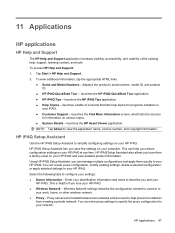
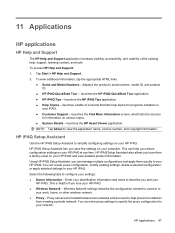
...: Tap About to describe you can enter proxy settings to help you to simplify configuring settings on
your iPAQ. ● Customer Support - displays the product's serial number, model ID, and product ID.
● HP iPAQ QuickStart Tour -
HP iPAQ Setup Assistant lets you lose your HP iPAQ. ● Wireless Network - You can help prevent an attacker
from invading a private...
HP iPAQ 200 Enterprise Handheld Series - Product Guide - Page 59
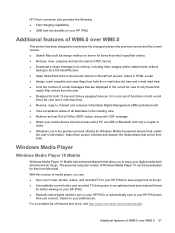
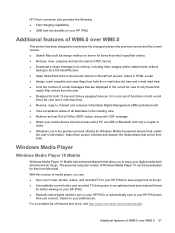
...status of all attendees in the meeting view. ● Retrieve and set of functions in the e-mail list view to only those that
match...only a couple of
clicks. ● Windows Live is the premier services offering for free from Microsoft. Additional features of WM6.0 over WM5...your HP iPAQ. ● Manually select digital media to sync to your HP iPAQ, or automatically sync to your HP iPAQ each
time...
HP iPAQ 200 Enterprise Handheld Series - Product Guide - Page 93
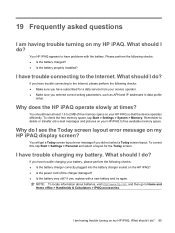
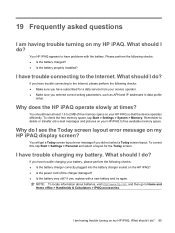
...charger damaged? ● Is the battery very old? What should I do ?
I am having trouble turning on my HP iPAQ. What should I do ? You will get a Today screen layout error message if you entered correct setting parameters, such as APN and IP addresses in data profile
setup.
I have trouble connecting to Home and Home office > Handhelds & Calculators > iPAQ accessories.
HP FB040AA Reviews
Do you have an experience with the HP FB040AA that you would like to share?
Earn 750 points for your review!
We have not received any reviews for HP yet.
Earn 750 points for your review!

