HP FA676B Support and Manuals
Popular HP FA676B Manual Pages
HP iPAQ hx2000 series Pocket PC - User's Guide - Page 6
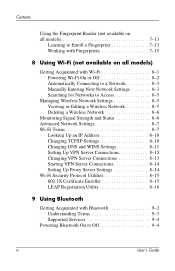
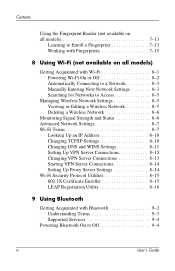
... Working with Fingerprints 7-15
8 Using Wi-Fi (not available on all models)
Getting Acquainted with Wi-Fi 8-1 Powering Wi-Fi On or Off 8-2 Automatically Connecting to a Network 8-3 Manually Entering New Network Settings 8-3 Searching for Networks to Access 8-5
Managing Wireless Network Settings 8-5 Viewing or Editing a Wireless Network 8-5 Deleting a Wireless Network 8-6
Monitoring Signal...
HP iPAQ hx2000 series Pocket PC - User's Guide - Page 7
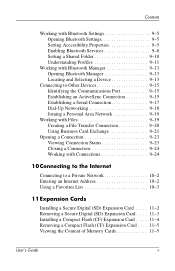
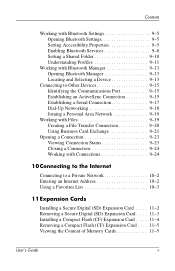
... with Bluetooth Settings 9-5 Opening Bluetooth Settings 9-5 Setting Accessibility Properties 9-5 Enabling Bluetooth Services 9-6 Setting a Shared ...Internet Address 10-2 Using a Favorites List 10-3
11 Expansion Cards
Installing a Secure Digital (SD) Expansion Card . . . . . 11-2 Removing a Secure Digital (SD) Expansion Card. . . . . 11-3 Installing a Compact Flash (CF) Expansion Card . . . . ....
HP iPAQ hx2000 series Pocket PC - User's Guide - Page 39
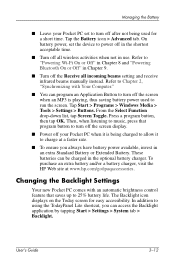
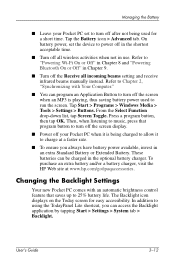
... the Receive all wireless activities when not in an extra Standard Battery or Extended Battery. User's Guide
3-12 Refer to run the screen. Press a program button, then tap OK. To purchase ...can be charged in Chapter 9.
■ Turn off all incoming beams setting and receive infrared beams manually instead. On battery power, set to turn off the screen when an MP3 is being used to "...
HP iPAQ hx2000 series Pocket PC - User's Guide - Page 48


Tap Start > Programs. 2.
Close applications either manually or by assigning it to be closed. 3. Press the iTask...: 1.
Note: To bring a currently running program to the foreground, tap Activate. User's Guide
4-8 To assign Application Buttons, from the Start menu.
Tap Start > Settings > System tab > Memory > Running Programs tab.
2. Learning the Basics
Opening and Closing ...
HP iPAQ hx2000 series Pocket PC - User's Guide - Page 91


... the Yellow Lock icon > Yellow Lock icon in this chapter. 5. User's Guide
7-12 The device formats the new folder. 6.
Swipe your finger or enter your PIN or password to security settings:
1.
Use the Programs tab to "Setting Up Security" earlier in upper-left corner of the settings you log off. Tap OK. Tap Manage Security...
HP iPAQ hx2000 series Pocket PC - User's Guide - Page 96
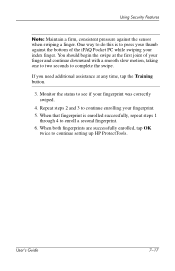
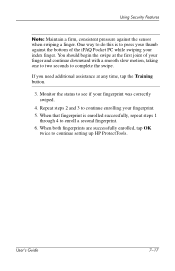
...see if your fingerprint was correctly swiped.
4. When that fingerprint is to enroll a second fingerprint. 6. User's Guide
7-17 One way to do this is enrolled successfully, repeat steps 1
through 4 to press your thumb against ... with a smooth slow motion, taking one to two seconds to continue setting up HP ProtectTools. You should begin the swipe at any time, tap the Training button.
3.
HP iPAQ hx2000 series Pocket PC - User's Guide - Page 99
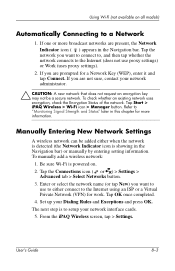
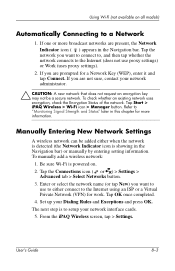
...Settings > Advanced tab > Select Networks button.
3. The next step is powered on all models)
Automatically Connecting to use proxy settings) or Work (uses proxy settings).
2. Refer to setup... Manually Entering New Network Settings
A wireless network can be a secure network. To check whether an existing network uses encryption, check the Encryption Status of the network. User's Guide...
HP iPAQ hx2000 series Pocket PC - User's Guide - Page 105


... an encryption key that protects unauthorized network access by utilizing a setup password (for personal use ).
Using Wi-Fi (not available on the IEEE 802.11 standard.
A wireless LAN transceiver or "base station" that can also bridge to one logical WLAN, called a basic service set (BSS). In addition, access points can connect a wired LAN to...
HP iPAQ hx2000 series Pocket PC - User's Guide - Page 106


...have completed this step. 4.
Changing TCP/IP Settings
Note: Most Internet Service Providers (ISPs) and private networks now use ...you want to use to either connect to step 5. 3. User's Guide
8-10 Select the network name you are not sure if your ISP...screen, set up your IP address, subnet mask, and/or default gateway (if needed). 2. Using Wi-Fi (not available on all models)
Looking...
HP iPAQ hx2000 series Pocket PC - User's Guide - Page 107


.... Tap Use specific IP address and ...Service (WINS) settings unless your settings.
Changing DNS and WINS Settings
Note: Most Internet Service...supports two name resolution options: ■ DNS ■ WINS
User's Guide
8-11 From the iPAQ Wireless screen, tap Settings > Network Adapters tab.
4. Note: If you are connecting to IP addresses.
Using Wi-Fi (not available on all models...
HP iPAQ hx2000 series Pocket PC - User's Guide - Page 111
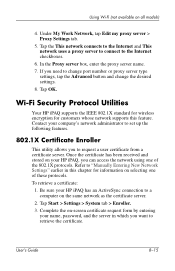
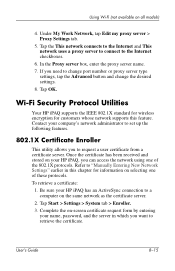
... the Proxy server box, enter the proxy server name. 7. Tap OK.
Refer to "Manually Entering New Network Settings" earlier in which you want to retrieve the certificate. To retrieve a certificate:
1. User's Guide
8-15 Complete the on all models)
4. Tap Start > Settings > System tab > Enroller. 3. Tap the This network connects to the Internet and This network...
HP iPAQ hx2000 series Pocket PC - User's Guide - Page 117


...on the front of your Pocket PC flashes blue. User's Guide
9-4 Battery Saving Tip: Turn Bluetooth off when you are called services. On the iPAQ Wireless screen, tap the Bluetooth icon....off Bluetooth, tap the Bluetooth icon again. Using Bluetooth
Supported Services
The functions that support at the bottom of the screen. 2. You can communicate only with Bluetooth devices that Bluetooth...
HP iPAQ hx2000 series Pocket PC - User's Guide - Page 118


... enter or change your iPAQ Pocket PC Bluetooth name ■ Set your connection preferences ■ Enable Bluetooth services ■ Specify security settings ■ Define settings for sharing and connecting ■ Select a user profile ■ View software and port information
Opening Bluetooth Settings
1. User's Guide
9-5 To access the Accessibility screen:
1.
From the Today screen...
HP iPAQ hx2000 series Pocket PC - User's Guide - Page 120


... Tap OK to your preference. 5. User's Guide
9-7 Tap on the appropriate checkbox to change these settings to save the settings and exit the screen. 3.
From the Today ... Using Bluetooth
Automatically Enabling Service
To automatically enable service: 1. The Service settings automatically enable the service and authentication settings. File Transfer Advanced Settings
When you enable File ...
HP iPAQ hx2000 series Pocket PC - User's Guide - Page 148
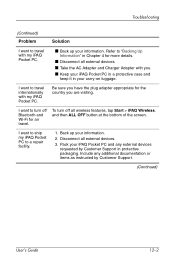
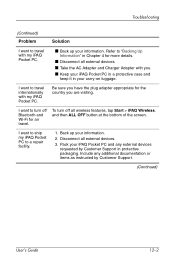
... and Charger Adapter with you are visiting. Troubleshooting
(Continued) Problem
Solution
I want to a repair facility.
1.
I want to ship my iPAQ Pocket PC to travel internationally with my iPAQ Pocket PC.
■ Back up your iPAQ Pocket PC and any additional documentation or items as instructed by Customer Support in your information. Pack your information.
2. Include...
HP FA676B Reviews
Do you have an experience with the HP FA676B that you would like to share?
Earn 750 points for your review!
We have not received any reviews for HP yet.
Earn 750 points for your review!

