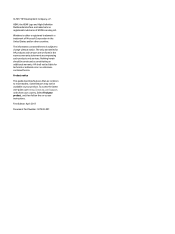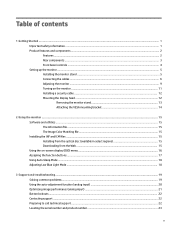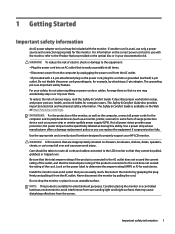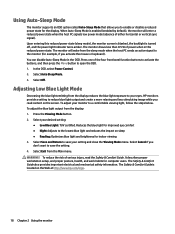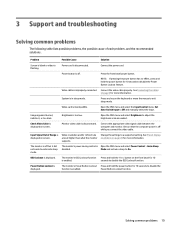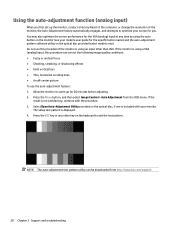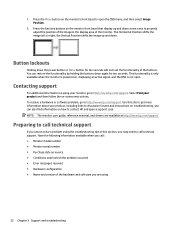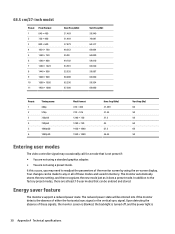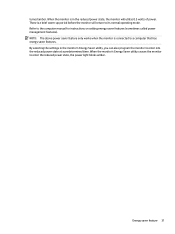HP EliteDisplay E243i Support and Manuals
Get Help and Manuals for this Hewlett-Packard item

View All Support Options Below
Free HP EliteDisplay E243i manuals!
Problems with HP EliteDisplay E243i?
Ask a Question
Free HP EliteDisplay E243i manuals!
Problems with HP EliteDisplay E243i?
Ask a Question
HP EliteDisplay E243i Videos
Popular HP EliteDisplay E243i Manual Pages
HP EliteDisplay E243i Reviews
We have not received any reviews for HP yet.