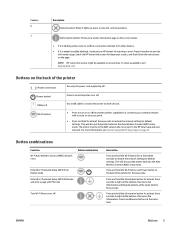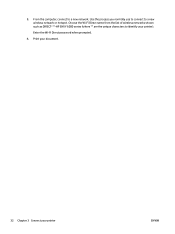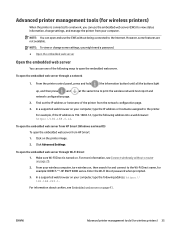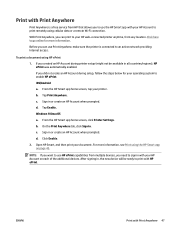HP ENVY 6000 Support and Manuals
Get Help and Manuals for this Hewlett-Packard item

View All Support Options Below
Free HP ENVY 6000 manuals!
Problems with HP ENVY 6000?
Ask a Question
Free HP ENVY 6000 manuals!
Problems with HP ENVY 6000?
Ask a Question
HP ENVY 6000 Videos

Load Paper | HP ENVY 6000, Pro 6400, DeskJet Plus Ink Advantage 6000/6400 Printers | HP
Duration: :43
Total Views: 5,548
Duration: :43
Total Views: 5,548

HP Envy 6000 | Envy Pro 6452 | 6455 AiO Printer : How to copy using the smart contextual UI
Duration: 3:21
Total Views: 4,108
Duration: 3:21
Total Views: 4,108
Popular HP ENVY 6000 Manual Pages
HP ENVY 6000 Reviews
We have not received any reviews for HP yet.