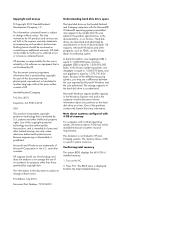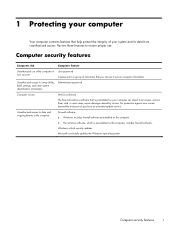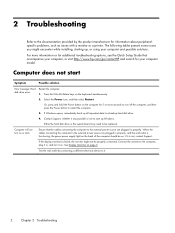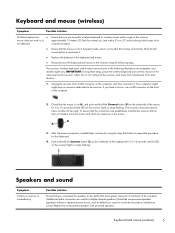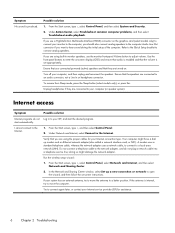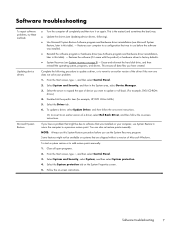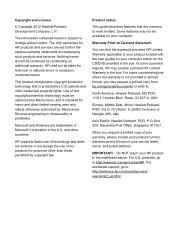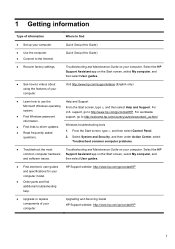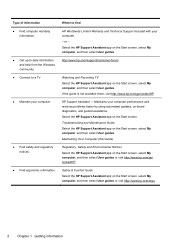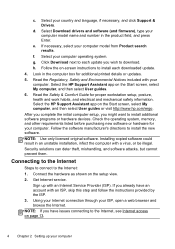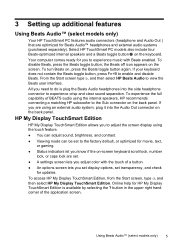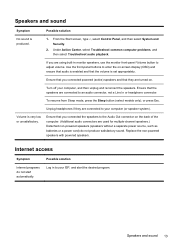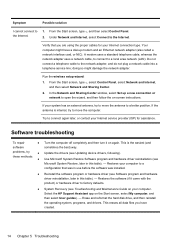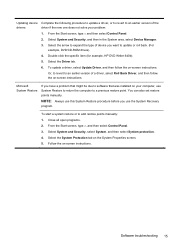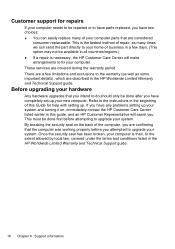HP ENVY 23-d000 Support and Manuals
Get Help and Manuals for this Hewlett-Packard item

View All Support Options Below
Free HP ENVY 23-d000 manuals!
Problems with HP ENVY 23-d000?
Ask a Question
Free HP ENVY 23-d000 manuals!
Problems with HP ENVY 23-d000?
Ask a Question
Most Recent HP ENVY 23-d000 Questions
Pixal Issues
the last 2 days I have started having pixal issues on the HP. It seems to be whenever the computer i...
the last 2 days I have started having pixal issues on the HP. It seems to be whenever the computer i...
(Posted by feejamieson73 10 years ago)
Popular HP ENVY 23-d000 Manual Pages
HP ENVY 23-d000 Reviews
We have not received any reviews for HP yet.