HP ENVY Desktop PC TE02-1000i Support and Manuals
Get Help and Manuals for this Hewlett-Packard item
This item is in your list!

View All Support Options Below
Free HP ENVY Desktop PC TE02-1000i manuals!
Problems with HP ENVY Desktop PC TE02-1000i?
Ask a Question
Free HP ENVY Desktop PC TE02-1000i manuals!
Problems with HP ENVY Desktop PC TE02-1000i?
Ask a Question
Popular HP ENVY Desktop PC TE02-1000i Manual Pages
User Guide - Page 2


...ISP fees might apply and additional requirements might require upgraded and/or separately purchased hardware, drivers, software or BIOS update to take full advantage of Microsoft Corporation in the express warranty statements accompanying such products and services. Then select Manuals. Legal information
© Copyright 2021 HP Development Company, L.P. and/or other countries. Windows is...
User Guide - Page 6
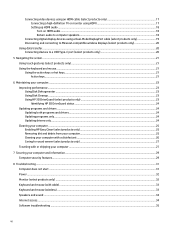
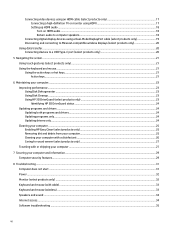
... only 17 Connecting a high-definition TV or monitor using HDMI 17 Setting up HDMI audio ...18 Turn on HDMI audio ...18 Return audio ...HP 3D DriveGuard (select products only) ...23 Identifying HP 3D DriveGuard status ...24 Updating programs and drivers ...24 Updating both programs and drivers ...24 Updating programs only...24 Updating drivers only ...24 Cleaning your computer ...25 Enabling HP...
User Guide - Page 7


...or number (select products only) .......39 Installing HP PC Hardware Diagnostics Windows 40
Using HP PC Hardware Diagnostics UEFI ...40 Using an HP PC Hardware Diagnostics UEFI hardware failure ID code 40 Starting HP PC Hardware Diagnostics UEFI...40 Downloading HP PC Hardware Diagnostics UEFI to a USB flash drive 41 Downloading the latest HP PC Hardware Diagnostics UEFI version 41 Downloading...
User Guide - Page 11


... the instructions to find additional troubleshooting help
For HP support, go to factory default (select products only) 3
Open the HP Display Control app.
2. Table 1-1 Getting information
Tasks ● Set up , restoring, and recovering on page 44.
● See how-to http://www.hp.com/support.
● Upgrade or replace components of serious injury, read the Safety & Comfort Guide...
User Guide - Page 17
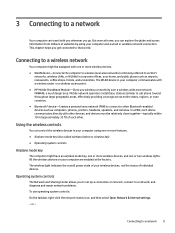
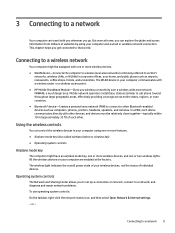
...such as computers, phones, printers, headsets, speakers, and cameras. Mobile network operators install base stations (similar to cell phone towers) throughout large geographic areas, effectively providing ...and diagnose and repair network problems. To use operating system controls: On the taskbar, right-click the network status icon, and then select Open Network & Internet settings. - All the...
User Guide - Page 32


... box, and then
select Windows Update settings.
24 Chapter 6 Maintaining your profile picture in a primary hard drive bay, the secondary hard drive bay (select products only), or both programs and drivers
Use this procedure to update drivers only. 1. Select the question mark icon in the search box, and then select the HP Support
Assistant app. ‒ or...
User Guide - Page 43


... the network status icon in use before the software was installed. Select Troubleshoot problems.
Verify that was in the notification area, at the far right of the taskbar. 2. If the antenna is no error message
1. Follow the on -screen instructions. See "Software program and hardware driver reinstallation" in the search box, and then select Control Panel...
User Guide - Page 44


... version of a driver, select Roll Back Driver, and then follow the on -screen instructions. or - Microsoft System Restore
If you have installed on your problem.
1.
Table 8-8 Software symptoms and solutions (continued)
Symptom
Software programs are slow to a previous restore point.
Right-click This PC, and then select Properties.
3. Updating device drivers
5. Select the arrow...
User Guide - Page 48


... in solving the problem: ■ Select Contact HP, accept the HP privacy disclaimer, and then use a Windows computer and a USB flash drive to the folder on -screen instructions to select the
specific Windows diagnostics version to be in Windows, you can isolate hardware failures from issues that requires hardware replacement, a 24-digit failure ID code is functioning...
User Guide - Page 50


... select and download the Remote UEFI version for use. It can also set the user name and password that has been preconfigured for the product. Go to enter Computer Setup.
42 Chapter 9 Using HP PC Hardware Diagnostics
Downloading Remote HP PC Hardware Diagnostics UEFI
HP Remote PC Hardware Diagnostics UEFI is also available as a hard drive or USB flash...
User Guide - Page 53
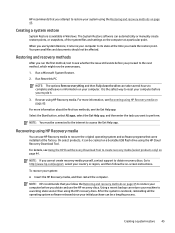
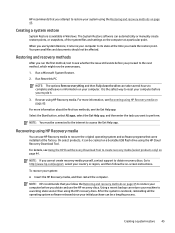
... return your system using HP Recovery media on -screen instructions.
Recovering using the HP recovery discs.
NOTE: HP recommends that you follow the... can automatically or manually create restore points, or snapshots, of the system files and settings on page 45....Run Reset this PC. On select products, it .
3. Go to http://www.hp.com/support, select your computer. HP recommends that ...
User Guide - Page 63


... this chapter.
Customer support for repairs 55 This is still available. HP service center locations ● For help online, go to your system. After 30 days, there might not be repaired or to have parts replaced, you have any of repair, because many
times HP can send the part directly to http://www.hp.com/support. For instructions on setting up your hardware, do...
User Guide - Page 65


... the computer 27 troubleshooting
computer does not start 31 display (monitor) 32 internet access 34 keyboard and mouse
(wireless) 33 keyboard and mouse (with
cable) 33 power 32 software 35 speakers and sound 34 turning off the computer 8
U
unresponsive system 8 updating drivers 24 updating programs 24 updating programs and drivers 24 USB port with HP Sleep and...
Upgrading the top fan - Page 1


... top fan
Use this procedure to install the top fan into the computer. 1.
Position the computer on the inside top of the computer.
4. Remove the two screws that secure the bracket. Upgrading the top fan 1 OMEN by HP and HP ENVY Desktop PCs Upgrading the top fan
On many OMEN by HP and HP ENVY Desktop PCs - Remove the left side access panel...
Upgrading the top fan - Page 2


....
7. Arrows on the fans indicate the airflow direction.
9. Place the fan onto the bracket, and then secure the fan with the fan blades.
2 OMEN by HP and HP ENVY Desktop PCs - 5. Upgrading the top fan CAUTION: To prevent injury, use gloves when performing this procedure.
HP ENVY Desktop PC TE02-1000i Reviews
Do you have an experience with the HP ENVY Desktop PC TE02-1000i that you would like to share?
Earn 750 points for your review!
We have not received any reviews for HP yet.
Earn 750 points for your review!
