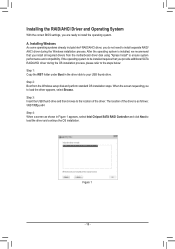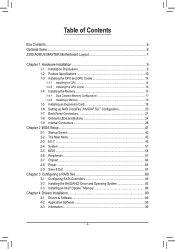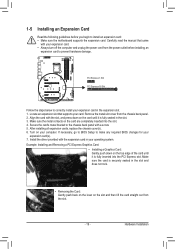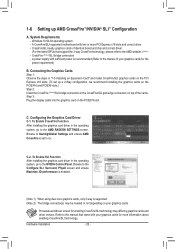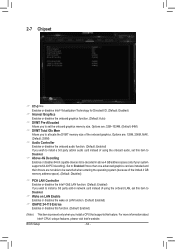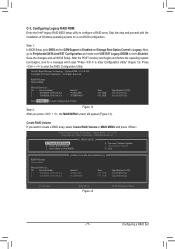Gigabyte Z390 AORUS MASTER G2 Edition Support and Manuals
Get Help and Manuals for this Gigabyte item

View All Support Options Below
Free Gigabyte Z390 AORUS MASTER G2 Edition manuals!
Problems with Gigabyte Z390 AORUS MASTER G2 Edition?
Ask a Question
Free Gigabyte Z390 AORUS MASTER G2 Edition manuals!
Problems with Gigabyte Z390 AORUS MASTER G2 Edition?
Ask a Question
Gigabyte Z390 AORUS MASTER G2 Edition Videos
Popular Gigabyte Z390 AORUS MASTER G2 Edition Manual Pages
Gigabyte Z390 AORUS MASTER G2 Edition Reviews
We have not received any reviews for Gigabyte yet.