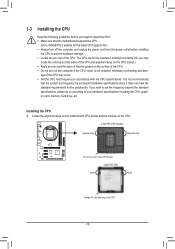Gigabyte GA-H61MA-D3V Support and Manuals
Get Help and Manuals for this Gigabyte item

View All Support Options Below
Free Gigabyte GA-H61MA-D3V manuals!
Problems with Gigabyte GA-H61MA-D3V?
Ask a Question
Free Gigabyte GA-H61MA-D3V manuals!
Problems with Gigabyte GA-H61MA-D3V?
Ask a Question
Most Recent Gigabyte GA-H61MA-D3V Questions
Usb Ports Remain Powered After Shutdown?
Greetings - the usb ports of my Gigabyte GA-H61MA-D3V motherboard remain power after exiting Windows...
Greetings - the usb ports of my Gigabyte GA-H61MA-D3V motherboard remain power after exiting Windows...
(Posted by mseyf04 11 years ago)
Gigabyte GA-H61MA-D3V Videos
Popular Gigabyte GA-H61MA-D3V Manual Pages
Gigabyte GA-H61MA-D3V Reviews
We have not received any reviews for Gigabyte yet.