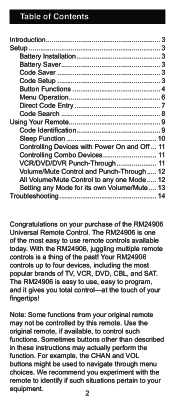GE 24906 - Remote Control With Glow Keys Support and Manuals
Get Help and Manuals for this General Electric item

Most Recent GE 24906 Questions
Code To Program Remote
program GE universal remote to a digital stream converter box need code
program GE universal remote to a digital stream converter box need code
(Posted by Teresadillon29 7 years ago)
Popular GE 24906 Manual Pages
GE 24906 Reviews
 GE has a rating of 4.00 based upon 1 review.
Get much more information including the actual reviews and ratings that combined to make up the overall score listed above. Our reviewers
have graded the GE 24906 based upon the following criteria:
GE has a rating of 4.00 based upon 1 review.
Get much more information including the actual reviews and ratings that combined to make up the overall score listed above. Our reviewers
have graded the GE 24906 based upon the following criteria:
- Durability [1 rating]
- Cost Effective [1 rating]
- Quality [1 rating]
- Operate as Advertised [1 rating]
- Customer Service [1 rating]