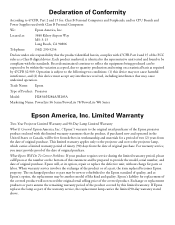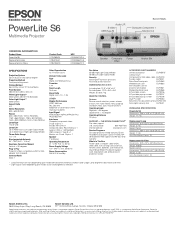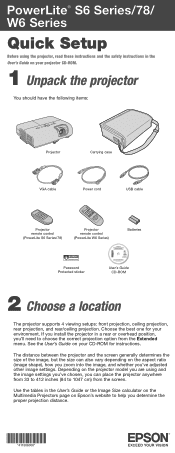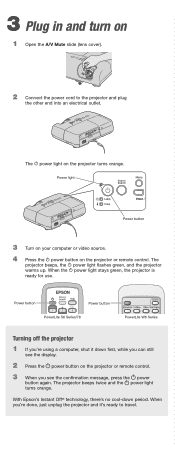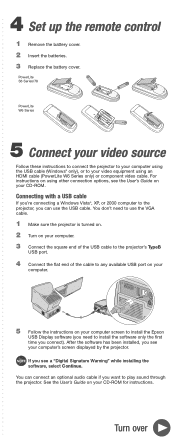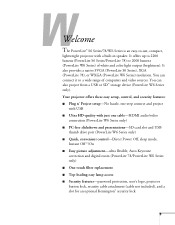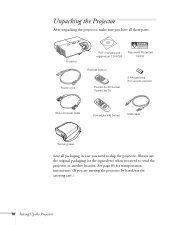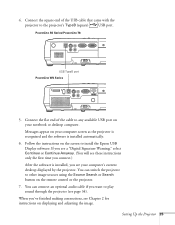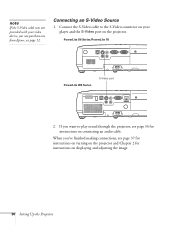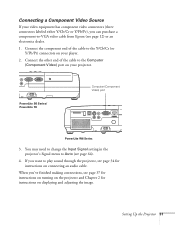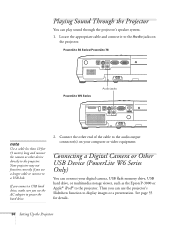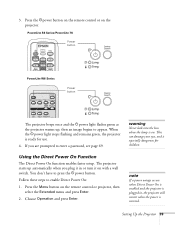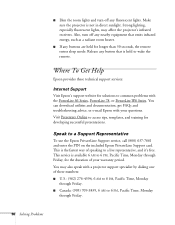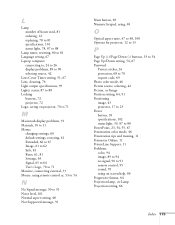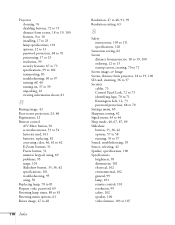Epson PowerLite S6 Support and Manuals
Get Help and Manuals for this Epson item

View All Support Options Below
Free Epson PowerLite S6 manuals!
Problems with Epson PowerLite S6?
Ask a Question
Free Epson PowerLite S6 manuals!
Problems with Epson PowerLite S6?
Ask a Question
Most Recent Epson PowerLite S6 Questions
Can I Use My Powerlite S6 With Printer Cable To Connect My Macbook Air?
I want to connect my macbook air on PowerLite S6+ with printer cable and mirror screen. It is possib...
I want to connect my macbook air on PowerLite S6+ with printer cable and mirror screen. It is possib...
(Posted by willmachado 10 years ago)
Macbook Pro And Epson Powerlite S6
Can I use my PowerLite S6 Series/78/W6 Series with my MacBook Pro or not? If I can then, what cable ...
Can I use my PowerLite S6 Series/78/W6 Series with my MacBook Pro or not? If I can then, what cable ...
(Posted by ritalc1013 11 years ago)
Mac Reading Device
I have the cord connecting the projector and computer, why will the computer not read the device?
I have the cord connecting the projector and computer, why will the computer not read the device?
(Posted by ninadulce11 11 years ago)
Epson PowerLite S6 Videos
Popular Epson PowerLite S6 Manual Pages
Epson PowerLite S6 Reviews
We have not received any reviews for Epson yet.