Edimax IC-3110P Support and Manuals
Get Help and Manuals for this Edimax item
This item is in your list!

View All Support Options Below
Free Edimax IC-3110P manuals!
Problems with Edimax IC-3110P?
Ask a Question
Free Edimax IC-3110P manuals!
Problems with Edimax IC-3110P?
Ask a Question
Popular Edimax IC-3110P Manual Pages
Datasheet - Page 1
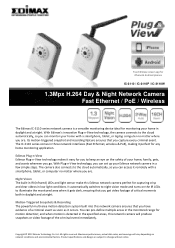
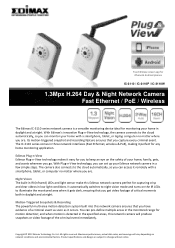
Free EdiView viewer app for iPhone & Android phones
IC-3110 / IC-3110P / IC-3110W
1.3Mpx H.264 Day & Night Network Camera Fast Ethernet / PoE / Wireless
The Edimax IC‐3110 series network camera is detected in the specified areas, this network camera will vary depending on the IR LEDs to night vision mode and turns on network conditions and environmental factors...
Datasheet - Page 2
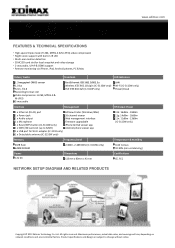
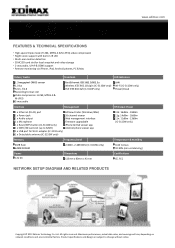
... 1 x Power jack 1 x Audio output 1 x Microphone 1 x Reset/WPS button (IC‐3110W only) 1 x SDHC/SD card slot (up to change without notice. Ltd. www.edimax.com
FEATURES & TECHNICAL SPECIFICATIONS
• High‐speed triple‐mode (H.264, MPEG‐4 & M‐JPEG) video compression • Night vision support with built‐in IR LED • Multi‐...
Quick Install Guide - Page 12
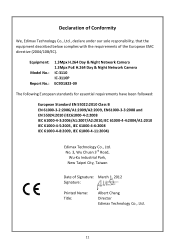
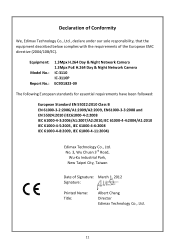
...Edimax Technology Co., Ltd.
11 No. 3, Wu Chuan 3rd Road,
Wu-Ku Industrial Park,
New Taipei City, Taiwan
Date of the European EMC directive (2004/108/EC). Equipment: Model No.: Report No.:
1.3Mpx H.264 Day & Night Network Camera 1.3Mpx PoE H.264 Day & Night Network Camera IC-3110 IC-3110P... 61000-4-5:2005, IEC 61000-4-6:2008 IEC 61000-4-8:2009, IEC 61000-4-11:2004)
Edimax Technology Co., Ltd.
Manual - Page 6
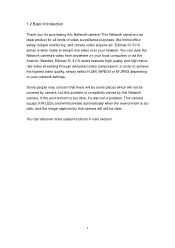
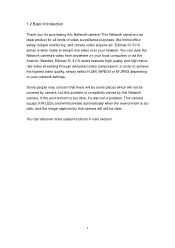
... M-JPEG depending on your network settings. Edimax IC-3110 series is an ideal product for purchasing this Network camera. Some people may concern that there will be some places which will illuminate automatically when the environment is too dark, it's also not a problem. 1.2 Basic Introduction
Thank you for all kinds of video surveillance purposes, like home...
Manual - Page 7
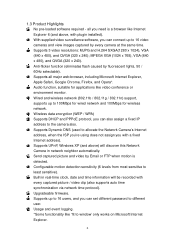
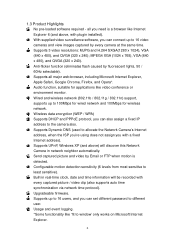
...can set different password to the camera also. Usage and event logging. *Some functionality like video conference or environment monitor. MPEG4 XGA (1024 x 768), VGA (640 x 480), and QVGA (320 x 240). With supplied video surveillance software, you can also assign a fixed IP address to different user. Supports UPnP, Windows XP (and above , with plugin installed). Supports up...
Manual - Page 35
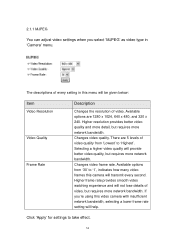
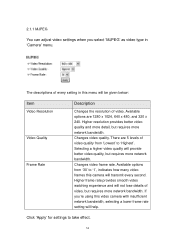
... experience and will not lose details of every setting in 'Camera' menu. If you select 'MJPEG' as video type in this menu will be given below:
Item
Video Resolution
Video Quality
Frame Rate
Description
Changes the resolution of video quality from '30' to '1', indicates how many video frames this camera will transmit every second. Higher resolution provides better...
Manual - Page 36


... will help. If you select 'MPEG4' as video type in this camera will be given below:
Item
Video Resolution
Video Quality
Frame Rate
Description
Changes the resolution of video. Click 'Apply' for settings to '1', indicates how many video frames this menu will transmit every second. Changes video frame rate.
Changes video quality. Available options from 'Lowest' to 'Highest...
Manual - Page 37


... H.264
You can adjust video settings when you 're using this video camera with insufficient network bandwidth, selecting a lower frame rate setting will be given below:
Item
Video Resolution
Video Quality
Frame Rate
Description
Changes the resolution of video. Available options are 5 levels of video quality from '30' to '1', indicates how many video frames this camera will provide better...
Manual - Page 40
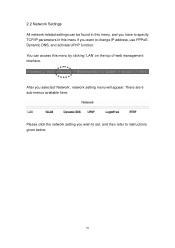
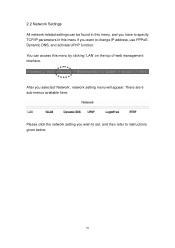
... the network setting you selected 'Network', network setting menu will appear. You can be found in this menu, and you have to specify TCP/IP parameters in this menu by clicking 'LAN' on the top of web management interface. 2.2 Network Settings
All network-related settings can access this menu if you want to instructions given below...
Manual - Page 67
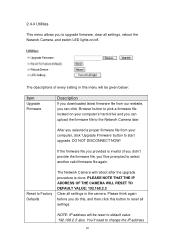
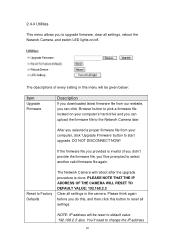
... RESET TO DEFAULT VALUE: 192.168.2.3 Clear all settings, reboot the Network Camera, and switch LED lights on your computer, click 'Upgrade Firmware' button to start upgrade. If the firmware file you provided is done. NOTE: IP address will be given below:
Item
Upgrade Firmware
Description
If you downloaded latest firmware file from your computer's hard drive and you can...
Manual - Page 69
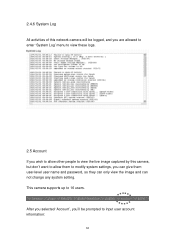
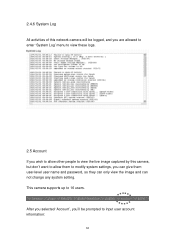
... be prompted to input user account information:
68 2.4.6 System Log
All activities of this camera, but don't want to allow them to modify system settings, you can give them user-level user name and password, so they can only view the image and can not change any system setting. This camera supports up to 16 users.
Manual - Page 98
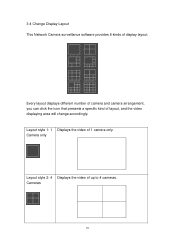
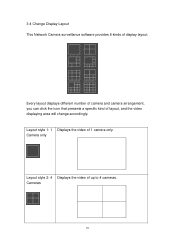
... the video of layout, and the video displaying area will change accordingly. Cameras
97 3-4 Change Display Layout This Network Camera surveillance software provides 8 kinds of display layout:
Every layout displays different number of camera and camera arrangement, you can click the icon that presents a specific kind of up to 4 cameras. Layout style 1: 1 Displays the video of 1 camera only...
Manual - Page 113
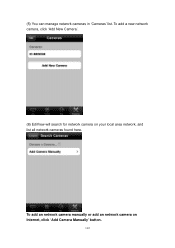
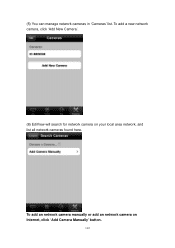
To add a new network camera, click 'Add New Camera'.
(6) EdiView will search for network camera on Internet, click 'Add Camera Manually' button.
112
(5) You can manage network cameras in 'Cameras' list. To add an network camera manually or add an network camera on your local area network, and list all network cameras found here.
Manual - Page 114
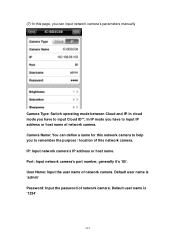
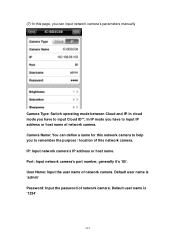
... manually
Camera Type: Switch operating mode between Cloud and IP. Port: Input network camera's port number, generally it's '80'. Default user name is 'admin' Password: Input the password of this network camera to help you have to remember the purpose / location of network camera. In cloud mode you to input IP address or host name of network camera. IP: Input network camera's IP...
Manual - Page 126
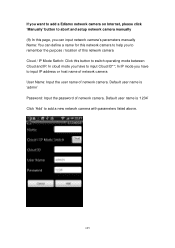
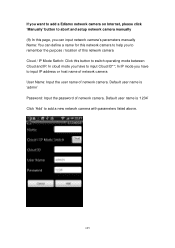
... user name is 'admin' Password: Input the password of this network camera Cloud / IP Mode Switch: Click this button to switch operating mode between Cloud and IP. If you want to add a Ediamx network camera on Internet, please click 'Manually' button to abort and setup network camera manually (9) In this page, you can input network camera's parameters manually Name: You can define...
Edimax IC-3110P Reviews
Do you have an experience with the Edimax IC-3110P that you would like to share?
Earn 750 points for your review!
We have not received any reviews for Edimax yet.
Earn 750 points for your review!
