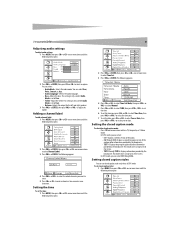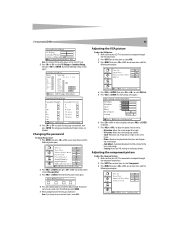Dynex DX-LCDTV19 Support and Manuals
Get Help and Manuals for this Dynex item

View All Support Options Below
Free Dynex DX-LCDTV19 manuals!
Problems with Dynex DX-LCDTV19?
Ask a Question
Free Dynex DX-LCDTV19 manuals!
Problems with Dynex DX-LCDTV19?
Ask a Question
Most Recent Dynex DX-LCDTV19 Questions
Audio
i plugged an audio cable into the headphone jack output. The tv speakers turned off. How can i get t...
i plugged an audio cable into the headphone jack output. The tv speakers turned off. How can i get t...
(Posted by weswilson2490 4 years ago)
Wall Mounting
Can this set be wall-mounted? If so, what type of bracket will work?
Can this set be wall-mounted? If so, what type of bracket will work?
(Posted by mflicop 12 years ago)
Popular Dynex DX-LCDTV19 Manual Pages
Dynex DX-LCDTV19 Reviews
We have not received any reviews for Dynex yet.