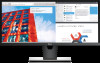Dell U2917W Support and Manuals
Dell U2917W Videos
Popular Dell U2917W Manual Pages
Low Blue Light Monitor - Important Information - Page 1


... so on DELL low blue light model
• Optimize eye comfort with water after prolonged usage of the monitor. 3. Copyright © 2017 Dell Inc. All rights reserved.
2017 - 04
Rev.
Set the distance of...emission from the monitor may cause damage to relieve tension in parts of the body such as digital eye strain, eye fatigue and damage to the eyes.
Using the monitor for long periods...
UltraSharp Monitor Quick Setup Guide - Page 1


UltraSharp U2917W
1
2
1
2
3
mDP
USB
Printed in China
© 2015 Dell Inc.
746.A1F01.0001 (DELL P/N:FWNGY rev.A00) USB DP
Drivers and Documentation
Dell™ UltraSharp U2417H Monitor
Contents: • Device drivers • Quick Setup Guide • User's Guide • Dell Display Manager Software
December 2015
P/N KYPY1 Rev. All rights reserved.
5° 21°
30°
30...
UltraSharp Monitor Users Guide - Page 4


only) and Other Regulatory Information 58 Contacting Dell 58 Setting Up Your Monitor 59 Maintenance Guidelines 61
4 | Contents Troubleshooting 52
Self-Test 52 Built-in Diagnostics 54 Common Problems 55 Product Specific Problems 56 Universal Serial Bus (USB) Specific Problems 57
Appendix 58
Safety Instructions 58 FCC Notices (U.S.
UltraSharp Monitor Users Guide - Page 6


USB 3.0 upstream cable (enables the USB ports on the monitor)
DP cable (DP to mDP)
• Drivers and documentation media • Quick Setup Guide • Safety,Environmental,and
Regulatory Information • Factory Calibration Report
Product Features
The Dell UltraSharp U2917W monitor has an active matrix, thinfilm transistor (TFT), liquid crystal display (LCD), and LED backlight. The ...
UltraSharp Monitor Users Guide - Page 8


...Dell Soundbar.
7
Cable management slot
Use to contact
Tag label
Dell for technical support.
6
Dell Soundbar mounting slots
Attaches the optional Dell Soundbar. Back View
Label Description
Use
1
VESA mounting holes (100 mm x Wall mount monitor... from monitor.
4
Security lock slot
Secures monitor with security cable lock (sold separately).
5
Barcode, serial number, and Service Refer ...
UltraSharp Monitor Users Guide - Page 13


Electrical Specifications
Video input signals
• Digital video signal for each differential line Per differential line at 100 ohm impedance
• DP/HDMI signal input support
Input voltage/ frequency/current 100-240 VAC / 50 or 60 Hz ± 3 Hz / 1.7 A (maximum)
Inrush current
120 V: 40 A (Max.)
240 V: 80 A (Max.)
About Your Monitor | 13 Preset Display...
UltraSharp Monitor Users Guide - Page 22


... can select different settings if desired. For more pixels to see and do not affect the display quality or usability. LCD Monitor Quality and Pixel Policy
During the LCD monitor manufacturing process, it is not uncommon for one or more information about changing the monitor settings, see Dell support site at: http://www.dell.com/support/monitors.
22 | About Your...
UltraSharp Monitor Users Guide - Page 26


... "product specific problems - To connect your monitor to the respective stand setup guide for a monitor with a stand.
NOTE: The stand is detached when the monitor is DP 1.2. Connecting Your Monitor
WARNING: Before you begin any other stand, refer to the computer: 1 Turn off your
computer. Using the Tilt, Swivel, and Vertical Extension
NOTE: This is applicable for set up instructions.
UltraSharp Monitor Users Guide - Page 39


Press the and buttons to adjust the Red, Green, and Blue values and create your monitor base color.
-- Use the and buttons to manually adjust the color settings. Saturation: Select it to adjust RGBCMY saturation value individually (default value are 50).
-- Hue: Select it to adjust RGBCMY hue value individually (default value are ...
UltraSharp Monitor Users Guide - Page 55


... is permanently off
and is secure.
• Reset the monitor to factory settings.
• Perform monitor self-test feature check to factory settings. Troubleshooting | 55
Brightness Problems
Picture too dim • Reset the monitor to
determine if the intermittent problem occurs in
self-test mode.
Common Problems
The following table contains general information about common...
UltraSharp Monitor Users Guide - Page 57


...select key for 8 sec to change the monitor setting from the USB 3.0 port.
Troubleshooting | 57 Universal Serial Bus (USB) Specific Problems
Specific Symptoms
USB interface is not working
What ...require higher electric current; Download and install the latest graphics card driver.
• Some DP 1.1a graphics card cannot support DP 1.2 monitors. Specific Symptoms
No image when using DP ...
UltraSharp Monitor Users Guide - Page 58


... connection, you .
58 | Appendix
Dell provides several online and telephone-based support and service options. Appendix
Safety Instructions
For displays with glossy bezels the user should consider the placement of the display as the bezel may not be available in your area. To get online Monitor support content: See www.dell.com/support/monitors. For information on your purchase...
UltraSharp Monitor Users Guide - Page 59


... the recommended resolution as an option, you may need to update your graphics adapter, attempt to set the resolution to 2560 x 1080 again. Dell computer
1 Go to www.dell.com/support, enter your service tag, and download the latest driver for your graphics card.
2 After installing the drivers for your graphics driver. Appendix | 59 NOTE: If you are unable to...
UltraSharp Monitor Users Guide - Page 60


..., attempt to set the resolution to 2560 x 1080 again.
NVIDIA, ATI, Intel etc.). 6 Refer to the graphic card provider website for updated driver (for example, http://www.ATI.com or http://www.NVIDIA.com). 7 After installing the drivers for your computer or consider purchasing a graphics adapter that supports the video resolution.
60 | Appendix Non-Dell computer
In...
UltraSharp Monitor Display Manager Users Guide - Page 5


When more than one supported Dell model is used to the system, a specific target monitor can manually select a preset mode or enable automatic selection of the monitor's brightness and contrast levels.
Using the Quick Settings Dialog | 5 You can be selected using the menu provided. The Quick Settings dialog box also provides access to Dell display manager's advanced user interface, ...
Dell U2917W Reviews
Do you have an experience with the Dell U2917W that you would like to share?
Earn 750 points for your review!
We have not received any reviews for Dell yet.
Earn 750 points for your review!