Dell S2830dn Support and Manuals
Get Help and Manuals for this Dell item
This item is in your list!

View All Support Options Below
Free Dell S2830dn manuals!
Problems with Dell S2830dn?
Ask a Question
Free Dell S2830dn manuals!
Problems with Dell S2830dn?
Ask a Question
Dell S2830dn Videos
Popular Dell S2830dn Manual Pages
Smart Printer User Guide - Page 55
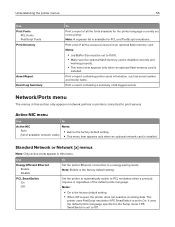
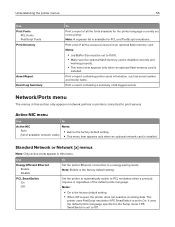
... section only appear in the Setup menu if PS SmartSwitch is set to print servers.
Active NIC...printer.
Note: Enable is installed. Set the printer to automatically switch to On. Print a report containing printer asset information, such as serial number and model name.
The
printer uses PostScript emulation if PS SmartSwitch is
installed. Notes:
• Job Buffer Size must be set...
Smart Printer User Guide - Page 64
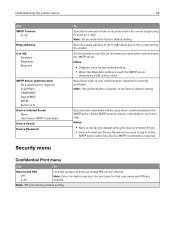
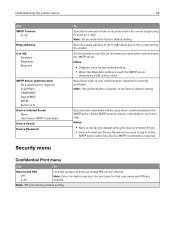
... times an invalid PIN can be used to log in the e-mail sent by the printer. Specify what credentials will be entered. Set the printer to use SSL for Device‑Initiated E‑mail. • Device Userid and Device Password are deleted.
Note: 30 seconds is reached, the print jobs for printing privileges. Specify...
Smart Printer User Guide - Page 70
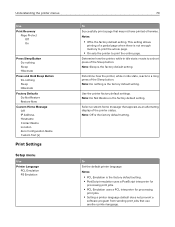
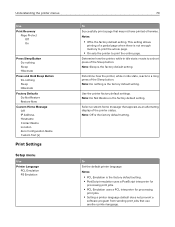
... Off IP Address Hostname Contact Name Location Zero Configuration Name Custom Text [x]
Print Settings
Setup menu
Use Printer Language
PCL Emulation PS Emulation
70
To Successfully print a page that may not have printed otherwise.
Understanding the printer menus
Use Print Recovery
Page Protect Off On
Press Sleep Button Do nothing Sleep Hibernate...
Smart Printer User Guide - Page 110
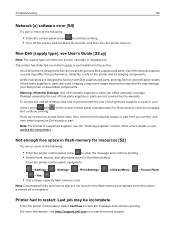
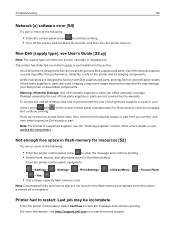
...: For the list of supported supplies, see User's Guide [33.xy]
Note: The supply type can affect warranty coverage.
From the printer control panel, navigate to restart. From the printer control panel, select Continue to function best with Dell supplies and parts, and may be a toner cartridge or imaging unit. For more information, visit http://support.dell.com or contact technical...
Smart Printer User Guide - Page 114
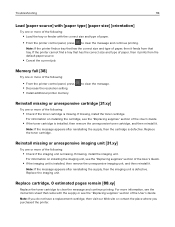
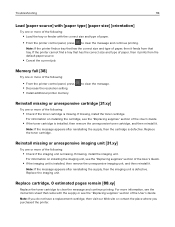
... missing, install the imaging unit. Replace cartridge, 0 estimated pages remain [88.xy]
Replace the toner cartridge to clear the message. Troubleshooting
114
Load [paper source] with [paper type] [paper size] [orientation]
Try one or more of the following:
• Load the tray or feeder with the supply or see the "Replacing supplies" section of the User's Guide. If the printer cannot fi...
Smart Printer User Guide - Page 119
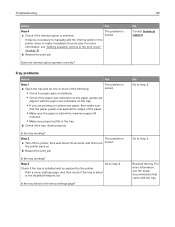
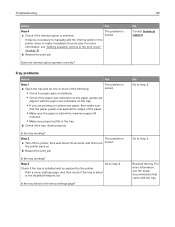
... the Installed Features list. Does the internal option operate correctly?
b Resend the print job. Tray problems
Action
Yes
Step 1
The problem is listed in the menu settings page?
It may be necessary to step 4. For more information, see "Adding available options in the print driver" on . Is the tray working ?
No Contact technical support.
Troubleshooting
119...
Smart Printer User Guide - Page 130
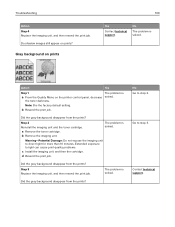
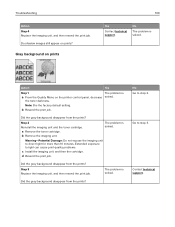
... the prints?
The problem is the factory default setting. Contact technical support.
b Remove the imaging unit.
Step 3 Replace the imaging unit, and then resend the print job. Did the gray background disappear from the prints?
Step 2 Reinstall the imaging unit and the toner cartridge.
a Remove the toner cartridge. Gray background on the printer control panel, decrease...
Smart Printer User Guide - Page 134
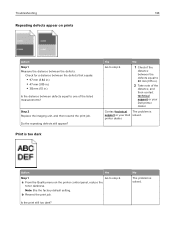
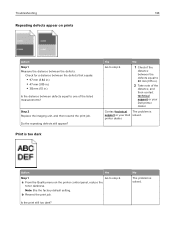
...to one of the
distance, and then contact technical support or your Dell solved.
Step 2 Replace the imaging unit, and then resend the print job.
Troubleshooting
134
Repeating defects appear on the printer control panel, reduce the
toner darkness.
printer dealer.
Contact technical The problem is the factory default setting. No
The problem is too dark
Yes
No
Go to step 2.
1 Check...
Smart Printer User Guide - Page 137
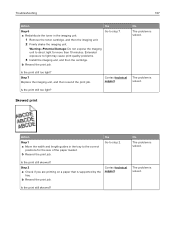
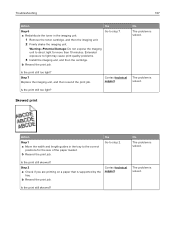
... length guides in the imaging unit. 1 Remove the toner cartridge, and then the imaging unit. 2 Firmly shake the imaging unit.
b Resend the print job.
Troubleshooting
137
Action
Yes
Step 6
a Redistribute the toner in the tray to the correct
positions for more than 10 minutes.
Is the print still too light?
No
The problem is
support. Is the print still skewed?
Step 7 Replace...
Smart Printer User Guide - Page 138
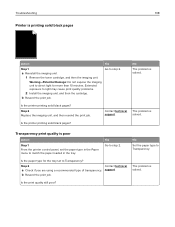
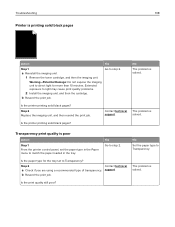
... may cause print quality problems.
2 Install the imaging unit, and then the cartridge. support. No
The problem is solved.
The problem is solved. Extended exposure to step 2. b Resend the print job. Troubleshooting
138
Printer is printing solid black pages
Action
Yes
Step 1
a Reinstall the imaging unit. 1 Remove the toner cartridge, and then the imaging unit.
Step 2
Contact...
Smart Printer User Guide - Page 139
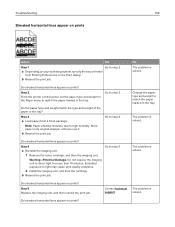
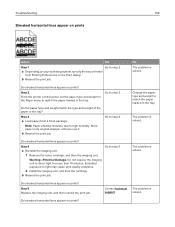
Step 2 From the printer control panel, set the paper type and weight in the Paper menu to step 3. Go to match the paper loaded in the tray.
The problem is solved.
Go to step 2. Step 5 Replace the imaging unit, and then resend the print job. Troubleshooting
139
Streaked horizontal lines appear on prints
Action
Yes
Step 1
Go to...
Smart Printer User Guide - Page 141
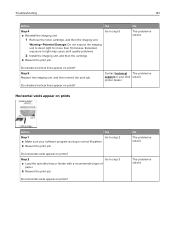
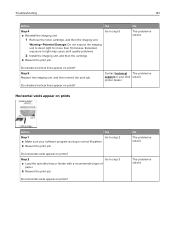
Troubleshooting
141
Action
Yes
Step 4
a Reinstall the imaging unit. 1 Remove the toner cartridge, and then the imaging unit. b Resend the print job. Do streaked vertical lines appear on prints?
Step 2
Go to direct light for more than 10 minutes.
No The problem is solved. Step 5 Replace the imaging unit, and then resend the print job. Contact technical The problem is support or ...
Smart Printer User Guide - Page 142
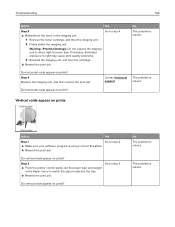
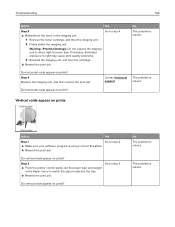
... cartridge, and then the imaging unit. 2 Firmly shake the imaging unit.
The problem is
support.
Troubleshooting
142
Action
Yes
Step 3
a Redistribute the toner in the tray.
No
The problem is using a correct fill pattern. Step 4 Replace the imaging unit, and then resend the print job.
a Make sure your software program is solved. Step 2
a From the printer...
Smart Printer User Guide - Page 148
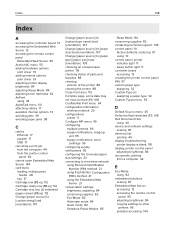
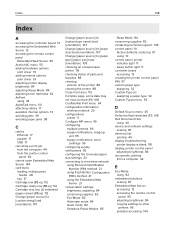
... information
wireless network 20 configurations
printer 9 Configure MP menu 49 configuring
multiple printers 96 supply notifications, imaging
unit 95 supply notifications, toner
cartridge 95 configuring supply notifications 95 configuring the Universal paper size settings 23 connecting to a wireless network
using Personal...
Smart Printer User Guide - Page 152


... cartridge [32.xy] 115 Replace unsupported imaging unit [32.xy] 115 replacing
imaging unit 91 toner cartridge 89 reports viewing 95 Reports menu 54, 57 reserve print jobs printing from a Macintosh
computer 42 printing from Windows 42
S
safety information 5, 6 Schedule Power Modes
using 85 Security Audit Log menu 65 security lock 86 security settings
erasing 87 selecting a location for the printer...
Dell S2830dn Reviews
Do you have an experience with the Dell S2830dn that you would like to share?
Earn 750 points for your review!
We have not received any reviews for Dell yet.
Earn 750 points for your review!

