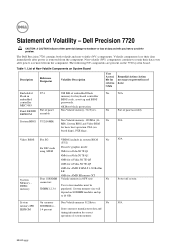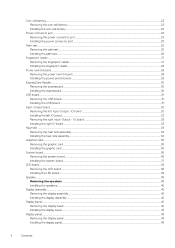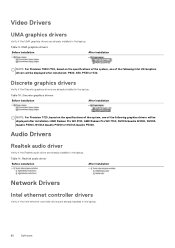Dell Precision 7720 Support and Manuals
Get Help and Manuals for this Dell item

View All Support Options Below
Free Dell Precision 7720 manuals!
Problems with Dell Precision 7720?
Ask a Question
Free Dell Precision 7720 manuals!
Problems with Dell Precision 7720?
Ask a Question
Dell Precision 7720 Videos

DELL Precision 7720 with NVIDIA Quadro P5000 mobile GPU performance tests
Duration: 2:27
Total Views: 3,011
Duration: 2:27
Total Views: 3,011
Popular Dell Precision 7720 Manual Pages
Dell Precision 7720 Reviews
We have not received any reviews for Dell yet.