Dell P1913S Support and Manuals
Popular Dell P1913S Manual Pages
Dell Display Manager Installation
Note: In Drivers and
Downloads, choose your OS, and then select Dell - Page 1
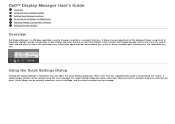
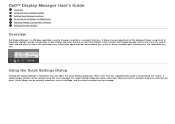
... convenient adjustment of the monitor's Brightness and Contrast levels, Preset Modes can be manually selected or set to Auto Mode, and the screen resolution can be changed. When more than one supported Dell model is always available when hovering over the notification tray icon. Dell™ Display Manager User's Guide
Overview Using the Quick Settings Dialog Setting Basic Display Functions...
User's Guide - Page 2
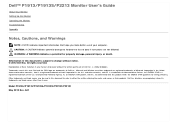
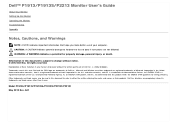
... Inc. is a trademark of data if instructions are either the entities claiming the marks and names or their products. has determined that helps you make better use of Intel Corporation in the U.S. A01 Dell™ P1913/P1913S/P2213 Monitor User's Guide
About Your Monitor Setting Up the Monitor Operating the Monitor Troubleshooting Appendix
Notes, Cautions, and Warnings
NOTE: A NOTE...
User's Guide - Page 3
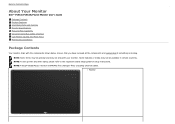
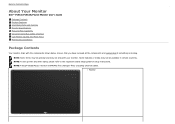
Back to the respective stand setup guide for setup instructions. NOTE: To set up with any other stand, please refer to Contents Page
About Your Monitor
Dell™ P1913/P1913S/P2213 Monitor User's Guide
Package Contents Product Features Identifying Parts and Controls Monitor Specifications Plug and Play Capability Universal Serial Bus (USB) Interface LCD Monitor Quality and Pixel Policy ...
User's Guide - Page 5
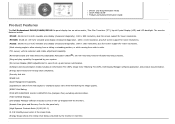
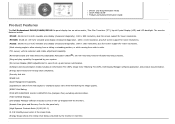
...; 0.3 W standby power when in the sleep mode. ¦ Energy Gauge shows the energy level being consumed by the monitor in real time. Drivers and Documentation media Quick Setup Guide Product and Safety Information Guide
Product Features
The Dell Professional P1913/P1913S/P2213 flat panel display has an active matrix, Thin-Film Transistor (TFT), Liquid Crystal Display (LCD) and LED...
User's Guide - Page 7


Back View
Back View with security cable lock. Release stand from monitor. Use to contact Dell for technical support. behind attached VESA Plate)
2 Regulatory label
3 Stand release button
4 Barcode serial number label
5 Security lock slot
6 Dell Soundbar mounting brackets
7 Cable management slot
Use
Wall mount monitor using VESA-compatible wall mount kit (100 mm x 100 mm). Lists the ...
User's Guide - Page 8


Connect your computer DP cable. Connect your computer VGA cable. Side View
Bottom View
Label
Description
1 AC power cord connector
2 DC power connector for the soundbar (optional). Connect the power cord for Dell Soundbar
3 DP connector
4 VGA connector
Bottom view without monitor stand
Use Connect the power cable.
User's Guide - Page 9
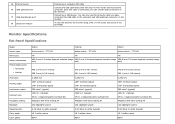
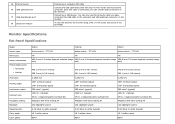
...482.6 mm (19-inches diagonal viewable image 482.6 mm (19-inches diagonal viewable...Monitor Specifications
Flat Panel Specifications
Model Screen type Panel type Screen dimensions Preset display area:
Horizontal Vertical
Pixel pitch
Viewing angle
Luminance output
Contrast ratio
Faceplate coating Backlight Response time Color depth Color gamut
P1913
P1913S
P2213
Active matrix - To lock the stand...
User's Guide - Page 20
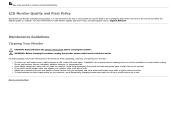
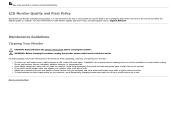
... cloth to Contents Page
Back to clean the monitor. take a few seconds to see Dell Support site at: support.dell.com. For more information on Dell Monitor Quality and Pixel Policy, see and do not affect the display quality or usability. Maintenance Guidelines
Cleaning Your Monitor
CAUTION: Read and follow the instructions in an unchanging state which are hard...
User's Guide - Page 21
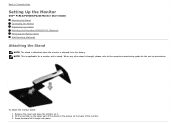
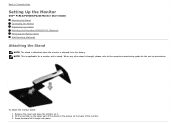
... Monitor
Dell™ P1913/P1913S/P2213 Monitor User's Guide Attaching the Stand Connecting the Monitor Organizing Your Cables Attaching Dell Soundbar AX510/AY511 (Optional) Removing the Monitor Stand Wall Mounting (Optional)
Attaching the Stand
NOTE: The stand is detached when the monitor is applicable for the set up instructions. Press the stand till it . 2. Back to the respective stand setup...
User's Guide - Page 24
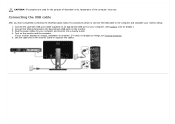
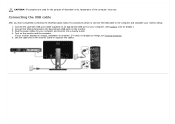
...USB port (cable supplied) to an appropriate USB port on the monitor stand to organize the cables. If your monitor setup:
1.
CAUTION: The graphics are used for the purpose of ... and monitor into a nearby outlet. 4. Connect the USB peripherals to the computer and complete your monitor displays an image, installation is complete. Plug the power cables for details.) 2. Turn on the monitor. 3....
User's Guide - Page 26
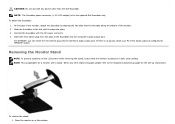
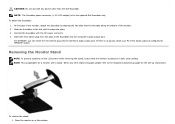
... is no sound, check your PC if the Audio output is applicable for the optional Dell Soundbar only. Place the monitor on a soft, clean surface. To remove the stand: 1.
NOTE: This is configured to the respective stand setup guide for the set-up instructions.
Connect the Soundbar with the DC power connector. 4. For HDMI/DP, you can insert...
User's Guide - Page 37
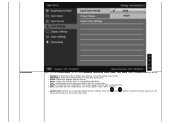
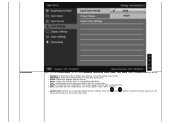
...for multimedia applications. Multimedia: Loads color settings ideal for movies.
Standard: Loads the monitor's default color settings. The screen appears warmer with a blue tint....mode.
Game: Loads color settings ideal for viewing texts. The screen appears cooler with a red/yellow tint. Press the
and
buttons to manually adjust the color settings. Warm: Increase the color ...
User's Guide - Page 54
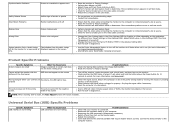
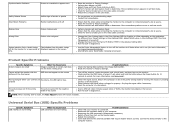
... the video cable connecting the monitor to Factory Settings. Product Specific Problems
Specific Symptoms Screen image is too small
Cannot adjust the monitor with the buttons on the front panel
What You Experience Image is centered on screen, but does not fill entire viewing area
OSD does not appear on the screen time
Reset the monitor to the computer is...
User's Guide - Page 58
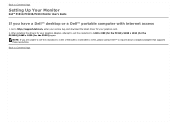
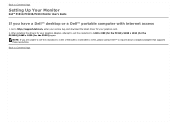
...; P1913/P1913S/P2213 Monitor User's Guide
If you are unable to set the resolution to 1440 x 900 (for the P1913)/1280 x 1024 (for the P1913S)/1680 x 1050 (for your graphics card. 2.
After installing the drivers for the P2213) again. NOTE: If you have a Dell™ desktop or a Dell™ portable computer with internet access
1. Go to http://support.dell.com, enter your service tag...
User's Guide - Page 59
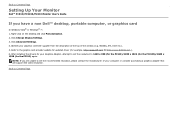
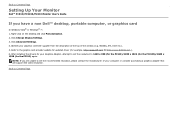
... will support the video resolution. Identify your Graphics Adapter, attempt to set the recommended resolution, please contact the manufacturer of the window (e.g.
NOTE: If you have a non Dell™ desktop, portable computer, or graphics card
In Windows Vista® or Windows® 7: 1. Back to Contents Page
Setting Up Your Monitor
Dell™ P1913/P1913S/P2213 Monitor User's Guide
If...
Dell P1913S Reviews
Do you have an experience with the Dell P1913S that you would like to share?
Earn 750 points for your review!
We have not received any reviews for Dell yet.
Earn 750 points for your review!

