Dell C5518QT Support and Manuals
Get Help and Manuals for this Dell item
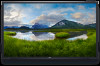
View All Support Options Below
Free Dell C5518QT manuals!
Problems with Dell C5518QT?
Ask a Question
Free Dell C5518QT manuals!
Problems with Dell C5518QT?
Ask a Question
Dell C5518QT Videos
Popular Dell C5518QT Manual Pages
Dell C5518QT Reviews
We have not received any reviews for Dell yet.
















