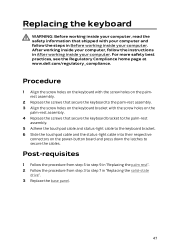Dell Alienware 13 R2 Support and Manuals
Get Help and Manuals for this Dell item
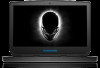
View All Support Options Below
Free Dell Alienware 13 R2 manuals!
Problems with Dell Alienware 13 R2?
Ask a Question
Free Dell Alienware 13 R2 manuals!
Problems with Dell Alienware 13 R2?
Ask a Question
Most Recent Dell Alienware 13 R2 Questions
Popular Dell Alienware 13 R2 Manual Pages
Dell Alienware 13 R2 Reviews
We have not received any reviews for Dell yet.