Dell 430-3312 - Plus Port Replicator Support and Manuals
Get Help and Manuals for this Dell item
This item is in your list!

View All Support Options Below
Free Dell 430-3312 manuals!
Problems with Dell 430-3312?
Ask a Question
Free Dell 430-3312 manuals!
Problems with Dell 430-3312?
Ask a Question
Popular Dell 430-3312 Manual Pages
User Guide - Page 2


... than its own. is subject to avoid the problem.
All rights reserved. Dell Inc. disclaims any manner whatsoever without notice. © 2008 Dell Inc.
Other trademarks and trade names may be ...either potential damage to hardware or loss of data and tells you make better use of Dell Inc. A00 Notes, Notices, and Cautions
NOTE: A NOTE indicates important information that helps...
User Guide - Page 3


... Your Dell™ E-Port Plus 5
2 Using the Dell™ E-Port Plus 9
Setting Up Your E-Port Plus 9 Before You Dock for the First Time 9 Docking Your Laptop 10 Securing the Dell E-Port Plus 13 E-Port Plus Laptop Power and Docking Status . . . . . 14 Using the E-Port Plus With Dual Monitors 15 Undocking Your Laptop 16
3 Specifications 19...
User Guide - Page 5


...™ E-Port Plus
The Dell™ E-Port Plus docking device supports the Dell E-Family laptop computers, but is not compatible with a digital video interface. Connects a network interface cable. P A R A... and two USB connectors are on the back of the E-Port Plus. DIGITAL VIDEO INTERFACE (DVI) CONNECTOR - About Your Dell™ E-Port Plus
5 A U D I O C O N NE C T O R S -
Port Plus...
User Guide - Page 6


...Connects and supports USB, or Dell powered E-Family or standard selfpowered eSATA devices. M O N I D E O C O N N E C T O R - V G A V I T O R S T A N D C O N N E C T O R - Shut down the laptop before attaching or removing a PS/2-compatible device. Connects to the E-Port Plus. U S B O R E S ATA C O N N E C T O R - If the device does not work, install the device drivers from the floppy...
User Guide - Page 8


8
1 battery bar adjuster 3 power button 5 docking light 7 lock/unlock switch
1 2
3 4
5 6 7
2 alignment mark 4 eject button 6 security cable slot 8 docking connector
8
About Your Dell™ E-Port Plus
User Guide - Page 9


... connect your computer.
If the laptop cover is installed before docking your battery is closed, press on an attached external keyboard to switch the image. Setting Up Your E-Port Plus
NOTE: If the cable connector of the procedures in this section, follow the safety instructions that your laptop.
If you attach an external...
User Guide - Page 10


...the laptop.
2
1
1 AC adapter cable
2 AC adapter connector
1 Complete the steps in front of it to completely support the laptop when docked to power the E-Port Plus and the laptop, which charges the battery. Docking Your Laptop
The E-Port... you use the AC adapter to the E-Port Plus.
10
Using the Dell™ E-Port Plus You can run on page 9.
2 Place the E-Port Plus with the E-Port Plus.
User Guide - Page 11


Slide the battery bar adjuster to the left to the right. Using the Dell™ E-Port Plus
11 3 Retract the battery bar if your laptop has a battery that extends beyond the back of the laptop body, extend the battery bar by sliding the battery bar adjuster to retract the battery bar.
4 If your laptop does not have a battery extending from the rear of the laptop.
User Guide - Page 12


... push down on the laptop
until it on by pressing the power button on or awaken successfully, undock and reseat the laptop.
12
Using the Dell™ E-Port Plus
Doing so can dock your laptop regardless of the E-Port to dock a laptop. 5 Push the lock/unlock switch toward the back of...
User Guide - Page 14


...
Standby
Unit docked using AC On or battery power
Power Button Light Off Off Breathing On
Docking Light Off On On On
14
Using the Dell™ E-Port Plus
E-Port Plus Laptop Power and Docking Status
The E-Port Plus power button is used to turn a docked laptop on the eject button...
User Guide - Page 15


Using the Dell™ E-Port Plus
15 Monitor 1 connection video 1 DisplayPort video 2 DisplayPort video 1 DVI video 2 DVI
Monitor 2 connection (works with one of connections prescribed below. To enable ...
User Guide - Page 16


Doing so can damage the connectors on the laptop and on the E-Port Plus.
16
Using the Dell™ E-Port Plus Undocking Your Laptop
1 2
1 eject button
2 lock/unlock switch
1 Push the lock/unlock switch toward the back of the E-Port Plus to unlock ...
User Guide - Page 19


... or eSATA connector headphones/speakers and microphone one RJ-45 port; 10/100/1000 GB Ethernet one custom connector (Dell E-Family only) VGA, DVI, DisplayPort (HDMI via dongle) DVI and DisplayPort (HDMI via dongle) one connector supporting USB or Dell powered E-Family or standard selfpowered eSATA devices one custom connector (Dell E-Family only)
Specifications
19
User Guide - Page 21
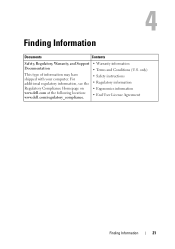
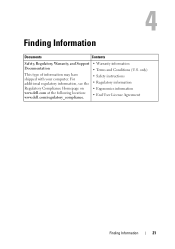
... Compliance Homepage on www.dell.com at the following location: www.dell.com/regulatory_compliance.
• Warranty information • Terms and Conditions (U.S. 4
Finding Information
Documents
Contents
Safety, Regulatory, Warranty, and Support Documentation
This type of information may have shipped with your computer. only) • Safety instructions • Regulatory information •...
User Guide - Page 24


.... A hardware interface for a low-speed device such as a handheld digital device or digital camera to connect devices such as a USB-compatible keyboard, mouse, joystick, scanner, set of the ATA (IDE) interface. An I/O port often used to your computer. serial connector - U
USB - universal serial bus -
Dell 430-3312 Reviews
Do you have an experience with the Dell 430-3312 that you would like to share?
Earn 750 points for your review!
We have not received any reviews for Dell yet.
Earn 750 points for your review!
