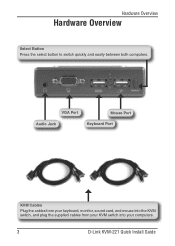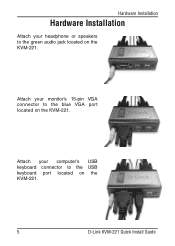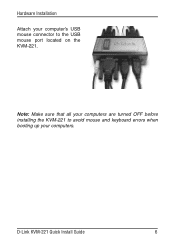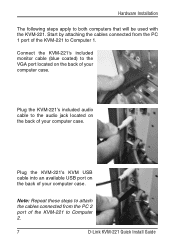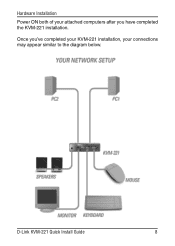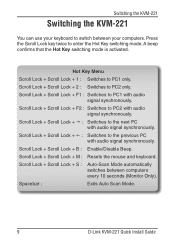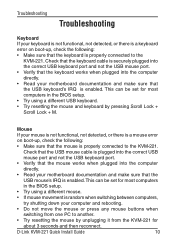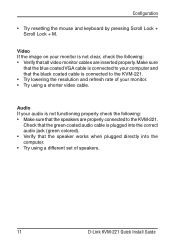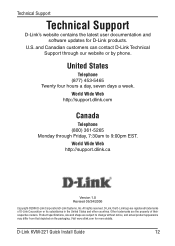D-Link KVM-221 - KVM / Audio Switch Support and Manuals
Get Help and Manuals for this D-Link item

View All Support Options Below
Free D-Link KVM-221 manuals!
Problems with D-Link KVM-221?
Ask a Question
Free D-Link KVM-221 manuals!
Problems with D-Link KVM-221?
Ask a Question
Most Recent D-Link KVM-221 Questions
Connecting Kvm-221 With Wireless Keyboard And Mouse
Is there any other way to connect it with wireless device? like using 2-to-1 USB adapter to connect...
Is there any other way to connect it with wireless device? like using 2-to-1 USB adapter to connect...
(Posted by dcc101987 11 years ago)
D-Link KVM-221 Videos
Popular D-Link KVM-221 Manual Pages
D-Link KVM-221 Reviews
We have not received any reviews for D-Link yet.