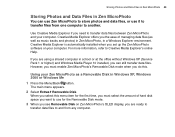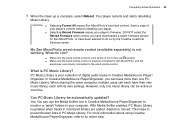Creative MicroPhoto - ZEN MicroPhoto - Digital Player Support and Manuals
Get Help and Manuals for this Creative Labs item

View All Support Options Below
Free Creative MicroPhoto manuals!
Problems with Creative MicroPhoto?
Ask a Question
Free Creative MicroPhoto manuals!
Problems with Creative MicroPhoto?
Ask a Question
Creative MicroPhoto Videos
Popular Creative MicroPhoto Manual Pages
Creative MicroPhoto Reviews
We have not received any reviews for Creative yet.