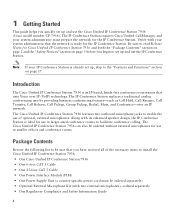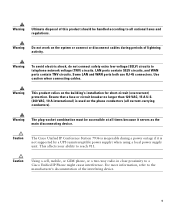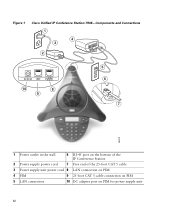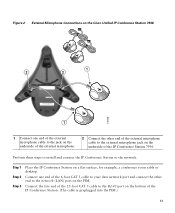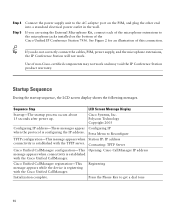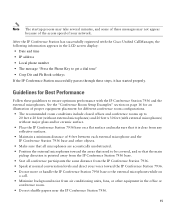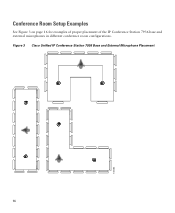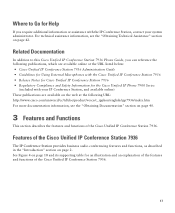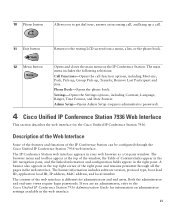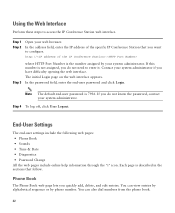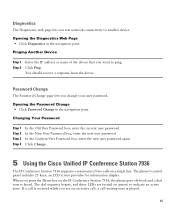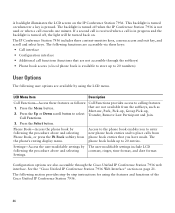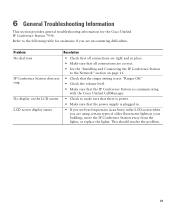Cisco CP-7936 Support and Manuals
Get Help and Manuals for this Cisco item

View All Support Options Below
Free Cisco CP-7936 manuals!
Problems with Cisco CP-7936?
Ask a Question
Free Cisco CP-7936 manuals!
Problems with Cisco CP-7936?
Ask a Question
Most Recent Cisco CP-7936 Questions
Increase Volume For The Polycom
During a bridge the volume is extremely low even after increasing the volume controls multiple times...
During a bridge the volume is extremely low even after increasing the volume controls multiple times...
(Posted by evirnat111 11 years ago)
Cisco CP-7936 Videos
Popular Cisco CP-7936 Manual Pages
Cisco CP-7936 Reviews
We have not received any reviews for Cisco yet.