Casio XJ-M240 Support and Manuals
Get Help and Manuals for this Casio item
This item is in your list!

View All Support Options Below
Free Casio XJ-M240 manuals!
Problems with Casio XJ-M240?
Ask a Question
Free Casio XJ-M240 manuals!
Problems with Casio XJ-M240?
Ask a Question
Casio XJ-M240 Videos
Popular Casio XJ-M240 Manual Pages
User Manual - Page 1
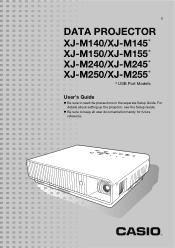
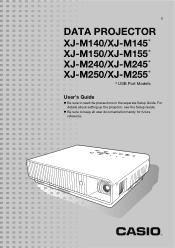
z Be sure to read the precautions in the separate Setup Guide. E
DATA PROJECTOR
XJ-M140/XJ-M145* XJ-M150/XJ-M155* XJ-M240/XJ-M245* XJ-M250/XJ-M255*
* USB Port Models
User's Guide
z Be sure to keep all user documentation handy for future reference. For details about setting up the projector, see the Setup Guide.
User Manual - Page 6
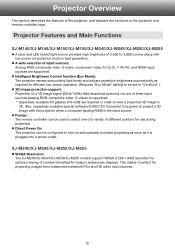
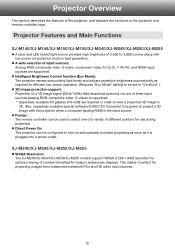
..." setting to be used to project a 3D image with low power consumption and low heat generation. XJ-M240/XJ-M245/XJ-M250/XJ-M255
z WXGA Resolution: The XJ-M240/XJ-M245/XJ-M250/XJ-M255 models support WXGA (...special software (CASIO 3D Converter) is the input source.
Projector Features and Main Functions
XJ-M140/XJ-M145/XJ-M150/XJ-M155/XJ-M240/XJ-M245/XJ-M250/XJ-M255
z A laser and LED hybrid light...
User Manual - Page 7
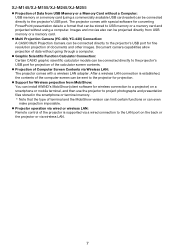
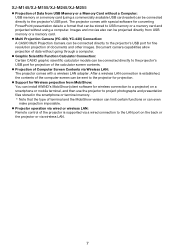
... can be sent to the projector for converting PowerPoint presentation data to the projector's USB port.
XJ-M145/XJ-M155/XJ-M245/XJ-M255
z Projection of Data from USB memory or a memory card. z Multi Projection Camera (YC-400, YC-430) Connection: A CASIO Multi Projection Camera can even make projection impossible. After a wireless LAN connection is supported via wired or wireless LAN...
User Manual - Page 16
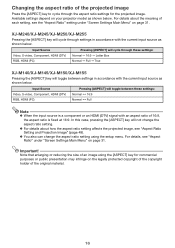
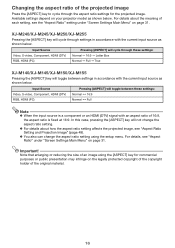
...Menu" on your projector model as shown below.
z You also can change the aspect ratio setting. For details, see "Aspect Ratio Setting and Projection Image" (page 48). Changing the aspect ratio of the projected image
Press the [ASPECT] key to cycle through settings in accordance with the current input source as shown below. XJ-M240/XJ-M245/XJ-M250/XJ-M255
Pressing the [ASPECT] key will...
User Manual - Page 18


... the [ESC] key. z The Eco Mode setting automatically changes to "Off" whenever the projector is selected for the Eco Mode depends on these factors.
Use the [W] and [X] keys to select the setting you select "On (Manual)" here, go to "On" while "On (Auto)" is selected for "Screen Settings J Ceiling Mount" on the setup menu. If you want .
z The...
User Manual - Page 24
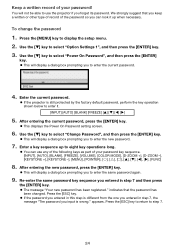
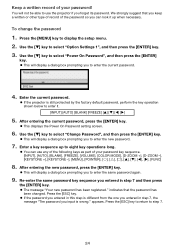
... been changed.
Use the [T] key to enter it up to display the setup menu. 2.
Use the [T] key to enter the new password.
7.
Re-enter the same password key sequence you can use the projector if you to select "Change Password", and then press the [ENTER] key. indicates that you keep a written or other type of...
User Manual - Page 28


.... A larger value makes the image sharper, while a smaller value makes it . This setting is supported only when the signal is no input signal. Input source names are abbreviated as they appear on the setup menu. The initial default setting is supported. Source Specific
Use this sub-menu to select it softer.
Description: This column provides details...
User Manual - Page 30
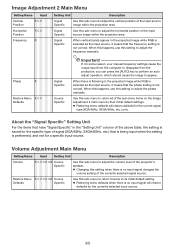
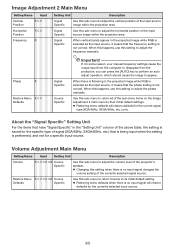
... not correct. Image Adjustment 2 Main Menu
Setting Name
Input
Vertical Position
RCV
Horizontal Position
RCV
Frequency
R
Setting Unit
Description
Signal Specific
Use this sub-menu to adjust the volume level of the projector's speaker. z Restoring menu defaults when there is performed, and not for some reason, your manual frequency settings cause the image input from the...
User Manual - Page 31


Letter Box (XJ-M240/XJ-M245/XJ-M250/XJ-M255 only): This will be changed in the center of the original material.
z When projecting while "True" is selected as the aspect
ratio setting for the projected image.
Note that has been squeezed to a 4:3 image causes the image to be displayed with an aspect ratio of the projected image. True (XJ-M240/XJ-M245/XJ-M250/XJ-M255 only...
User Manual - Page 33
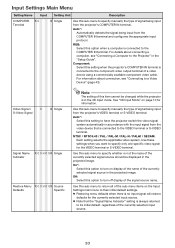
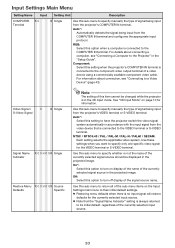
...V H D U N Single Indicator
Restore Menu R C V H D U N Source
Defaults
Specific
Note
The setting of a video device using a commercially available component video cable.
Use these settings when you want to specify whether or not the name of the currently selected signal source in the "Setup Guide". Component: Select this option to the Projector" in the projected image. For details about...
User Manual - Page 37
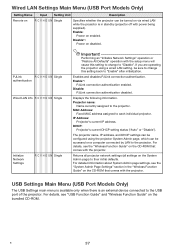
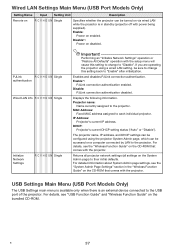
...N Single
authentication
Wired LAN info R C V H D U N Single
Initialize Network Settings
R C V H D U N Single
Important!
USB Settings Main Menu (USB Port Models Only)
The USB Settings main menu is available only when there is in the "Wireless Function Guide" on the CD-ROM that comes with the projector.
Enables and disables PJLink connection authentication. Disable:
PJLink connection...
User Manual - Page 48


... images are projected in accordance with the type of the input signal and the aspect ratio setting of the projector.
XJ-M240/XJ-M245/XJ-M250/XJ-M255
Input source: RGB or HDMI (PC)
Input Signal
Normal
Full
SVGA (800 × 600)
True
XGA (1024 × 768)
WXGA (1280 × 800)
SXGA (1280 × 1024)
*
* The blue boundary indicates the projection...
User Manual - Page 56
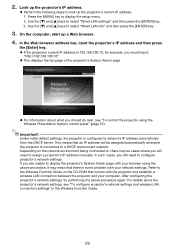
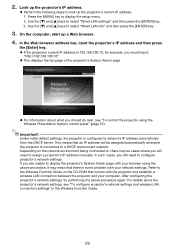
... settings" in the Wireless Function Guide.
56 z For information about the projector's network settings, see "To control the projector using the above procedure again.
Use the [T] and [S] keys to obtain its IP address automatically from the DHCP server. Use the [T] and [S] keys to configure projector's network settings. If you will need to assign a projector's IP address manually...
User Manual - Page 61
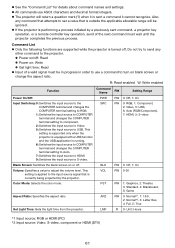
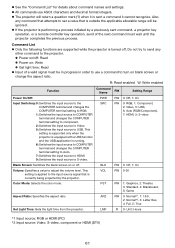
..., S-video, component or HDMI (DTV)
61 Do not try to send any command that attempts to the projector.
Aspect Ratio: Specifies the aspect ratio. z If the projector is sent a command it cannot recognize. This
setting is supported only when the projector is equipped with a USB function and the USB application is turned off .
LMP
R 0-
z Power on/off...
User Manual - Page 62
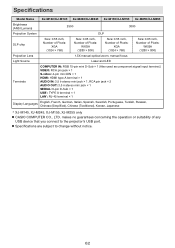
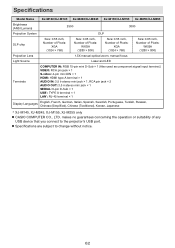
...
* XJ-M145, XJ-M245, XJ-M155, XJ-M255 only z CASIO COMPUTER CO., LTD. z Specifications are subject to the projector's USB port. Specifications
Model Name
XJ-M140/XJ-M145 XJ-M240/XJ-M245 XJ-M150/XJ-M155 XJ-M250/XJ-M255
Brightness (ANSI Lumens)
2500
3000
Projection System
DLP
DLP chip
Size: 0.55 inch, Number of Pixels:
XGA (1024 × 768)
Size: 0.65 inch, Number of Pixels:
WXGA (1280...
Casio XJ-M240 Reviews
Do you have an experience with the Casio XJ-M240 that you would like to share?
Earn 750 points for your review!
We have not received any reviews for Casio yet.
Earn 750 points for your review!

