Casio XJ-H2650 Support and Manuals
Get Help and Manuals for this Casio item
This item is in your list!

View All Support Options Below
Free Casio XJ-H2650 manuals!
Problems with Casio XJ-H2650?
Ask a Question
Free Casio XJ-H2650 manuals!
Problems with Casio XJ-H2650?
Ask a Question
Popular Casio XJ-H2650 Manual Pages
User Manual - Page 1


z To obtain the latest version of this manual visit the website at the URL below. E
DATA PROJECTOR
XJ-H2600/XJ-H2650*
* USB Port Models
User's Guide
z Be sure to keep all user documentation handy for future reference. http://world.casio.com/manual/projector/ z Be sure to read the precautions in the Quick Start Guide that comes with the Data Projector.
User Manual - Page 5


... Screen Size 59 Aspect Ratio Setting and Projection Image 60 Supported Signals 62 Using Wired LAN to Control the Projector (XJ-H1650, XJ-H1750, XJ-H2650, XJ-ST145, XJ-ST155 65
Supported External Devices 65 Controlling the Projector from a Computer 65
Projector RS-232C Control 70
Connecting the Projector to a Computer 70
Specifications 73
About this manual are explained using the remote...
User Manual - Page 6


... a projected 3D image in order to select one of a 3D image signal (60Hz/120Hz field sequential protocol) via an HDMI connection or component video connection. XJ-H2600/XJ-H2650
z WXGA Resolution: The XJ-H2600/XJ-H2650 models support WXGA (1280 × 800) resolution for optimal viewing of the projector and remote controller keys.
User Manual - Page 23


... [ASPECT] key to cycle through the aspect ratio settings for commercial purposes or public presentation may infringe on your projector model as shown below.
Note that enlarging or reducing the size of an image using the setup menu. XJ-H2600/XJ-H2650 Pressing the [ASPECT] key will cycle through these settings: Normal 16:9 Normal Full
Note
z For details...
User Manual - Page 34


... capture?" Press the [ENTER] key to exit the setup menu.
34
Press the [ESC] key. Re-enter the same password key sequence you want to turn on password setting
1.
Perform steps 1 through 5 under "To change the power on custom logo password protection, or [ESC] to exit the setup menu. Use the [W] and [X] keys to appear. 8. dialog...
User Manual - Page 38


... abbreviated as they appear on the setup menu. "Source Specific" in each individual input source. A larger value makes the image sharper, while a smaller value makes it . Source Specific
Use this sub-menu to select it softer.
A larger value produces a stronger contrast.
A larger value produces a brighter image.
This setting is supported only when the signal is...
User Manual - Page 40
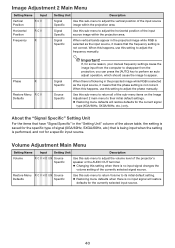
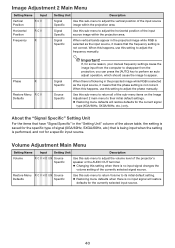
...Restore Menu R C V H D U N Source
Defaults
Specific
Use this setting to adjust the phase manually. Phase
R
Restore Menu R C V Defaults
Signal Specific
Source Specific
Important!
About the "Signal Specific" Setting Unit
For the items that have "Signal Specific" in the "Setting Unit" column of the above table, the setting is saved for the specific type of signal (XGA/60Hz, SXGA/60Hz, etc...
User Manual - Page 43


... defaults, regardless of the sub-menu items on the Screen Settings main menu to specify only one specific video signal for the currently selected input source. Video Signal/
V
S-Video Signal
N Single
Note
The setting of this item cannot be changed while the projector is in accordance with the input signal from the COMPUTER IN...
User Manual - Page 48


... For details, see the "USB Function Guide" and "Wireless Function Guide".
48 Enables and disables PJLink connection authentication. Returns all projector network settings (all settings on enabled. Wired LAN Settings Main Menu (USB Port Models Only)
Setting Name
Input
Setting Unit
Description
Remote on
R C V H D U N Single
Specifies whether the projector can be accessed on a computer...
User Manual - Page 55


... is malfunctioning. Important! Unplug the AC power cord and wait for replacement. The TEMP or LIGHT
An error occurred. z Try performing the following steps, which may or may be out of its service life or it . z The image may not return the projector to focus. Input the correct password, and then press the [ENTER] key.
User Manual - Page 66


... key. 3.
Refer to the "Wireless Function Guide" and establish a wireless LAN connection between the projector and your network settings. z If the projectors current IP address is some problem with your browser using Network Projection Control" (page 67). Depending on the network environment being connected to assign a projector's IP address manually. In such cases, you will need to...
User Manual - Page 71


... integers.
Command List z Only the following functions are supported while the projector is currently being projected by a previously sent command, a projector key operation, or a remote controller key operation, send of a valid signal must wait until the projector completes the previous process. This setting is supported only when the projector is equipped with a USB function and the USB...
User Manual - Page 73


... to the projector's USB port. Specifications
Model Name
XJ-H2600
XJ-H2650
Brightness (ANSI Lumens)
3500
Projection System
DLP
DLP chip
Size: 0.65 inch, Number of any
USB device that you connect to change without notice.
makes no guarantees concerning the operation or suitability of Pixels: WXGA (1280 × 800)
Projection Lens
1.2X manual optical zoom, manual focus
Light...
Brochure - Page 1


... Casio USB models. All Casio Pro models include 3D capability. Device application is a registered trademark of Crestron Electronics, Inc.
AUTO BRIGHTNESS
ADJUST
© 2011 CASIO AMERICA, INC. Specifications ...; Extended Operating Life
PRO LINE | XJ-H2650
3500 LUMENS • WXGA (1280 X 800) • 1.2X ZOOM • USB • WLAN
The Casio Pro series projectors with 4000 lumen brightness...
Brochure - Page 2


...SPECIFICATIONS | XJ-H2650
Brightness
3500 lumens
Contrast Ratio Telephoto Mode
1400 : 1
Zoom
1.2X Manual
Focus
Manual Focus
Lens Offset
100%
Light Source
Casio... On Password Yes
Ceiling...Parts and Labor Plus 3 Years or 6,000 hours
light source, see Warranty Statement included with Usb Models...Casio Projector
(Only Usb Model...
Casio XJ-H2650 Reviews
Do you have an experience with the Casio XJ-H2650 that you would like to share?
Earn 750 points for your review!
We have not received any reviews for Casio yet.
Earn 750 points for your review!
