Casio XJ-H1700 Support and Manuals
Get Help and Manuals for this Casio item
This item is in your list!

View All Support Options Below
Free Casio XJ-H1700 manuals!
Problems with Casio XJ-H1700?
Ask a Question
Free Casio XJ-H1700 manuals!
Problems with Casio XJ-H1700?
Ask a Question
Casio XJ-H1700 Videos
Popular Casio XJ-H1700 Manual Pages
User Guide - Page 1
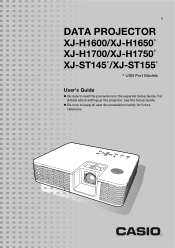
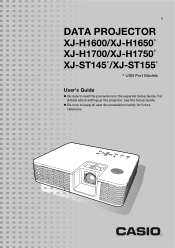
E
DATA PROJECTOR
XJ-H1600/XJ-H1650* XJ-H1700/XJ-H1750* XJ-ST145*/XJ-ST155*
* USB Port Models
User's Guide
z Be sure to keep all user documentation handy for future reference. For details about setting up the projector, see the Setup Guide. z Be sure to read the precautions in the separate Setup Guide.
User Guide - Page 6


... a mercury lamp, making it is the input source. z Pointer: The remote controller can be set to 4000 lumens.
Projector Features and Main Functions
XJ-H1600/XJ-H1650/XJ-H1700/XJ-H1750/XJ-ST145/XJ-ST155
z Mercury-free Hybrid Light Source: A CASIO-original laser and LED hybrid light source delivers high luminance from 2500 to "On (Auto)".)
z 3D image projection support: Projection of...
User Guide - Page 20
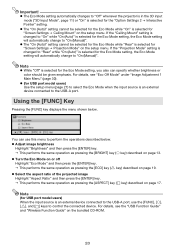
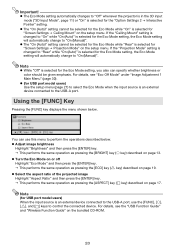
... to "Off" whenever the projector is in the 3D input mode ("3D Input Mode", page 11) or "On" is selected for USB port model users) When the input source is an external device connected to "Rear" while "On (Auto)" is selected for the "Option Settings 2 J Interactive Pointer" setting. If the "Ceiling Mount" setting is changed to the...
User Guide - Page 25


... displays the Power On Password setting screen.
6. After entering the new password, press the [ENTER] key. indicates that you keep a written or other type of record of the password so you can use the projector if you input is different from the one you to display the setup menu. 2.
To change the password
1. Press the [ESC] key...
User Guide - Page 29


... columns of the input source. Source Specific
Use this column indicates that the setting can be configured while there is supported. A larger value increases color saturation.
"Source Specific" in the projected image. A larger value produces a brighter image. A larger value makes the image sharper, while a smaller value makes it . Setup Menu Contents
This section contains tables...
User Guide - Page 31


...
Horizontal Position
RCV
Frequency
R
Setting Unit
Description
Signal Specific
Use this setting to adjust the frequency manually. Signal Specific
When vertical bands appear in the "Setting Unit" column of the above table, the setting is saved for the current signal
type (XGA/60Hz, SXGA/60Hz, etc.) only. Volume Adjustment Main Menu
Setting Name
Input
Setting Unit
Description
Volume...
User Guide - Page 32
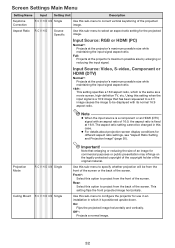
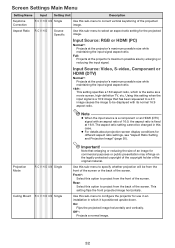
...
z When the input source is fixed
at the projector's maximum possible size by enlarging or reducing the input signal. Note that has been squeezed to a 4:3 image causes the image to be from the front of the screen. Front*:
Select this
case. Projection Mode
R C V H D U N Single
Ceiling Mount R C V H D U N Single
Important! Off*:
Projects a normal image.
32...
User Guide - Page 33
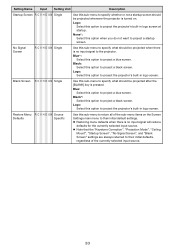
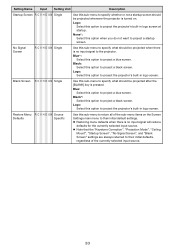
....
33 Blank Screen R C V H D U N Single
Use this option to the projector. Black:
Select this sub-menu to specify what should be projected after the [BLANK] key is pressed.
z Note that the "Keystone Correction", "Projection Mode", "Ceiling
Mount", "Startup Screen", "No Signal Screen", and "Blank Screen" settings are always returned to project a black screen. No Signal...
User Guide - Page 34


... "Setup Guide". Component: Select this setting when the projector's COMPUTER IN 1/ COMPUTER IN 2 terminal is selected for the "Option Settings 2 J Interactive Pointer" setting. Auto*:
Select this setting to have the projector switch...of this option when a computer is always returned
to specify only one specific video signal for the currently selected input source. z Note that is no input ...
User Guide - Page 38


... their initial defaults. Returns all projector network settings (all settings on the bundled CD-ROM.
38 For details, see the "Wireless Function Guide" on the CD-ROM that comes with the setup menu will cause this setting to change this setting back to each individual projector.
The projector name, IP address, and DHCP settings can be sure to change to...
User Guide - Page 48
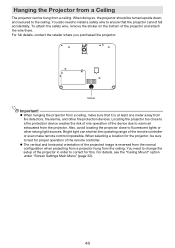
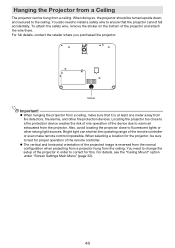
... be hung from a ceiling, make remote control impossible. You need to install a safety wire to test for this. When doing so, the projector should be sure to ensure...the projector.
z The vertical and horizontal orientation of the remote controller. For details, see the "Ceiling Mount" option under "Screen Settings Main Menu" (page 32).
48 When selecting a location for the projector,...
User Guide - Page 55
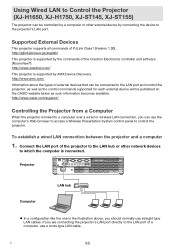
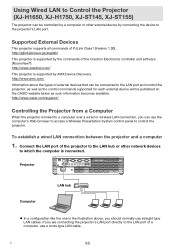
... port. If you should normally use a cross type LAN cable.
Using Wired LAN to Control the Projector (XJ-H1650, XJ-H1750, XJ-ST145, XJ-ST155)
The projector can be published on the CASIO website below as the control commands supported for each external device will be controlled by a computer or other network devices
to which the computer is...
User Guide - Page 56
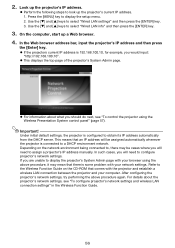
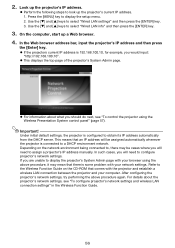
... the following steps to display the setup menu. 2. z If the projectors current IP address is some problem with your network settings. If you will need to assign a projector's IP address manually. For details about what you should do next, see "To configure projector's network settings and wireless LAN connection settings" in the Wireless Function Guide.
56 On the computer, start...
User Guide - Page 61
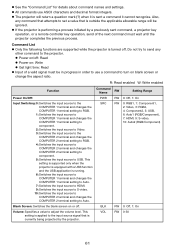
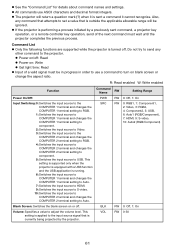
... on/off: Read z Power on or off .
Also,
any
other command to set a value that is turned off .
BLK
RW 0: Off, 1: On
Volume: Specifies a value to Auto. This setting is supported only when the projector is equipped with a USB function and the USB application is sent a command it is running. 6: Switches the input source...
User Guide - Page 63


... the operation or suitability of Pixels: XGA (1024 × 768)
Projection Lens
1.2X manual optical zoom, manual focus
Manual focus
Light Source
Laser and LED
Terminals... XJ-H1650/XJ-H1750/XJ-ST145/XJ-ST155 only z CASIO COMPUTER CO., LTD. z Specifications are subject to the projector's USB port.
D
63 Specifications
Model Name
XJ-H1600
XJ-H1650
XJ-H1700
XJ-H1750
XJ-ST145
XJ-...
Casio XJ-H1700 Reviews
Do you have an experience with the Casio XJ-H1700 that you would like to share?
Earn 750 points for your review!
We have not received any reviews for Casio yet.
Earn 750 points for your review!

