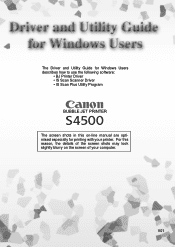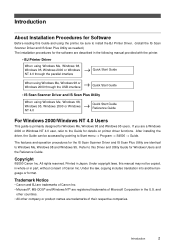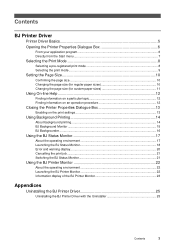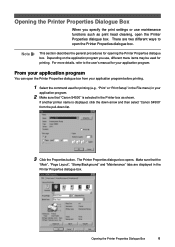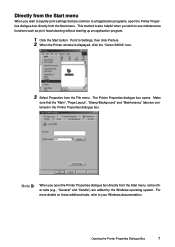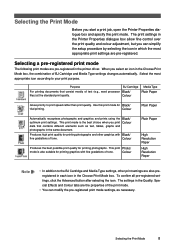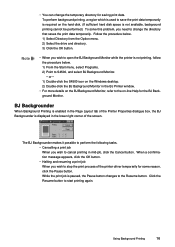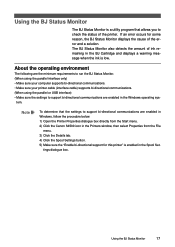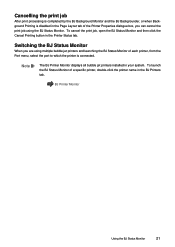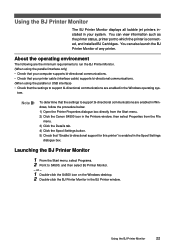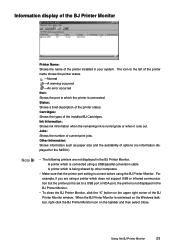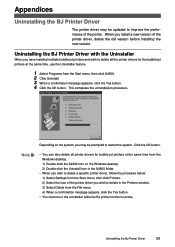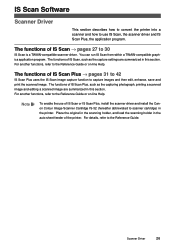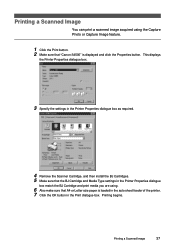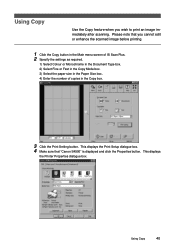Canon S4500 - BJC Color Inkjet Printer Support and Manuals
Get Help and Manuals for this Canon item

Most Recent Canon S4500 Questions
My Cannon Inkjet S4500 Printer Doesn't Work. It Starts Beping When I Turn It On.
Orrange light goes on six times and then green light goes for once, repeatingly. Turning on and off ...
Orrange light goes on six times and then green light goes for once, repeatingly. Turning on and off ...
(Posted by polistirenas 9 years ago)
Printer Still Not Working After Replacing Both Print Heads
My S-4500 printer was flashing 5 five time which I believe refers to fautly print head so I replaced...
My S-4500 printer was flashing 5 five time which I believe refers to fautly print head so I replaced...
(Posted by brianward 10 years ago)
Canon S4500 Videos
Popular Canon S4500 Manual Pages
Canon S4500 Reviews
We have not received any reviews for Canon yet.