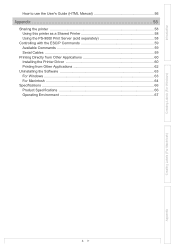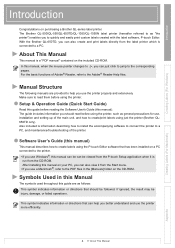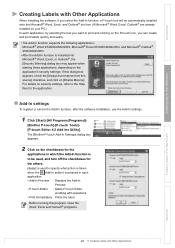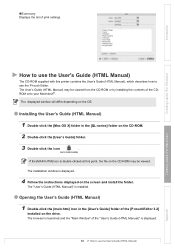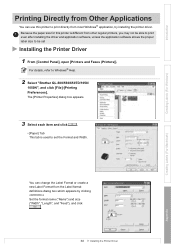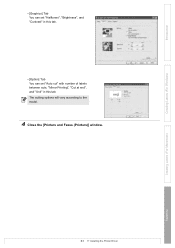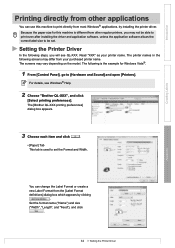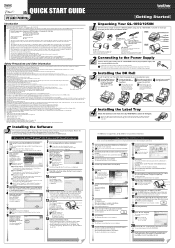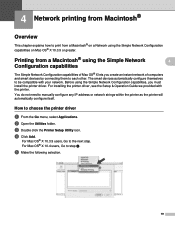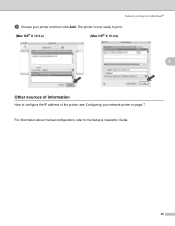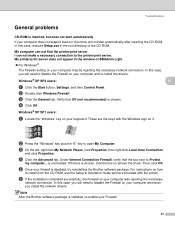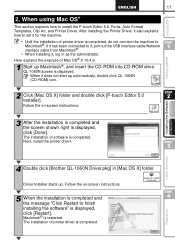Brother International QL-1050N - P-Touch B/W Direct Thermal Printer Support and Manuals
Get Help and Manuals for this Brother International item

View All Support Options Below
Free Brother International QL-1050N manuals!
Problems with Brother International QL-1050N?
Ask a Question
Free Brother International QL-1050N manuals!
Problems with Brother International QL-1050N?
Ask a Question
Most Recent Brother International QL-1050N Questions
Printing Issues
Are there heat settings on this machine? We are consistenly having issues where for periods of time ...
Are there heat settings on this machine? We are consistenly having issues where for periods of time ...
(Posted by mrnaj 11 years ago)
Popular Brother International QL-1050N Manual Pages
Brother International QL-1050N Reviews
We have not received any reviews for Brother International yet.