Boss Audio BVB9695RC Support and Manuals
Get Help and Manuals for this Boss Audio item
This item is in your list!

View All Support Options Below
Free Boss Audio BVB9695RC manuals!
Problems with Boss Audio BVB9695RC?
Ask a Question
Free Boss Audio BVB9695RC manuals!
Problems with Boss Audio BVB9695RC?
Ask a Question
Popular Boss Audio BVB9695RC Manual Pages
User Manual - Page 4
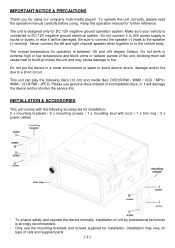
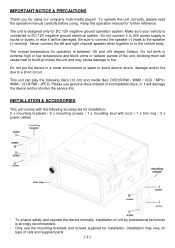
... device and/or shorten the service life. This unit can play the following accessories for installation: 2 x mounting brackets / 8 x mounting screws / 1 x mounting stud with boot / 1 x trim ring / 3 x power cables
- Do not work in trucks or buses, or else it will cause heat to DC 12V negative ground electrical system. Never connect the left and...
User Manual - Page 6
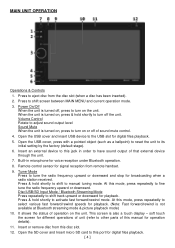
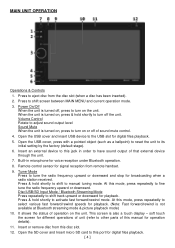
.... 9. Press to turn on or off of this manual for signal reception from this jack in microphone for broadcasting...mode, press repeatedly to this mode, press repeatedly to other parts of sound mute control. 4. Open the SD cover and ...ballpoint) to reset the unit to turn off , press to its initial setting by the factory (default stage). 6. MAIN UNIT OPERATION
Operations & Controls...
User Manual - Page 8
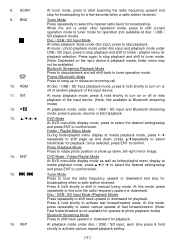
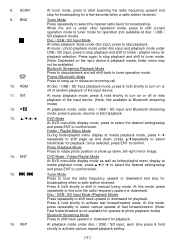
...input playback mode, press & hold shortly to manual tuning mode.
DVD Mode At DVD menu/title display mode, press to select the desired setting/setup and press ENT to confirm/enter.
▶ ...playlist menu display at
media playback mode, press ▲/▼/ / to select the desired setting/setup and press ENT to select track/folder for operation (not available at photo playback mode) ...
User Manual - Page 9
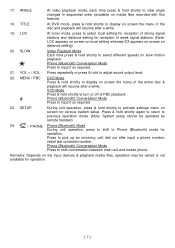
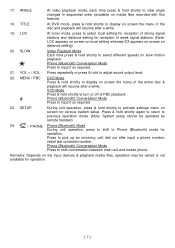
... repeatedly or press & hold shortly to Phone (Bluetooth) mode for various system setup.
TITLE
At DVD mode, press & hold shortly again to return to activate settings menu on distance setting)
20. MENU / PBC
#
DVD Mode Press & hold shortly to previous operation mode. (Note: System setup cannot be varied or not available for reception of the entire...
User Manual - Page 10
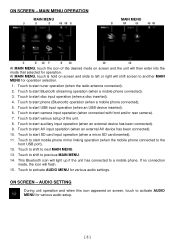
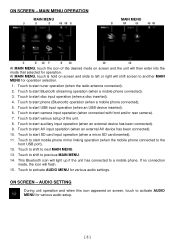
... phone (Bluetooth) operation (when a mobile phone connected). 5. Touch to start various setup of the desired mode on screen and the unit will flash. 15. Touch to start USB input operation (when an USB device inserted). 6.
Touch to a mobile phone. AUDIO SETTING
During unit operation and when this icon appeared on screen and slide...
User Manual - Page 12
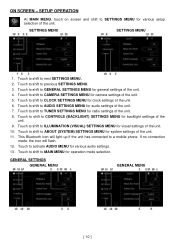
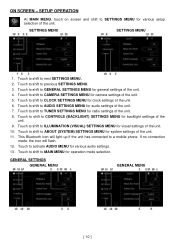
... MENU, touch on screen and shift to CLOCK SETTINGS MENU for various setup selection of the unit. 6. Touch to shift to SETTINGS MENU for clock settings of the unit.
SETTINGS MENU
SETTINGS MENU
1. Touch to shift to ABOUT (SYSTEM) SETTINGS MENU for audio settings of the unit. 11. Touch to shift to AUDIO SETTINGS MENU for system settings of the unit. 7. Touch to next...
User Manual - Page 13
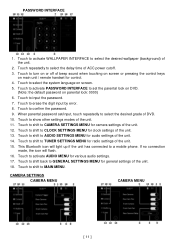
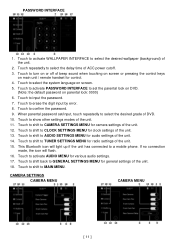
... PASSWORD INTERFACE to select the system language on screen. 5. If no connection
made, the icon will light up if the unit has connected to activate AUDIO MENU for various audio settings. 17. CAMERA SETTINGS CAMERA MENU
CAMERA MENU
[ 11 ] Touch to set /input, touch repeatedly to CAMERA SETTINGS MENU for control. 4. Touch to erase the digit input by error...
User Manual - Page 16
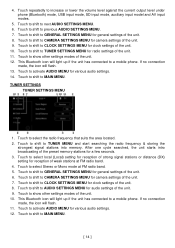
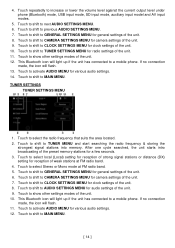
...) mode, USB input mode, SD input mode, auxiliary input model and AV input modes.
5. Touch to shift to AUDIO SETTINGS MENU for clock settings of the unit. 7. Touch to shift to TUNER SETTINGS MENU for general settings of the unit. 10. Touch to shift to show other settings modes of the unit. 6. Touch to MAIN MENU.
[ 14...
User Manual - Page 17
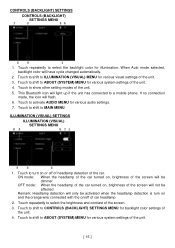
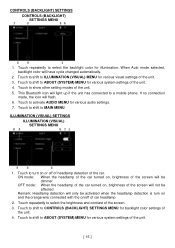
... to shift to a mobile phone. Touch to shift to ABOUT (SYSTEM) MENU for various system settings of the car. This Bluetooth icon will have cycle changed automatically.
2. Touch to shift to ABOUT (SYSTEM) MENU for various system settings of the unit. 4. Touch to CONTROLS (BACKLIGHT) SETTINGS MENU for illumination. Touch to shift to turn on and the...
User Manual - Page 18
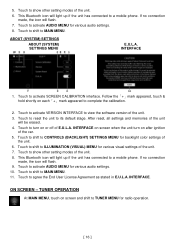
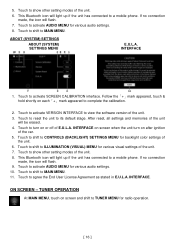
... of the car. 5. Touch to shift to show other setting modes of the unit. 3. Touch to activate AUDIO MENU for various visual settings of the unit. 8. INTERFACE on screen when the unit turn on after ignition
of E.U.L.A. INTERFACE. This Bluetooth icon will flash. 9.
ABOUT (SYSTEM) SETTINGS
ABOUT (SYSTEM) SETTINGS MENU
E.U.L.A. Follow the「+」mark appeared, touch...
User Manual - Page 19
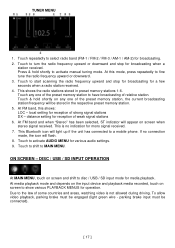
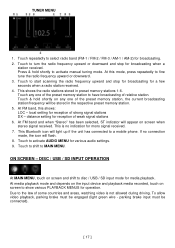
... station. parking brake input must be connected).
[ 17 ]
Touch to shift to activate manual tuning mode. DISC / USB / SD INPUT OPERATION
At MAIN MENU, touch on screen...current broadcasting station/frequency will light up if the unit has connected to activate AUDIO MENU for various audio settings. 9. Press & hold shortly on screen when stereo signal received. Touch repeatedly...
User Manual - Page 23
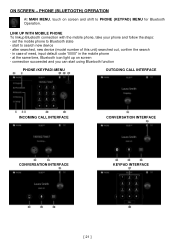
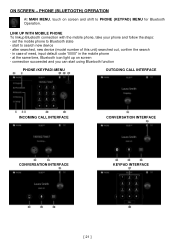
... search -
at the same time, Bluetooth icon light up on screen and shift to search new device - ON SCREEN - after searched, new device (model number of need, input default code "0000" in the mobile phone - connection succeeded and you can start to PHONE (KEYPAD) MENU for Bluetooth Operation. PHONE (BLUETOOTH) OPERATION
At...
User Manual - Page 28
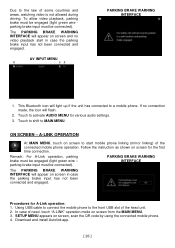
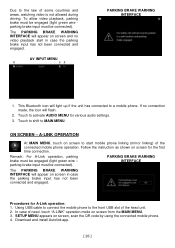
...install Autolink app.
[ 26 ] If no video playback start mobile phone linking (mirror linking) of the head unit. 2. A-LINK OPERATION
At MAIN MENU, touch on screen, scan the QR code... by using the connected mobile phone. 4.
This Bluetooth icon will light up if the unit has connected to MAIN MENU. SETUP.... Due to activate AUDIO MENU for various audio settings.
3. The PARKING BRAKE...
User Manual - Page 29
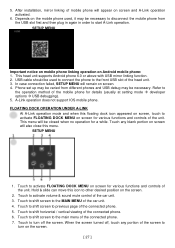
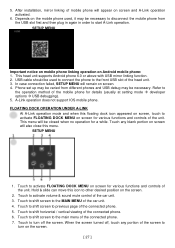
...the MAIN MENU of the connected phone. 6. 5. After installation, mirror linking of mobile phone will remain on the ...Depends on screen. 4. Phone set up may be closed when no operation for details (usually at setting mode developer options USB debugging...This head unit supports Android phone 6.0 or above with USB mirror linking function. 2. In case connection failed, SETUP MENU will appear ...
User Manual - Page 31
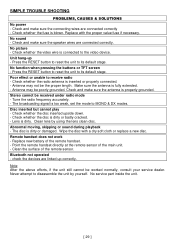
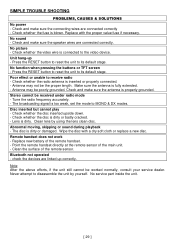
...replace... remote sensor. No service part inside the unit.
[ 29 ] No function... be worked normally, consult your service dealer. Check whether the disc inserted... up - Tune the radio frequency accurately. - Replace new battery of the remote handset. - Never ... with the proper value fuse if necessary. SIMPLE TROUBLE SHOOTING
PROBLEMS, CAUSES & SOLUTIONS No power - Check whether...
Boss Audio BVB9695RC Reviews
Do you have an experience with the Boss Audio BVB9695RC that you would like to share?
Earn 750 points for your review!
We have not received any reviews for Boss Audio yet.
Earn 750 points for your review!
