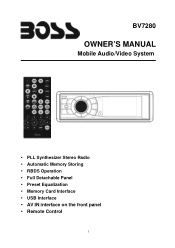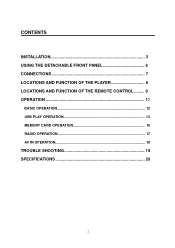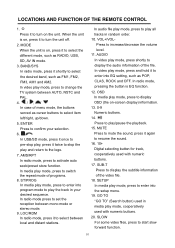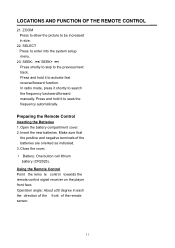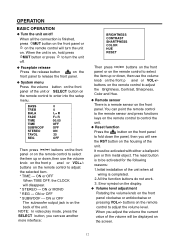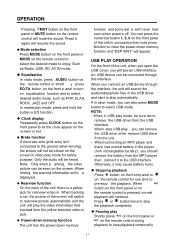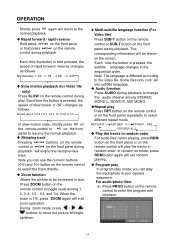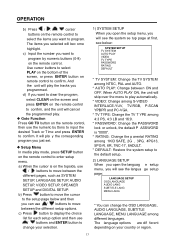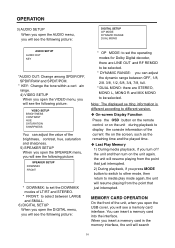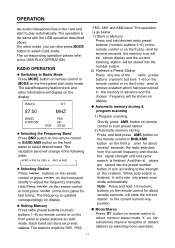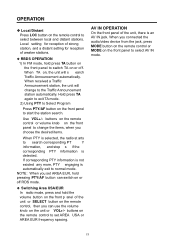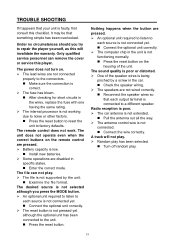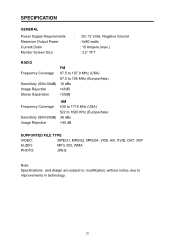Boss Audio BV7280 Support and Manuals
Get Help and Manuals for this Boss Audio item

View All Support Options Below
Free Boss Audio BV7280 manuals!
Problems with Boss Audio BV7280?
Ask a Question
Free Boss Audio BV7280 manuals!
Problems with Boss Audio BV7280?
Ask a Question
Most Recent Boss Audio BV7280 Questions
Installing An Amp
I'm trying 2 find out if I will be able 2 install an amp 2 my receiver with it only having 1 sub por...
I'm trying 2 find out if I will be able 2 install an amp 2 my receiver with it only having 1 sub por...
(Posted by sac2500 8 years ago)
Intallation
What do i connect the rear view (brown) wire to? I connected my rev. cam. to the green rear view inp...
What do i connect the rear view (brown) wire to? I connected my rev. cam. to the green rear view inp...
(Posted by willb2066 9 years ago)
Boss Audio BV7280 Videos
Popular Boss Audio BV7280 Manual Pages
Boss Audio BV7280 Reviews
We have not received any reviews for Boss Audio yet.