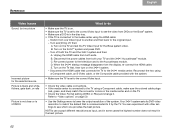Bose 321 GS Series III Support and Manuals
Get Help and Manuals for this Bose item

View All Support Options Below
Free Bose 321 GS Series III manuals!
Problems with Bose 321 GS Series III?
Ask a Question
Free Bose 321 GS Series III manuals!
Problems with Bose 321 GS Series III?
Ask a Question
Bose 321 GS Series III Videos

Bose 321 GS Series III DVD Home Theater System - Bose Home Theater Entertainment Systems
Duration: 1:40
Total Views: 41,936
Duration: 1:40
Total Views: 41,936
Popular Bose 321 GS Series III Manual Pages
Bose 321 GS Series III Reviews
We have not received any reviews for Bose yet.