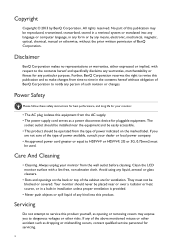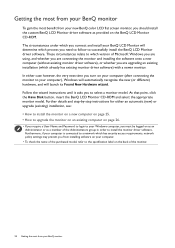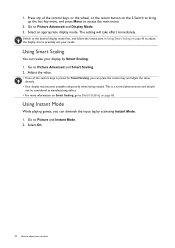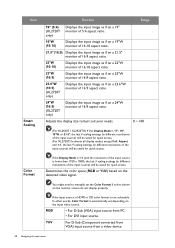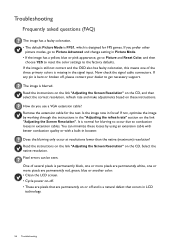BenQ XL2411Z Support and Manuals
Get Help and Manuals for this BenQ item

View All Support Options Below
Free BenQ XL2411Z manuals!
Problems with BenQ XL2411Z?
Ask a Question
Free BenQ XL2411Z manuals!
Problems with BenQ XL2411Z?
Ask a Question
BenQ XL2411Z Videos
Popular BenQ XL2411Z Manual Pages
BenQ XL2411Z Reviews
We have not received any reviews for BenQ yet.