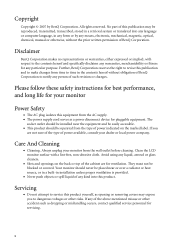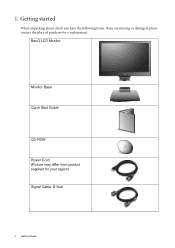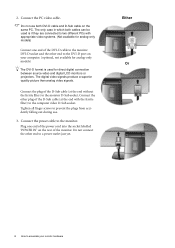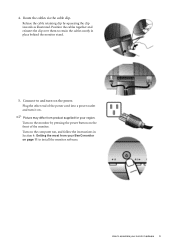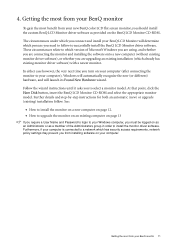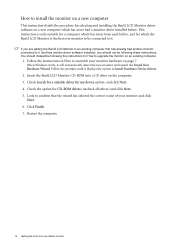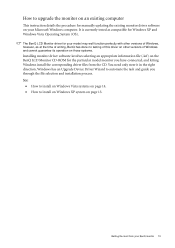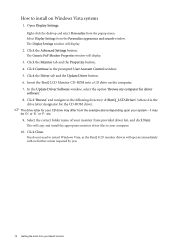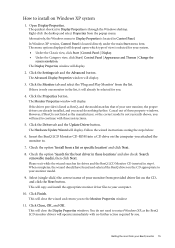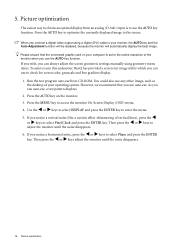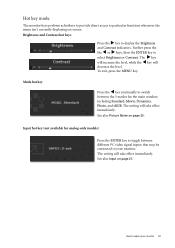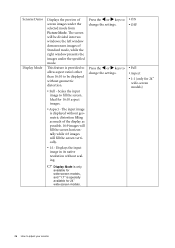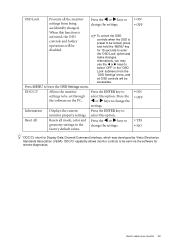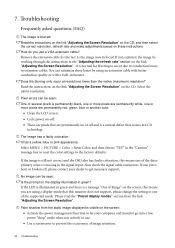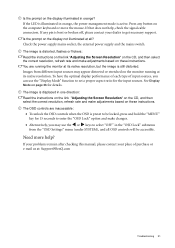BenQ G2400W - 24" LCD Monitor Support and Manuals
Get Help and Manuals for this BenQ item

Most Recent BenQ G2400W Questions
Supported Resolution
I am useing Benq G2400W monitor (DVI)does it support for 1920x1080 .
I am useing Benq G2400W monitor (DVI)does it support for 1920x1080 .
(Posted by anupama29894 11 years ago)
BenQ G2400W Videos
Popular BenQ G2400W Manual Pages
BenQ G2400W Reviews
We have not received any reviews for BenQ yet.