BenQ GL2055 Support and Manuals
Most Recent BenQ GL2055 Questions
BenQ GL2055 Videos
Popular BenQ GL2055 Manual Pages
GL Series User Manual - Page 2
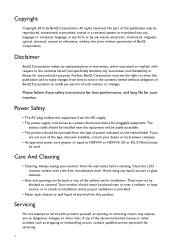
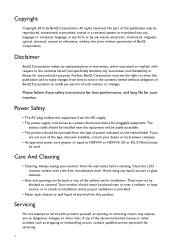
...manual or otherwise, without obligation of BenQ Corporation to revise this product. Clean the LCD monitor surface with respect to time in any form or by BenQ Corporation.
Avoid using any person of such revision or changes. Servicing
Do not attempt to service...reserved. No part of this publication may expose you
are for ventilation. Please follow these safety instructions for best ...
GL Series User Manual - Page 12
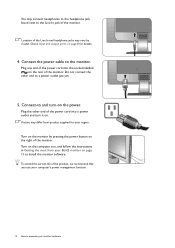
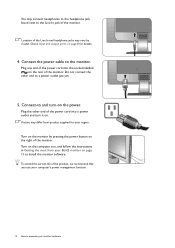
... computer too, and follow the instructions in Getting the most from product supplied for details.
4.
Plug the other end to install the monitor software. Picture may differ from your region. Connect the power cable to assemble your monitor hardware Turn on the monitor by model. To extend the service life of the monitor.
You may vary by pressing...
GL Series User Manual - Page 15
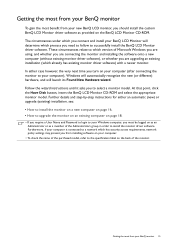
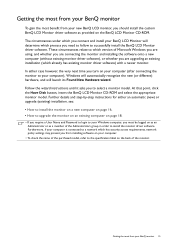
... computer on page 16. • How to upgrade the monitor on an existing computer on page 18.
• If you require a User Name and Password to login to a network which already has existing monitor driver software) with a newer monitor. Follow the wizard instructions until it asks you should install the custom BenQ LCD Monitor driver software as provided on as an Administrator...
GL Series User Manual - Page 16
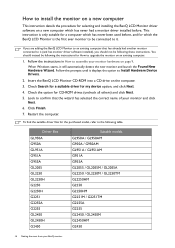
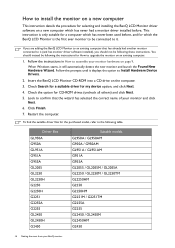
... the procedure for selecting and installing the BenQ LCD Monitor driver software on a new computer which the BenQ LCD Monitor is only suitable for a computer which has never been used before . If you should instead be following the instructions for How to upgrade the monitor on the computer. 3. Look to confirm that has already had a monitor driver installed before , and for which has...
GL Series User Manual - Page 18
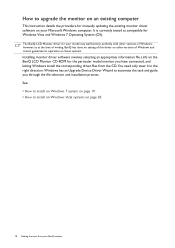
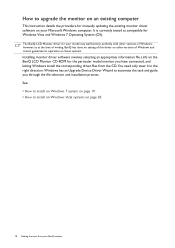
... to install on Windows Vista systems on page 20.
18 Getting the most from the CD.
How to upgrade the monitor on an existing computer
This instruction details the procedure for Windows Vista and Windows 7 Operating System (OS). The BenQ LCD Monitor driver for your model may well function perfectly with other versions of Windows, however, as compatible for manually updating the...
GL Series User Manual - Page 20
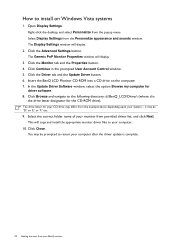
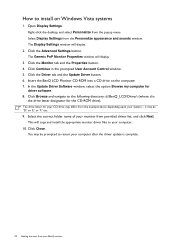
... the BenQ LCD Monitor CD-ROM into a CD drive on Windows Vista systems
1. You may be 'D:' or 'E:' or 'F:' etc.
9. The Display Settings window will copy and install the appropriate monitor driver files to install on the computer. 7. Click Continue in the prompted User Account Control window. 5. Click Browse and navigate to restart your computer after the driver update is
the...
GL Series User Manual - Page 21
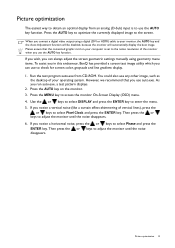
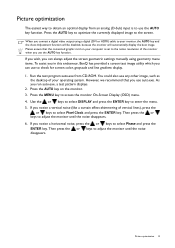
... (like a curtain effect-shimmering of the monitor when you connect a digital video output using geometry menu items. To assist you in this endeavour, BenQ has provided a screen test image utility which... Then press the or keys to adjust the monitor until the noise disappears. 6. If you wish, you can always adjust the screen geometric settings manually using a digital (DVI or HDMI) cable to...
GL Series User Manual - Page 22
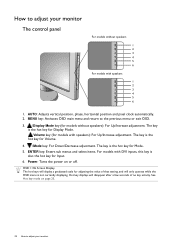
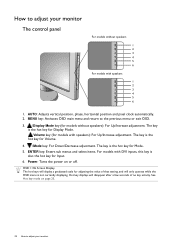
... will disappear after a few seconds of that setting, and will display a graduated scale for Input.
6. ENTER key: Enters sub menus and select items. For models with speakers): For Up/Increase adjustment. See...2. Power: Turns the power on page 23.
22 How to adjust your monitor
The control panel
For models without speakers): For Up/Increase adjustment. The hot keys will only operate while...
GL Series User Manual - Page 23
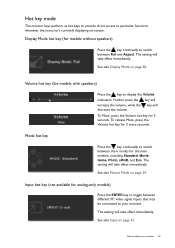
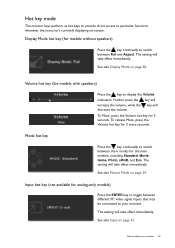
... key
Press the key continually to switch between the 6 modes for analog-only models)
Press the ENTER key to toggle between Full and Aspect. How to your monitor 23 The setting will decrease the volume. Display Mode hot key (for models with speakers)
Press the key to switch between different PC video signal inputs...
GL Series User Manual - Page 24
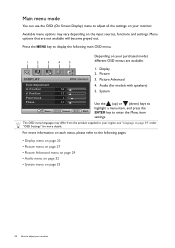
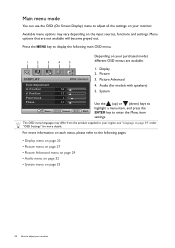
...Language on page 34" under "OSD Settings" for models with speakers) 5.
Display 2. The OSD menu languages may vary depending on your purchased model, different OSD menus are not available ... • Picture Advanced menu on page 29 • Audio menu on page 32 • System menu on your monitor. Press the MENU key to enter the Menu item settings. Picture Advanced 4.
DISPLAY
Auto...
GL Series User Manual - Page 28


...the color tint of the colors will gradually take on the color tint of the LCD HDMI inputs) panel. if you reduce Green, the image will become a magenta tint...the or keys to adjust your monitor Item
Function
Operation
Range
Color - Press ENTER to select Red, Green, or Blue. This is factory pre-set to the news print standard white...Improves the gray level models with natural coloring.
GL Series User Manual - Page 31
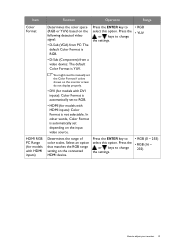
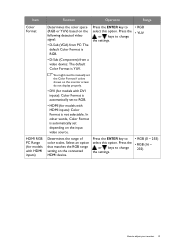
... color space (RGB or YUV) based on the connected HDMI device. Press the
or keys to change the settings.
• RGB (0 ~ 255)
• RGB (16 ~ 235)
How to manually set the Color Format if colors shown on the monitor screen do not display properly.
• DVI (for models with DVI inputs): Color Format is YUV.
GL Series User Manual - Page 44


.... Troubleshooting
Frequently asked questions (FAQ)
The image is blurred:
Read the instructions on the link "Adjusting the Screen Resolution" on the CD, and then select the correct resolution, refresh rate and...is still not correct and the OSD also has faulty coloration, this monitor does not support, please change the setting to the factory defaults. Faint shadow from the link "Adjusting the ...
GL Series User Manual - Page 45
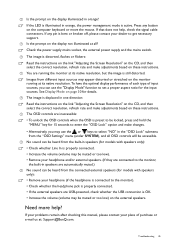
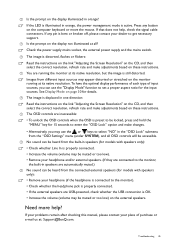
... each type of purchase or e-mail us at: Support@BenQ.com. See Display Mode on the external speakers. The image is distorted, flashes or flickers: Read the instructions on the link "Adjusting the Screen Resolution" on the CD, and then select the correct resolution, refresh rate and make adjustments based on the display not illuminated...
GL2055 Data Sheet - Page 1
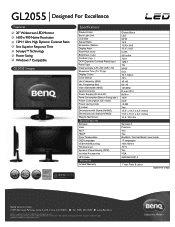
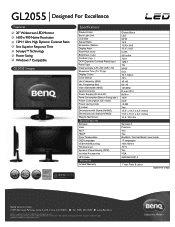
...GL2055 Designed For Excellence
Features
20" Widescreen LED Monitor 1600 x 900 Native Resolution 12M:1 Ultra High Dynamic Contrast Ratio 5ms Superior Response Time Senseye™ Technology Power Saving Windows 7 Compatible
GL2055 Images
Specifications
Product Color Back Light Unit LCD... Saving (DPS) Included Accessories
UPC Code
Warranty
Limited Warranty
Glossy Black LED 20"W 16:9 1600 x 900 17...
BenQ GL2055 Reviews
Do you have an experience with the BenQ GL2055 that you would like to share?
Earn 750 points for your review!
We have not received any reviews for BenQ yet.
Earn 750 points for your review!


