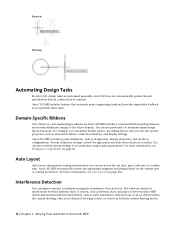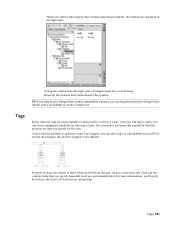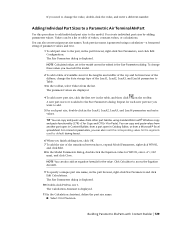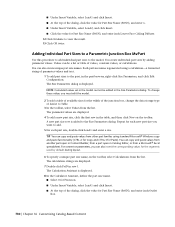Autodesk 235B1-05A761-1301 - AutoCAD MEP 2010 Support and Manuals
Get Help and Manuals for this Autodesk item
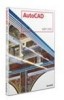
View All Support Options Below
Free Autodesk 235B1-05A761-1301 manuals!
Problems with Autodesk 235B1-05A761-1301?
Ask a Question
Free Autodesk 235B1-05A761-1301 manuals!
Problems with Autodesk 235B1-05A761-1301?
Ask a Question
Popular Autodesk 235B1-05A761-1301 Manual Pages
Autodesk 235B1-05A761-1301 Reviews
We have not received any reviews for Autodesk yet.