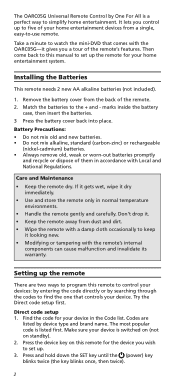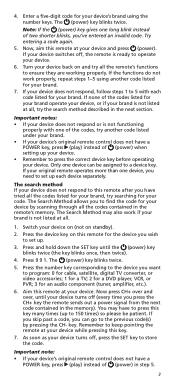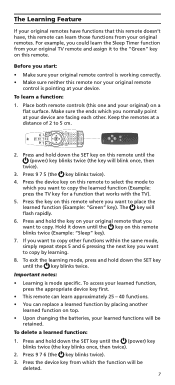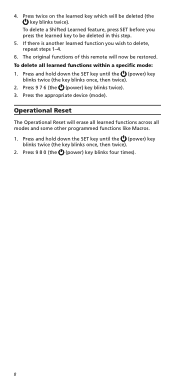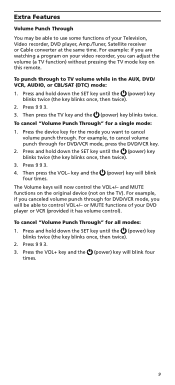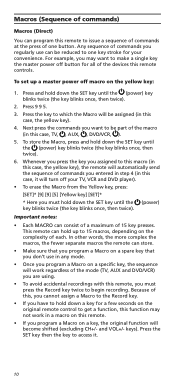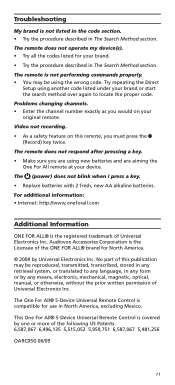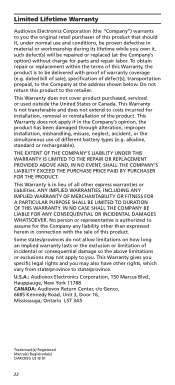Audiovox OARC05G Support and Manuals
Get Help and Manuals for this Audiovox item

View All Support Options Below
Free Audiovox OARC05G manuals!
Problems with Audiovox OARC05G?
Ask a Question
Free Audiovox OARC05G manuals!
Problems with Audiovox OARC05G?
Ask a Question
Popular Audiovox OARC05G Manual Pages
Audiovox OARC05G Reviews
We have not received any reviews for Audiovox yet.