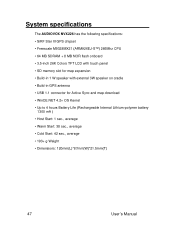Audiovox NVX226 - Automotive GPS Receiver Support and Manuals
Get Help and Manuals for this Audiovox item

View All Support Options Below
Free Audiovox NVX226 manuals!
Problems with Audiovox NVX226?
Ask a Question
Free Audiovox NVX226 manuals!
Problems with Audiovox NVX226?
Ask a Question
Most Recent Audiovox NVX226 Questions
Navigation System Couldn't Find The Gps Signal?
could it be connection issue when the system got installed by the technician? or it is an issue with...
could it be connection issue when the system got installed by the technician? or it is an issue with...
(Posted by harrysiebel 9 years ago)
Web Addres To Down Load Poi Is South Africa
I can not find a web page to down load updated POI for the Audiovox NVX225sa in south africa
I can not find a web page to down load updated POI for the Audiovox NVX225sa in south africa
(Posted by petrusduplessis 13 years ago)
Popular Audiovox NVX226 Manual Pages
Audiovox NVX226 Reviews
We have not received any reviews for Audiovox yet.