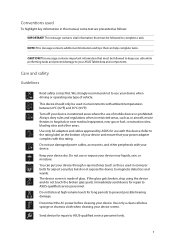Asus ZenPad 10 Z300C Support and Manuals
Get Help and Manuals for this Asus item

View All Support Options Below
Free Asus ZenPad 10 Z300C manuals!
Problems with Asus ZenPad 10 Z300C?
Ask a Question
Free Asus ZenPad 10 Z300C manuals!
Problems with Asus ZenPad 10 Z300C?
Ask a Question
Asus ZenPad 10 Z300C Videos
Popular Asus ZenPad 10 Z300C Manual Pages
Asus ZenPad 10 Z300C Reviews
We have not received any reviews for Asus yet.