Asus SV555 Support and Manuals
Popular Asus SV555 Manual Pages
SV Series User Guide - Page 2
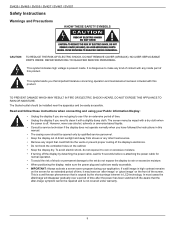
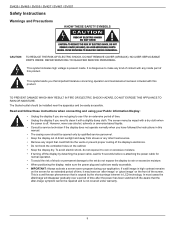
...manual. • The casing cover should be installed ...set do not expose the display to use alcohol, solvents or ammonia-based liquids. • Consult a service technician if the display does not operate normally when you have followed the instructions...repaired and is off . If a still image in LCD technology. Read and follow these instructions...SERVICEABLE PARTS INSIDE. It is present inside...
SV Series User Guide - Page 8
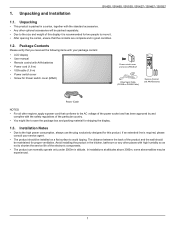
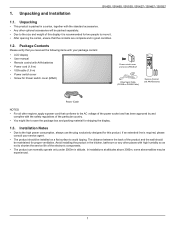
...
CONTRAST
BRIGHTNESS
DISPLAY SET
MENU
AUTO ADJUST
MUTE...service agent.
• The product should be installed on a flat surface to save the package box and packing material for proper ventilation. In installations...Installation
SV425 / SV465 / SV555 / SV427 / SV467 / SV557
1.1. If an extended line is required, please consult your package content:
• LCD display • User manual...
SV Series User Guide - Page 11
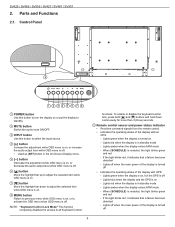
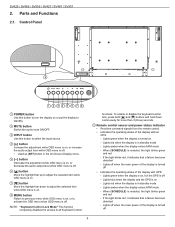
Parts and Functions
2.1. Lights green when the display is enabled, the light blinks green and red
-- When {SCHEDULE} is turned ...Control Lock Mode" This function completely disables the access to activate the OSD menu when OSD menu is off. • Used as [SET] button in standby mode
-- If the light blinks red, it indicates that a failure has been detected
-- Lights blue when the display...
SV Series User Guide - Page 13
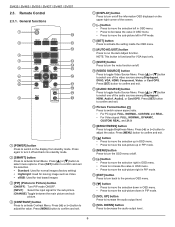
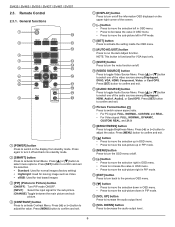
...[ ] button to toggle Brightness Menu. Press [ ] or [ ] button to activate Smart Menu. Press [SET] button to confirm and exit.
12 Picture Format button Press to switch screen aspect ratio. • For PC...
2
11
12
PIP
3
ON/OFF
INPUT CHANGE
4
13
CONTRAST
BRIGHTNESS
14
5
15
DISPLAY
MENU
6
SET
16
7
8
17
AUTO ADJUST
EXIT
18
VOL UP
19
MUTE
9
20
VOL DOWN
1 [POWER] ...
SV Series User Guide - Page 21
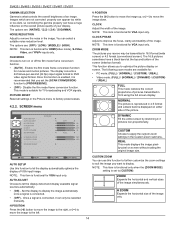
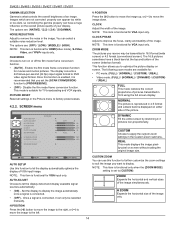
...signal is displayed on screen without scaling the original image size.
:SEL
SET :NEXT
EXIT :RETURN
MENU :EXIT MENU
AUTO SETUP Use this function is enabled, it can select a suitable noise reduction ...receive may be selected manually. The display converts a 24 frames-per-second (24 fps) input signal format to factory preset values.
4.2.2. PICTURE RESET Reset all settings in 16:9 using the...
SV Series User Guide - Page 24
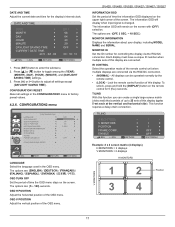
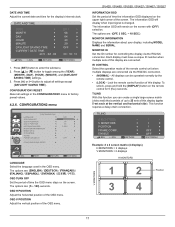
...for 5 (five) seconds.
SV425 / SV465 / SV555 / SV427 / SV467 / SV557
INFORMATION OSD Set the period of this display are : {5 ~ 120} seconds.
Press [ ] or [ ]...34
17
MONITOR INFORMATION Displays the information about your display, including MODEL NAME and SERIAL. Each display must have a unique ID number when multiple sets of the screen. TILING With this function you can be ...
SV Series User Guide - Page 25
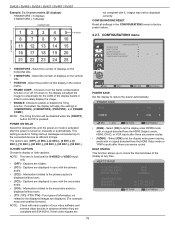
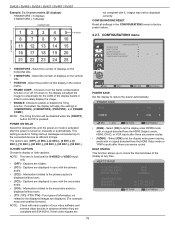
... V MONITORS - Captions are hidden.
• {CC1} - CONFIGURATION2 RESET Reset all settings in the CONFIGURATION2 menu to check the thermal status of the display at different timings. ...and {FRAME COMP.}. NOTE: The Tiling function will apply the settings in hiding start-up messages and powering on manually or automatically.
Information (related to the displayed images are displayed....
SV Series User Guide - Page 26


...or VIDEO input only.
NOTE: The selection {QUICK} may cause a slight noise. DVI-MODE HDMI SIGNAL
TERMINAL SETTING
DVI-PC FULL
PIP
1 2 3
:SEL
+-:ADJ
EXIT :RETURN
MENU :EXIT MENU
SCAN CONVERSION
Choose to ...the areas surrounding the image will be reduced to an appropriate level, and the Brightness setting in four directions (up, down to the temperature of image retention. Enable the IP ...
SV Series User Guide - Page 27
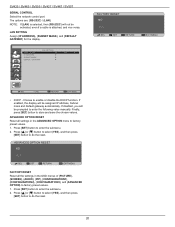
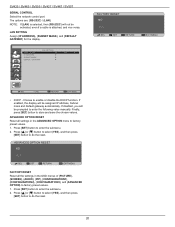
... to enable or disable the DHCP function.
ADVANCED OPTION RESET Reset all the settings in the ADVANCED OPTION menu to enter the following value manually. Press [ ] or [ ] button to select {YES}, and then press [SET] button to factory preset values.
1. If disabled, you will not be
activated, even if a cable is attached, and...
SV Series User Guide - Page 28
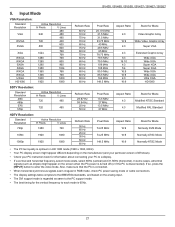
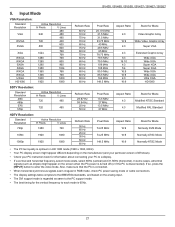
... mode or cable connections. • The display settings table complies to the IBM/VESA standards, and based on the analog input. • The DVI support mode is regarded as stripes) might appear different ...
signals (such as same to the PC support mode. • The best timing for information about connecting your PC instruction book for the vertical frequency to each mode is disconnected).
SV Series User Guide - Page 29
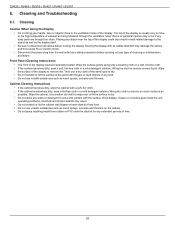
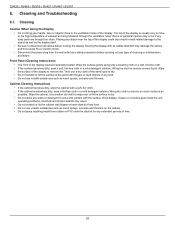
... Cleaning and Troubleshooting
6.1. The ...display with fingers or hard objects of any body parts are brought too close to the ventilation holes of ...insert sprays, solvents and thinners. Front Panel Cleaning Instructions • The front of the display could also ...display. If water or moisture gets inside the unit, operating problems, electrical and shock hazards may occur if any kind. •...
SV Series User Guide - Page 30
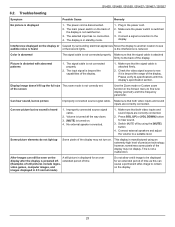
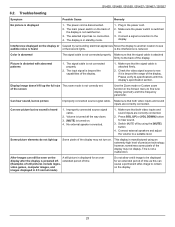
... on . 4. Volume is turned all the way down. 3. [MUTE] is not correctly set. Press [VOL UP] or [VOL DOWN] button to a suitable level. Some picture elements... its specifications with abnormal patterns
1.
Display image doesn't fill up
Some pixels of still pictures include logos,
video games, computer images, and
images displayed in standby mode.
1.
Troubleshooting
Symptom
...
SV Series User Guide - Page 31


... + Audio)
MAX: Video - 720p, 1080p, 1920 x 1080/60 Hz (WUXGA) Audio - 48 KHz/ 2 Channel (L+R)
Supports LPCM only
General: Item Power Supply Power Consumption (Max) Power Consumption (typ.) Power Consumption (Standby & Off) Dimensions (With Stand) [W x H x D]
Specifications AC 100 ~ 240V, 50 ~ 60Hz 200W 170W Technical Specifications
7.1. SV425 / SV465 / SV555 / SV427 / SV467 / SV557
7.
SV Series User Guide - Page 33
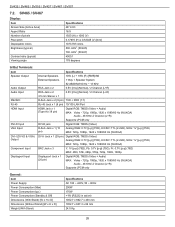
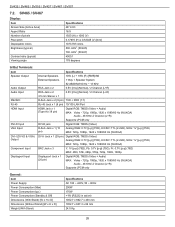
... Input VGA Input
DVI-I (DVI-D & VGA) Output
Component Input
Displayport Input
Specifications
Internal Speakers
10W (L) + 10W (R) [RMS]/8Ω
External Speakers
1 Way 1...MAX: Video - 720p, 1080p, 1920 x 1080/60 Hz (WUXGA) Audio - 48 KHz/ 2 Channel (L+R)
Supports LPCM only
General: Item Power Supply Power Consumption (Max) Power Consumption (typ.) Power Consumption (Standby & Off) Dimensions ...
SV Series User Guide - Page 35
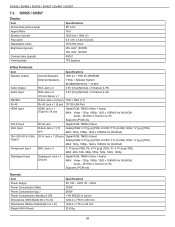
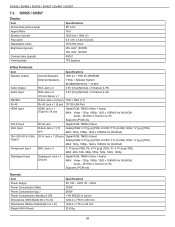
...ideo - 720p, 1080p, 1920 x 1080/60 Hz (WUXGA) Audio - 48 KHz/ 2 Channel (L+R)
Supports LPCM only
General: Item Power Supply Power Consumption (Max) Power Consumption (typ.) Power Consumption (Standby & Off) Dimensions (With Stand) [W x H x D] Dimensions (Without Stand) [W x H x D] Weight (With Stand)
Specifications AC 100 ~ 240V, 50 ~ 60Hz 275W 245W SV425 / SV465 / SV555 / SV427 / SV467 / SV557...
Asus SV555 Reviews
Do you have an experience with the Asus SV555 that you would like to share?
Earn 750 points for your review!
We have not received any reviews for Asus yet.
Earn 750 points for your review!

