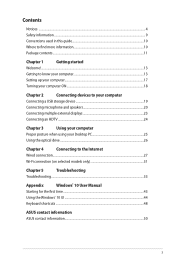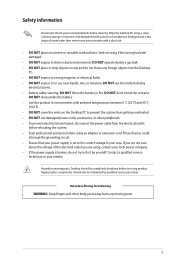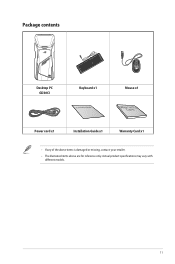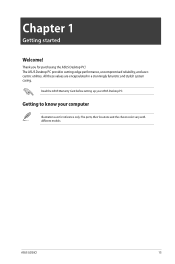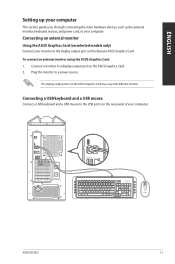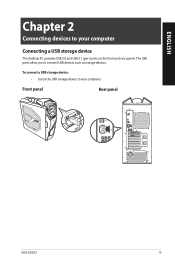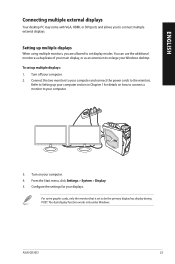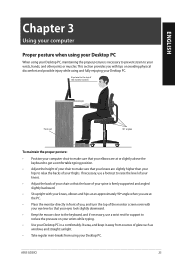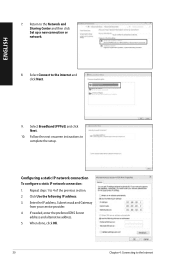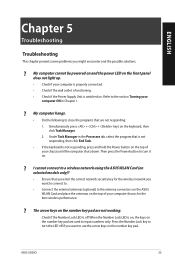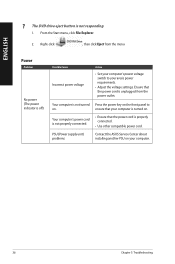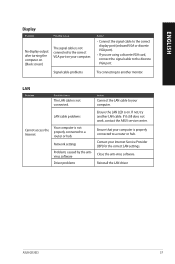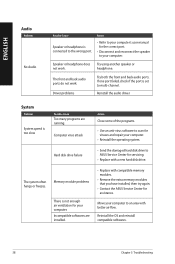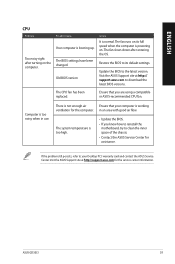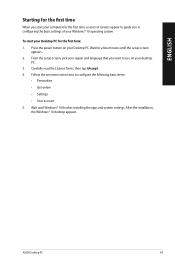Asus ROG STRIX GD30CI Support and Manuals
Get Help and Manuals for this Asus item

View All Support Options Below
Free Asus ROG STRIX GD30CI manuals!
Problems with Asus ROG STRIX GD30CI?
Ask a Question
Free Asus ROG STRIX GD30CI manuals!
Problems with Asus ROG STRIX GD30CI?
Ask a Question
Asus ROG STRIX GD30CI Videos
Popular Asus ROG STRIX GD30CI Manual Pages
Asus ROG STRIX GD30CI Reviews
We have not received any reviews for Asus yet.