Asus N53Ta Support and Manuals
Asus N53Ta Videos
Popular Asus N53Ta Manual Pages
User Manual - Page 2
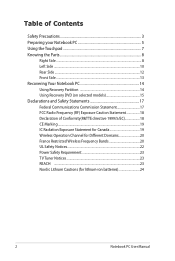
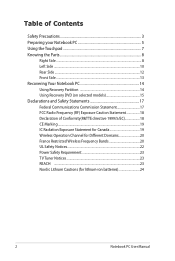
...Notebook PC 5 Using the Touchpad 7 Knowing the Parts 8
Right Side...8 Left Side ...10 Rear Side...12 Front Side...13 Recovering Your Notebook PC 14 Using Recovery Partition 14 Using Recovery DVD (on selected models 15 Declarations and Safety Statements 17 Federal Communications Commission... 23 REACH ...23 Nordic Lithium Cautions (for lithium-ion batteries 24
Notebook PC User Manual
User Manual - Page 3
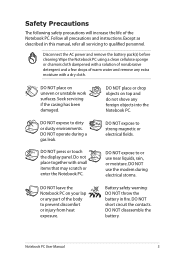
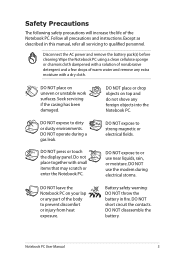
Battery safety warning: DO NOT throw the battery in this manual, refer all precautions and instructions. DO NOT place on top and do not shove any foreign ... of nonabrasive detergent and a few drops of warm water and remove any part of the Notebook PC.
DO NOT use near liquids, rain, or moisture. Seek servicing if the casing has been damaged.
DO NOT expose to or use the...
User Manual - Page 8
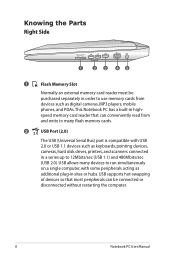
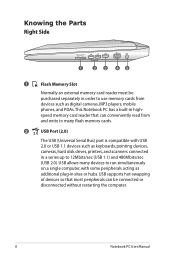
... cameras, MP3 players, mobile phones, and PDAs. USB supports hot-swapping of devices so that can be purchased separately in...12Mbits/sec (USB 1.1) and 480Mbits/sec (USB 2.0). Knowing the Parts Right Side
HDMI
1
2 3 45
1
Flash Memory Slot
Normally...connected or disconnected without restarting the computer.
Notebook PC User Manual This Notebook PC has a built-in highspeed memory card reader...
User Manual - Page 9
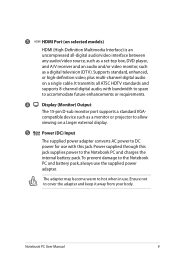
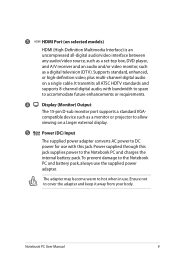
...a single cable.
Notebook PC User Manual
3 HDMI HDMI Port (on selected models)
HDMI (High-Definition Multimedia Interface) is an uncompressed all ATSC HDTV standards and supports 8-channel digital audio, with this ....
It transmits all -digital audio/video interface between any audio/video source, such as a set-top box, DVD player, and A/V receiver and an audio and/or video monitor, such ...
User Manual - Page 10
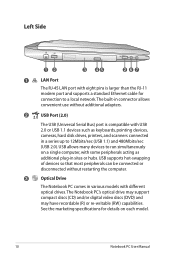
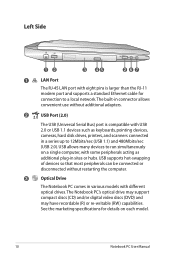
... on each model.
10
Notebook PC User Manual See the marketing specifications for connection to 12Mbits/sec (USB 1.1) and 480Mbits/sec (USB 2.0). The built-in connector allows convenient use without restarting the computer.
3
Optical Drive
The Notebook PC comes in various models with different optical drives.The Notebook PC's optical drive may support compact discs...
User Manual - Page 16
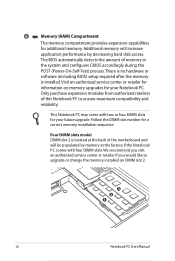
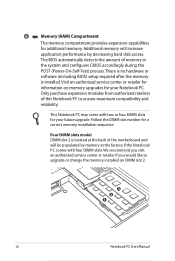
... this Notebook PC to upgrade or change the memory installed on memory upgrades for your Notebook PC. Four DIMM slots model DIMM slot 2 is installed. We recommend you visit an authorized service center or retailer if you would like to ensure maximum compatibility and
reliability. There is no hardware or
software (including BIOS) setup required after the memory...
User Manual - Page 17
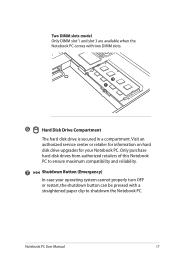
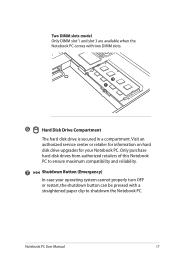
...Manual
17 Visit an authorized service center or retailer for information on hard disk drive upgrades... for your operating system cannot properly turn OFF
or restart, the shutdown button can be pressed with two DIMM slots.
3 1
6
Hard Disk Drive Compartment
The hard disk drive is secured in a compartment. Two DIMM slots model...
User Manual - Page 18
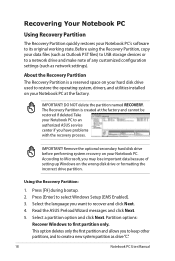
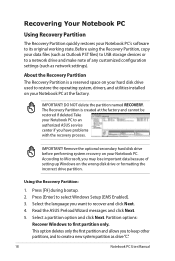
... and click Next. 5.
Select the language you want to an authorized ASUS service center if you may lose important data because of any customized configuration settings (such as Outlook PST files) to USB storage devices or to restore the operating system, drivers, and utilities installed on your Notebook PC. The Recovery Partition is a reserved space...
User Manual - Page 19
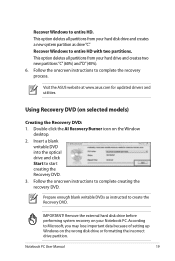
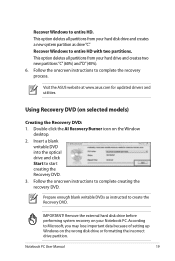
... blank writable DVDs as drive"C". Recover Windows to complete the recovery process.
Notebook PC User Manual
19 This option deletes all partitions from your hard drive and creates two new partitions"C"(60%) and"D"(40%). 6. Visit the ASUS website at www.asus.com for updated drivers and utilities.
Follow the onscreen instructions to entire HD with two partitions...
User Manual - Page 20
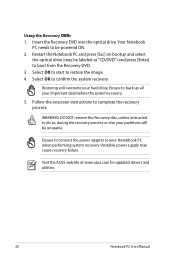
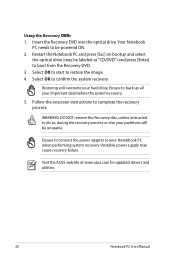
.... Restoring will be powered ON. 2. WARNING: DO NOT remove the Recovery disc, unless instructed to be unusable.
Ensure to your important data before the system recovery.
5.
Ensure to ...] to restore the image. 4. Visit the ASUS website at www.asus.com for updated drivers and utilities.
20
Notebook PC User Manual Follow the onscreen instructions to confirm the system recovery.
User Manual - Page 23
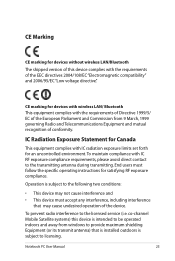
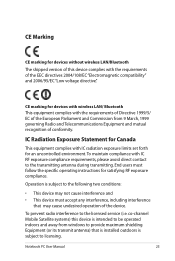
... not cause interference and • This device must follow the specific operating instructions for devices without wireless LAN/Bluetooth
The shipped version of the EEC directives 2004/108/EC "Electromagnetic compatibility" and 2006/95/EC "Low voltage directive".
Notebook PC User Manual
23 co-channel Mobile Satellite systems) this device complies with the...
User Guide for English Edition - Page 3


...Service and Support
Visit our multi-language web site at http://support.asus.com
e7495_Win8_User_Guide.indd 3
8/13/12 2:47:52 PM Limitation of Liability
Circumstances may arise where because of a default on ASUS' part...ASUS, ASUS is liable for no more than damages for loss, damages or claims based in contract, tort or infringement under this Warranty Statement, up to the listed contract price ...
User Guide for English Edition - Page 7


... during the setup process.
If you choose to Connect to a wireless network later, you can customize your account settings and set user preferences for your Notebook PC: Using your Microsoft account and Using a local account. e7495_Win8_User_Guide.indd 7
8/13/12 2:47:53 PM
Using Windows® 8 for the first time
After completing the installation process, Windows®...
User Guide for English Edition - Page 22


To launch LifeFrame
Press fn + V
Archive toolbar
Action button Modes Capture
Function settings
Face Tracker Zoom in/out
Review bar
22
e7495_Win8_User_Guide.indd 22
8/13/12 2:48:09 PM NOTE: Some Notebook PC models might require you to enable the camera before using this app. Create snapshots, edit photos, record videos, record audio files...
User Guide for English Edition - Page 26


...on selected models). Tick Enable USB Charger+ in your USB 3.0 charge port with the icon. Using the USB Charger+ Settings The USB Charger+ Settings lets you set the charge limit when your ASUS Notebook PC ... battery power. USB Charger+
USB Charger+ allows you to quick charge mobile devices via your ASUS Notebook PC's USB charge port.
Right-click on the USB Charger+ icon on sleep, hibernate...
Asus N53Ta Reviews
Do you have an experience with the Asus N53Ta that you would like to share?
Earn 750 points for your review!
We have not received any reviews for Asus yet.
Earn 750 points for your review!


