Acer QG271 Support and Manuals
Acer QG271 Videos
Popular Acer QG271 Manual Pages
User Manual - Page 2
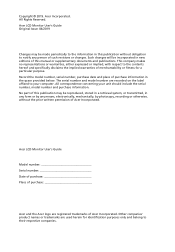
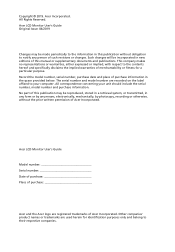
...publication without obligation to the contents hereof and specifically disclaims the implied warranties of purchase information in new editions of such revisions or changes. All correspondence concerning your computer. Acer LCD Monitor User's Guide
Model number Serial number Date of purchase Place of Acer Incorporated. Record the model number, serial number, purchase date and place of...
User Manual - Page 3
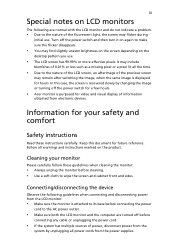
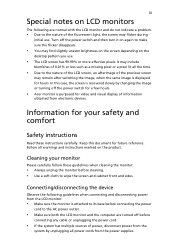
... LCD monitor and the computer are normal with the LCD monitor and do not indicate a problem.
• Due to make sure the flicker disappears.
• You may find slightly ...Turn off the power switch for a few hours. • Acer monitor is purposed for future reference. Cleaning your safety and comfort
Safety instructions
Read these guidelines when cleaning the monitor:
• Always ...
User Manual - Page 5
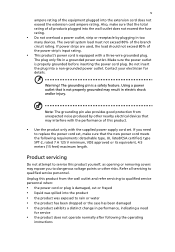
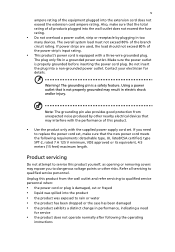
...service
• the product does not operate normally after following requirements: detachable type, UL listed/CSA certified, type SPT-2, rated 7 A 125 V minimum, VDE approved or its equivalent, 4.5 meters (15 feet) maximum length. Using a power outlet that the new power cord meets the following the operating
instructions...grounded plug. If you to replace the power cord set . The plug only fits...
User Manual - Page 6
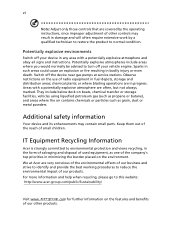
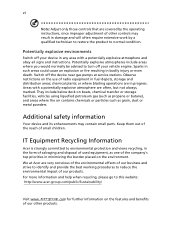
...acer-group .com for further information on the features and benefits of other products. Areas with a potentially explosive atmosphere and obey all signs and instructions...instructions, since improper adjustment of our other controls may contain small parts... device near gas pumps at Acer are in bodily injury or even...Information
Acer is strongly committed to this website: http://www.acer-group...
User Manual - Page 15
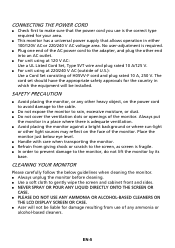
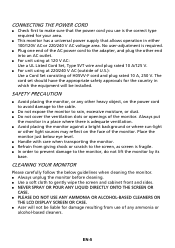
... CLEANERS ON
THE LCD DISPLAY SCREEN OR CASE. Acer will be liable for damage resulting from giving shock or scratch...monitor, do not lift the monitor by its base.
The cord set should have the appropriate safety approvals for your area.
... supply that allows operation in which the equipment will not be installed. EN-5 SAFETY PRECAUTION
Avoid placing the monitor, or...
User Manual - Page 19
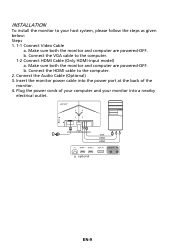
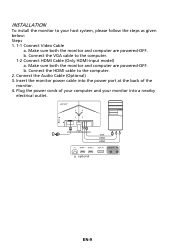
...model) a.
INSTALLATION
To install the monitor to your monitor into the power port at the back of your computer and your host system, please follow the steps as given below: Steps 1. 1-1 Connect Video Cable
a. Connect the Audio... VGA cable to the computer. 2. VGA HDMI HDMI
HDMI 1 HDMI 2 VGA IN AUDIO IN
optional
EN-9 Make sure both the monitor and computer are powered-OFF. b. Insert...
User Manual - Page 21
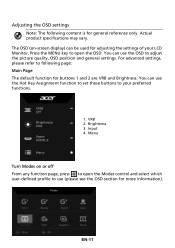
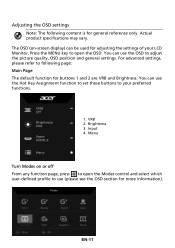
... page, press to following content is for general reference only. For advanced settings, please refer to open the OSD. EN-11 You can use the OSD... position and general settings. Menu
Turn Modes on -screen display) can be used for adjusting the settings of your preferred functions.
1.
VRB 2. Actual product specifications may vary. Adjusting the OSD settings
Note: The following...
User Manual - Page 22
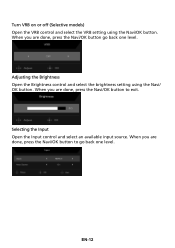
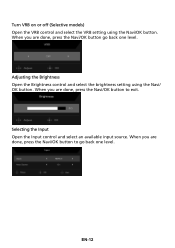
...the Input control and select an available input source. Adjusting the Brightness Open the Brightness control and select the brightness setting using the Navi/OK button. EN-12
When you are done, press the Navi/OK button go back one ...the Navi/OK button to go back one level. Turn VRB on or off (Selective models) Open the VRB control and select the VRB setting using the Navi/ OK button.
User Manual - Page 23
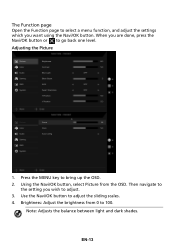
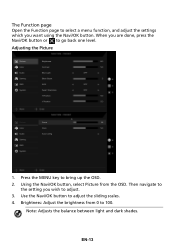
... level. Brightness: Adjust the brightness from the OSD. Adjusting the Picture
1. Then navigate to
the setting you want using the Navi/OK button. Note: Adjusts the balance between light and dark shades.... The Function page
Open the Function page to select a menu function, and adjust the settings which you wish to adjust. 3. When you are done, press the Navi/OK button or to adjust...
User Manual - Page 24
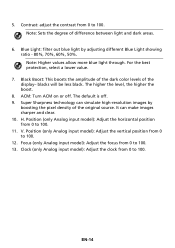
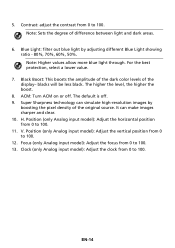
...difference between light and dark areas.
6. The default is off . Position (only Analog input model): Adjust the horizontal position from 0 to 100. 13. Super Sharpness technology can make images ... EN-14 The higher the level, the higher the boost. 8. Note: Sets the degree of the display- Focus (only Analog input model): Adjust the focus from 0 to 100. ACM: Turn ACM on or off...
User Manual - Page 26


Adjusting the Audio
1. Volume: Adjusts the volume. 5. Mute: Select On or Off.
10. 6-axis Saturate: Adjust the red, green, blue, yellow, magenta and cyan saturation. Press the MENU key to adjust any sliding scales. 4.
Use the Navi/OK button to open the OSD. 2. EN-16 Then navigate to
the setting you wish to adjust. 3. Using the Navi/OK button, select Audio from the OSD.
User Manual - Page 27


... only. 6. the default is Off. • VRB does not support PIP/PBP Mode and HDR Mode. (Selective models) • When VRB is Extreme or Normal, FreeSync is automatically turned off. • VRB will affect the brightness of the three settings including: (a) Extreme (b) Normal (c) Off 5. Then navigate to
the setting you wish to
"Normal" automatically 2.
User Manual - Page 31
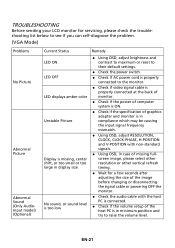
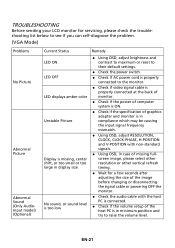
...your LCD monitor for servicing, please check the troubleshooting list below to see if you can self-diagnose the problem.
(VGA Mode)
Problems No Picture
Abnormal Picture Abnormal Sound (Only AudioInput model) (Optional)
Current ...or powering OFF the monitor.
Check the audio cable with the host PC is connected.
Check if the volume setup of the host PC is in minimum position and ...
User Manual - Page 32
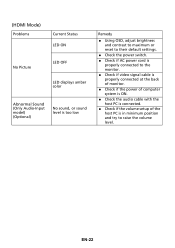
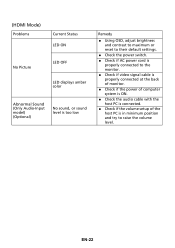
...Problems
Current Status LED ON
No Picture
LED OFF LED displays amber color
Abnormal Sound (Only Audio-Input model) (Optional)
No sound, or sound level is too low
Remedy
Using OSD, adjust brightness and contrast to maximum or reset to their default settings...is ON.
Check the audio cable with the host PC is connected.
Check if the volume setup of the host PC is in ...
User Manual - Page 34
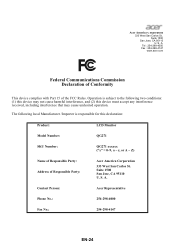
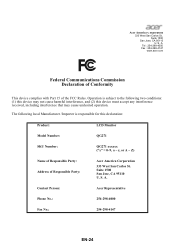
...:
QG271 xxxxxx ("x" = 0~9, a ~ z, or A ~ Z)
Name of Responsible Party: Address of the FCC Rules. S. Suite 1500 San Jose, CA 95110 U. Tel : 254-298-4000 Fax : 254-298-4147 www.acer.com
Federal Communications Commission Declaration of Conformity
This device complies with Part 15 of Responsible Party:
Acer America Corporation
333 West San Carlos St. Contact Person:
Acer...
Acer QG271 Reviews
Do you have an experience with the Acer QG271 that you would like to share?
Earn 750 points for your review!
We have not received any reviews for Acer yet.
Earn 750 points for your review!


