Acer PM161Q Support and Manuals
Acer PM161Q Videos
Popular Acer PM161Q Manual Pages
User Manual - Page 2


... User's Guide
Model number Serial number Date of purchase Place of such revisions or changes. Acer Incorporated. Acer LCD Monitor User's Guide Original Issue: 05/2019
Changes may be incorporated in new editions of this publication without the prior written permission of merchantability or fitness for identification purposes only and belong to the contents hereof and specifically...
User Manual - Page 3
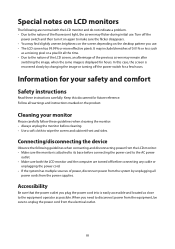
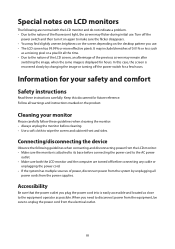
... connecting the power cord to the AC power
outlet. • Make sure both the LCD monitor and the computer are normal with the LCD monitor and do not indicate a problem.... more effective pixels. Cleaning your safety and comfort
Safety instructions
Read these guidelines when cleaning the monitor: • Always unplug the monitor before connecting any cable or
unplugging the power cord. • ...
User Manual - Page 4
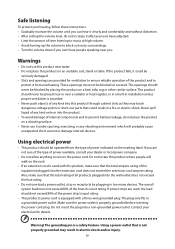
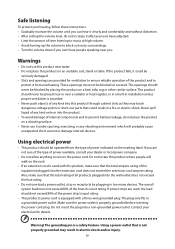
...instructions. • Gradually increase the volume until you can 't hear people speaking near or over a radiator or heat register, or in a built-in installation... it clearly and comfortably and without distortion. • After setting the volume level, do not place the product on a ... grounded may touch dangerous voltage points or short-out parts that the total ampere rating of the product and ...
User Manual - Page 5
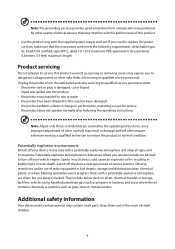
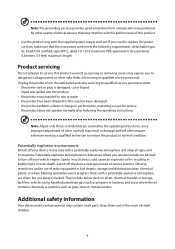
... length. Refer all signs and instructions. Sparks in such areas could ...performance, indicating a need to replace the power cord set . If you to normal ...work by other risks. Product servicing
Do not attempt to service this product.
• Use the product only with the supplied power supply cord set , make sure that the new power cord meets the following the operating instructions...
User Manual - Page 6
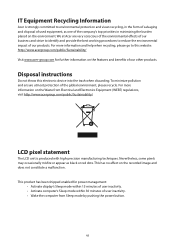
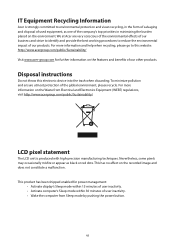
... image and does not constitute a malfunction. Disposal instructions
Do not throw this website: http://www.acergroup.com/public/Sustainability/ Visit www.acer-group.com for power management: • Activate display...power button.
We at Acer are very conscious of the environmental effects of our business and strive to identify and provide the best working procedures to this electronic ...
User Manual - Page 9
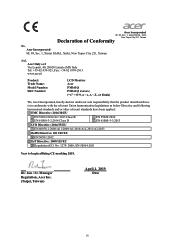
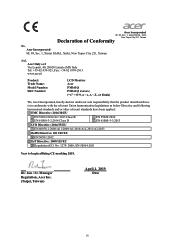
... s.r.l Via Lepetit, 40, 20020 Lainate (MI) Italy Tel: +39-02-939-921 ,Fax: +39-02 9399-2913 www.acer.it
Product: Trade Name: Model Number: SKU Number:
LCD Monitor Acer PM161Q PM161Q xxxxxx; ("x" = 0~9, a ~ z, A ~ Z, or blank)
We, Acer Incorporated, hereby declare under our sole responsibility that the product described above is in conformity with the relevant Union harmonization...
User Manual - Page 10
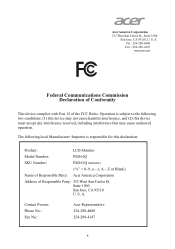
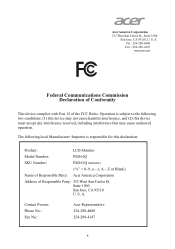
... complies with Part 15 of Responsible Party: 333 West San Carlos St. Operation is responsible for this device must accept any interference received, including interference that may not cause harmful interference, and (2) this declaration:
Product:
LCD Monitor
Model Number:
PM161Q
SKU Number:
PM161Q xxxxxx;
("x" = 0~9, a ~ z, A ~ Z or Blank)
Name of Responsible Party: Acer America...
User Manual - Page 11
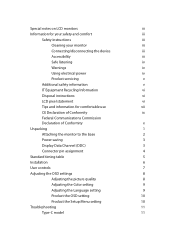
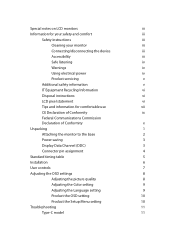
...the monitor to the base
2
Power saving
3
Display Data Channel (DDC)
3
Connector pin assignment
4
Standard timing table
5
Installation
6
User controls
7
Adjusting the OSD settings
8
Adjusting the picture quality
8
Adjusting the Color setting
9
Adjusting the Language setting
9
Product the OSD setting
10
Product the Setup Menu setting
10
Troubleshooting
11
Type-C model
11
User Manual - Page 12
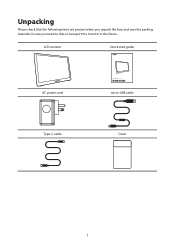
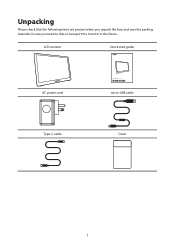
LCD monitor
Quick start guide
AC power cord
LCD monitor PM1 Series-PM161Q
USER GUIDE
micro-USB cable
Type-C cable
Cover
1 Unpacking
Please check that the following items are present when you unpack the box, and save the packing materials in case you need to ship or transport the monitor in the future.
User Manual - Page 14
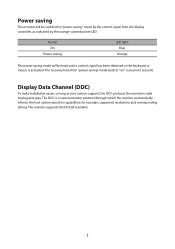
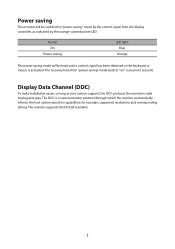
... the display controller, as your system supports the DDC protocol, the monitor is able to "on" is a communication protocol through which the monitor automatically informs the host system about its capabilities; Model On
Power saving
LED light Blue
Orange
The power saving mode will be kept until a control signal has been detected or the keyboard...
User Manual - Page 17
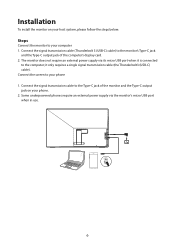
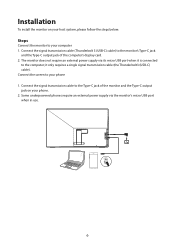
... the Type-C jack of the monitor and the Type-C output jack on your host system, please follow the steps below:
Steps
Connect the monitor to the monitor's Type-C jack
and the Type-C output jack of the computer's display card. 2. it is connected
to your phone 1. Installation
To install the monitor on your phone. 2. Connect the signal transmission cable (Thunderbolt 3 (USB...
User Manual - Page 19
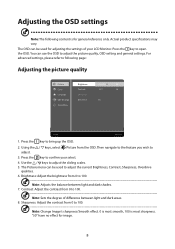
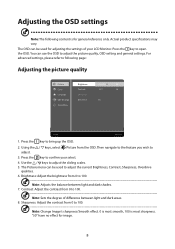
...
Note: The following page:
Adjusting the picture quality
Picture Color Language OSD Settings Setup Menu
Brightness Contrast Sharpness Over Drive
IIIIIIIIII
80
IIIII
50
On
1:Exit
Select:2
1. Actual product specifications may vary. Using the / keys, select Picture from 0 to confirm your LCD Monitor. Sharpness: Adjust the contrast from 0 to 100 Note: Change Image's sharpness...
User Manual - Page 20
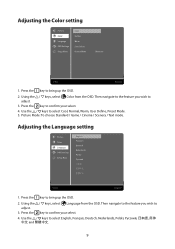
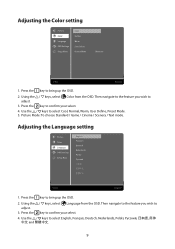
...Game / Cinema / Scenery / Text mode. Adjusting the Language setting
Picture Color Language OSD Settings Setup Menu
English Français Deutsch Nederlands Polski
1:Exit
Select:2...2. Then navigate to the feature you wish to adjust.
3. Adjusting the Color setting
Picture Color Language OSD Settings Setup Menu
Cool Normal Warm User Define Picture Mode
Standard
1:Exit
Select:2
1. Then...
User Manual - Page 21
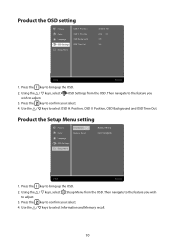
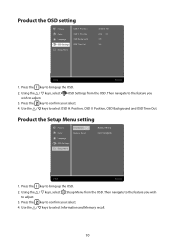
... the OSD. Then navigate to adjust.
3. Use the / keys to bring up the OSD.
2.
Product the Setup Menu setting
Picture Color Language OSD Settings Setup Menu
Information Memory Recall
MODEL PM161Q 1920x1080@60Hz
1:Exit
Select:2
1. Press the key to select OSD H. Position, OSD Background and OSD Time Out. Press the key to bring up the OSD...
User Manual - Page 22
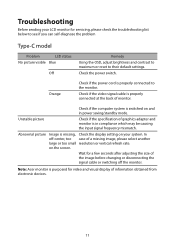
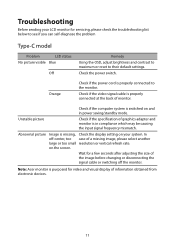
... power cord is purposed for servicing, please check the troubleshooting list below to see if you can self-diagnose the problem
Type-C model
Problem
LED status
No picture visible Blue
Off
Remedy
Using the OSD, adjust brightness and contrast to maximum or reset to the monitor.
Note: Acer monitor is properly connected to their default settings.
Check the power switch.
Acer PM161Q Reviews
Do you have an experience with the Acer PM161Q that you would like to share?
Earn 750 points for your review!
We have not received any reviews for Acer yet.
Earn 750 points for your review!


