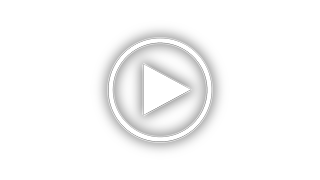HP EliteDisplay E220t Support and Manuals
Get Help and Manuals for this Hewlett-Packard item

View All Support Options Below
Free HP EliteDisplay E220t manuals!
Problems with HP EliteDisplay E220t?
Ask a Question
Free HP EliteDisplay E220t manuals!
Problems with HP EliteDisplay E220t?
Ask a Question
Most Recent HP EliteDisplay E220t Questions
No Signal -- All Cables Are Good And Work With All Other Monitors
NO SIGNAL -- all cables are good and work with ALL other monitors
NO SIGNAL -- all cables are good and work with ALL other monitors
(Posted by betsyglass 2 years ago)
HP EliteDisplay E220t Videos
Popular HP EliteDisplay E220t Manual Pages
HP EliteDisplay E220t Reviews
We have not received any reviews for HP yet.