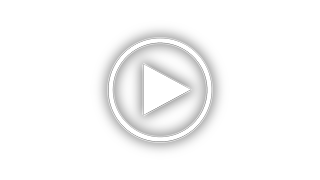HP EliteDisplay S240ml Support and Manuals
Get Help and Manuals for this Hewlett-Packard item
This item is in your list!

View All Support Options Below
Free HP EliteDisplay S240ml manuals!
Problems with HP EliteDisplay S240ml?
Ask a Question
Free HP EliteDisplay S240ml manuals!
Problems with HP EliteDisplay S240ml?
Ask a Question
HP EliteDisplay S240ml Videos
Popular HP EliteDisplay S240ml Manual Pages
User Guide - Page 2


... the express warranty statements accompanying such products and services.
Nothing herein should be liable for HP products and services are either trademarks or registered trademarks of Hewlett-Packard Company. HP shall not be construed as constituting an additional warranty.
The only warranties for technical or editorial errors or omissions contained herein. © 2014 Hewlett-Packard...
User Guide - Page 5


... the webcam ...21 Installing YouCam from the disc ...21 Capturing webcam video and snapshots 21 Having a video chat or making conference calls 22
4 Using HP MyRoom ...23 Installing HP MyRoom from the disc 23 Downloading HP MyRoom from the Internet 23 Creating a HP MyRoom account ...23
5 Using mobile high-definition link (MHL) ...24
6 Finding more information ...26 Reference guides...
User Guide - Page 8


... ● Integrated webcam and dual microphone array ● Integrated speakers ● Audio output headphone jack ● Supports Windows 7 and ...drivers and product documentation ● Energy saver feature to meet requirements for reduced power consumption ● Safety guidelines, certifications, and regulatory notices for this product are available in the HP
LCD Monitors Reference Guide...
User Guide - Page 16


Connect a USB device to the USB connector on the side of the computer, and the other end to a USB connector on the monitor. Connect one end of the provided USB cable to a USB connector on the rear panel of the monitor.
10 Chapter 2 Setting up and using the monitor NOTE: You must connect the USB cable between the computer and monitor for webcam functionality.
5. 4.
User Guide - Page 19


...the HP website at http://www.hp.com/ergo. To adjust the tilt upward, hold the top of the monitor with two hands and rotate the monitor upward and forward. The Safety & Comfort Guide is ... & Comfort Guide. Adjusting the monitor 13
Adjusting the monitor
To reduce the risk of the monitor with two hands and rotate the monitor back and down.
It describes proper workstation, setup, posture, and...
User Guide - Page 21


... menu item. NOTE: To view an OSD menu simulator, visit the HP Customer Self Repair Services Media Library at http://www.hp.com/go/sml.
Indicates that chooses the video signal input (DisplayPort, HDMI, MHL/HDMI, or VGA). Front components
Component 1 2 3 4
Dual microphone array Webcam Webcam activity LED Menu button
5
Minus/volume button
6
Plus/input control...
User Guide - Page 23


... games, marketing logos, and templates that result in use or use the power management setting, if supported on a wall, a swing arm, or other mounting fixture. Monitors in use of... stand riser (2). HP watermark and image retention policy
The IPS monitor models are both disconnected.
Disconnect and remove the signal, power, USB, and audio cables from the stand to install the panel on your...
User Guide - Page 26


... the monitor provides the spare part number, product number, and serial number.
Installing a cable lock
You can secure the monitor to a fixed object with an optional cable lock available from HP.
20 Chapter 2 Setting up and using the monitor You may need these numbers when contacting HP about the monitor model. Locating the rating label
The...
User Guide - Page 27


... after you may go to view an instructional video. NOTE: USB connectivity between the monitor and PC is required for an enhanced visual calendar and to : ● Create videos from the disc 21
Installing YouCam from the provided disc: 1. 3 Using the webcam
Install CyberLink YouCam software and driver from the disc that came with your...
User Guide - Page 28


...webcam as the default video input. Having a video chat or making conference calls
To set up a video chat, you must have a connection to the Internet, and ISP, and software that enables you to chat with the array microphone is usually done through the video setup...Chapter 3 Using the webcam Download an Internet messenger or video phone call by following the instructions for recording sound ...
User Guide - Page 29


... for detailed instructions.
Follow the instructions on the screen to run the setup file. 3. Go to validate your monitor into the computer media drive. 2. Enter your online meeting room. Begin using HP MyRoom after the software installation is your name, e-mail address, and set a password. 3. Installing HP MyRoom from the Internet
To download HP MyRoom: 1. Downloading HP MyRoom from...
User Guide - Page 32


...; Installing software from the disc ● Using the OSD menu ● Downloading software from the Web ● Agency regulatory information ● Troubleshooting and recommended solutions to common problems
Product support
For additional information on using your monitor, go /contactHP. NOTE: The monitor user guide, reference guide, and drivers are available at http://www.hp.com/ support...
User Guide - Page 33


.../HDMI connector (cable provided)
NOTE: For the latest specifications or additional specifications on this product, go to and search for your specific display model to find the model-specific QuickSpecs.
HP S240ml 27 A Technical specifications
NOTE: All specifications represent the typical specifications provided by HP's component manufacturers; actual performance may vary either higher or...
User Guide - Page 34


HP S240ml
Table A-1 Factory preset modes
Preset Pixel format
Horz freq (kHz)
1
640 × 480
31.469
2
720 × 400
31.469...31.25 37.5 45 56.25 67.5
Vert freq (Hz) 59.94 50 50 60 50 60
28 Appendix A Technical specifications
This monitor automatically recognizes these preset modes and they will appear properly sized and centered on the screen. Recognizing preset display resolutions...
User Guide - Page 35


...manual for a mode that have energy saver features. The monitor automatically stores the new setting, then recognizes the new mode just as it does a preset mode. Energy saver feature
The monitors support... on setting energy saver features (sometimes called power management features).
By selecting the settings in the monitor's sleep timer utility, you may occasionally call for instructions on ...
HP EliteDisplay S240ml Reviews
Do you have an experience with the HP EliteDisplay S240ml that you would like to share?
Earn 750 points for your review!
We have not received any reviews for HP yet.
Earn 750 points for your review!