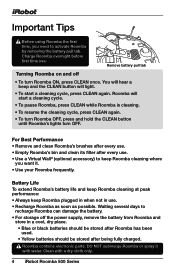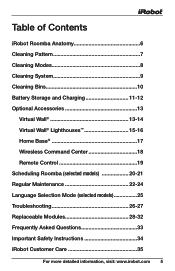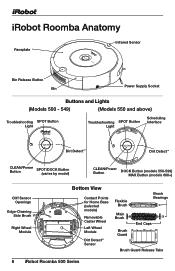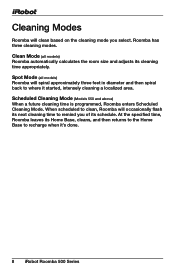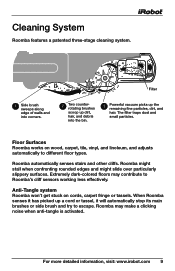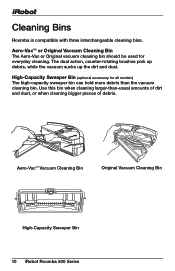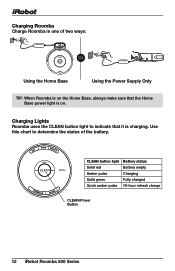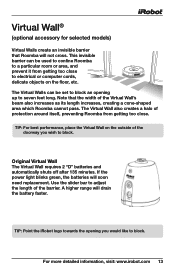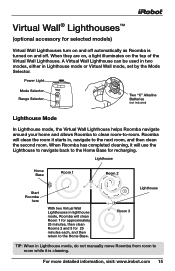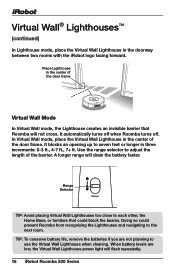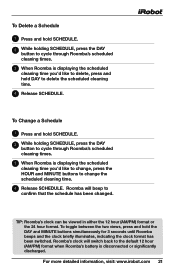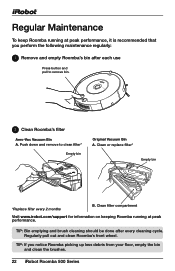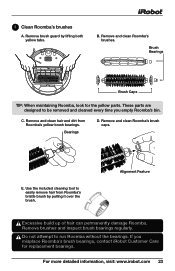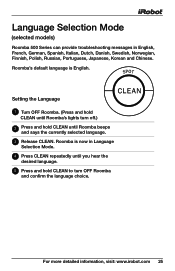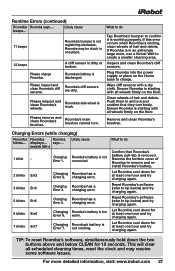iRobot Roomba 560 Support Question
Find answers below for this question about iRobot Roomba 560.Need a iRobot Roomba 560 manual? We have 1 online manual for this item!
Question posted by erinhayes on August 14th, 2011
My Roomba 560 Keeps Saying 'open Roombas Brush Cage And Clean Brushes'. I've Don
The person who posted this question about this iRobot product did not include a detailed explanation. Please use the "Request More Information" button to the right if more details would help you to answer this question.
Current Answers
Answer #1: Posted by antiroach on August 14th, 2011 2:01 PM
Your Roomba just needs to be reset. To do so, be sure the Roomba is off. Then, hold down the "Spot" and "Dock" keys for at least 10 seconds.
A tutorial is provided here.
Nerds need love too...
Related iRobot Roomba 560 Manual Pages
Similar Questions
Roomba Keeps Saying Clean Brushes When They Are Clean
(Posted by treevravind 9 years ago)
Why Does My Pet Roomba Keep Telling Me To Clean The Brushes When They Are Clean
(Posted by liviuNYEAR 9 years ago)
Mine Keeps Saying Error 2 Clean Brushes. I Have Cleaned And Still Saying Error.
(Posted by Anonymous-118696 10 years ago)
My Roomba 530 Keeping Saying Every Hour Or So Number 5. Does That Mean New Time
for a battery
for a battery
(Posted by makeeley 12 years ago)