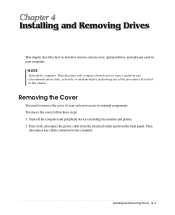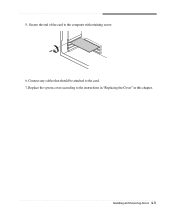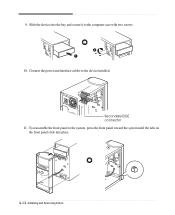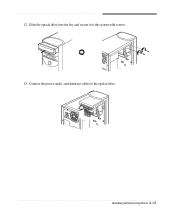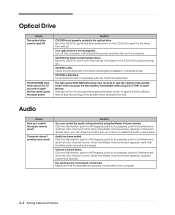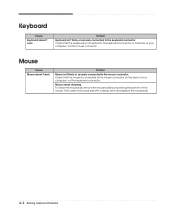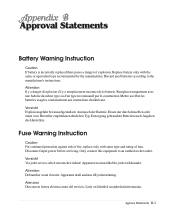eMachines W3080 Support Question
Find answers below for this question about eMachines W3080.Need a eMachines W3080 manual? We have 1 online manual for this item!
Question posted by panda1047 on July 9th, 2011
Cant Connect To Internet On W3080 Machine. Unhooked Cat5 From Emachine And Plugg
The person who posted this question about this eMachines product did not include a detailed explanation. Please use the "Request More Information" button to the right if more details would help you to answer this question.
Current Answers
Related eMachines W3080 Manual Pages
Similar Questions
Where Do I Connect The Power Sw Power Led Emachines T5254 Motherboard
(Posted by Ajjuan 9 years ago)
How To Connect Internet With Ethernet Cable Emachines T6212
how to connect internet ethernet cable
how to connect internet ethernet cable
(Posted by ziyad5 9 years ago)
Which Driver Do I Need If My Internet Is Not Working On Emachine Et1161-05
(Posted by bjmusann 10 years ago)