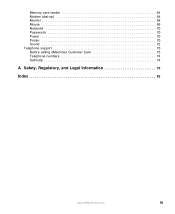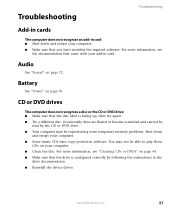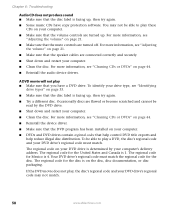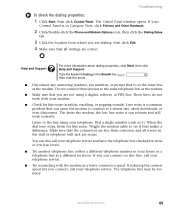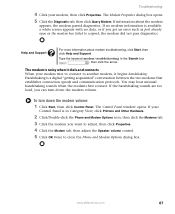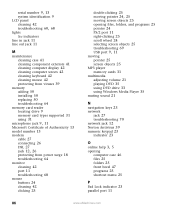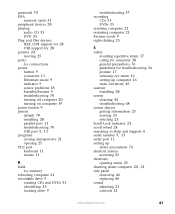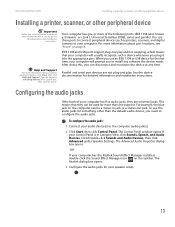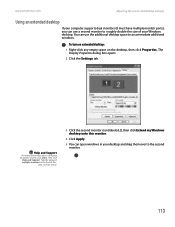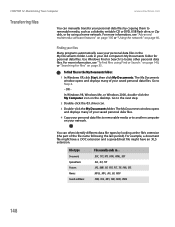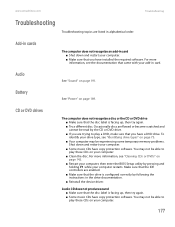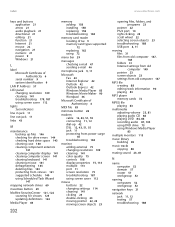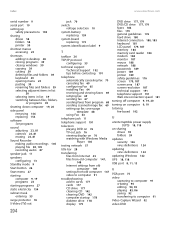eMachines T3985 Support Question
Find answers below for this question about eMachines T3985.Need a eMachines T3985 manual? We have 2 online manuals for this item!
Question posted by deedees15 on September 5th, 2011
Sound.
For some odd reason sound will not play from my speakers that are plugged up into my computer. I don't hear any sound coming out at all and I would really like some help.
Requests for more information
Request from peter1627 on September 5th, 2011 7:06 PM
Hi do you know if you have sound drivers installed ?
Hi do you know if you have sound drivers installed ?
Current Answers
Related eMachines T3985 Manual Pages
Similar Questions
No Boot Or Sound When Power Button Is Pressed.
When the power button is pressed, the internal fan comes on. nothing else happens. no light, no outp...
When the power button is pressed, the internal fan comes on. nothing else happens. no light, no outp...
(Posted by rfull4 3 years ago)
Emachines El1360g And It Wont Turn On.
I just got an emachines EL1360G and when I turn it on i get no signal and it makes a louf high pitch...
I just got an emachines EL1360G and when I turn it on i get no signal and it makes a louf high pitch...
(Posted by danmccartle1234 3 years ago)
Who Made The Motherboard For The Emachines T3985?
(Posted by Anonymous-35689 12 years ago)