eMachines M2105 Support Question
Find answers below for this question about eMachines M2105 - Celeron 2.8 GHz.Need a eMachines M2105 manual? We have 1 online manual for this item!
Question posted by judyb610 on April 16th, 2010
How Do I Split The Case To Replace Cmos Battery?
The person who posted this question about this eMachines product did not include a detailed explanation. Please use the "Request More Information" button to the right if more details would help you to answer this question.
Current Answers
There are currently no answers that have been posted for this question.
Be the first to post an answer! Remember that you can earn up to 1,100 points for every answer you submit. The better the quality of your answer, the better chance it has to be accepted.
Be the first to post an answer! Remember that you can earn up to 1,100 points for every answer you submit. The better the quality of your answer, the better chance it has to be accepted.
Related eMachines M2105 Manual Pages
eMachines M-Series Notebook User's Guide - Page 3
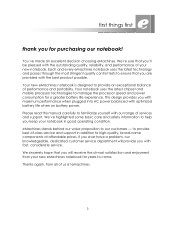
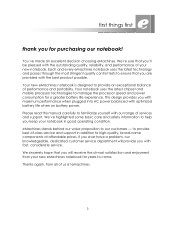
... carefully to high-quality, brand-name components at eMachines.
3 eMachines stands behind our value proposition to manage the processor speed and power consumption for a greater battery life experience. If you ever have a problem, our knowledgeable, dedicated customer service department will receive the utmost satisfaction and enjoyment from all of performance and...
eMachines M-Series Notebook User's Guide - Page 9
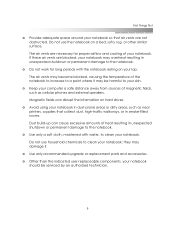
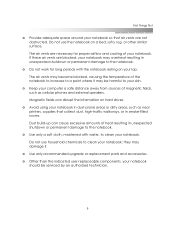
... that air vents are necessary for long periods with water, to a point where it .
❂ Use only recommended upgrade or replacement parts and accessories. ❂ Other than the indicated user-replaceable components, your notebook. first things first
❂ Provide adequate space around your notebook; Do not use the notebook on your notebook...
eMachines M-Series Notebook User's Guide - Page 10
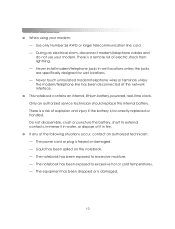
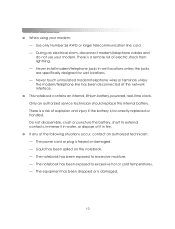
... exposed to excessive moisture. - During an electrical storm, disconnect modem/telephone cables and do not use your modem: - Only an authorized service technician should replace this internal battery. Never install modem/telephone jacks in fire.
❂ If any of it in water, or dispose of the following situations occur, contact an authorized...
eMachines M-Series Notebook User's Guide - Page 14
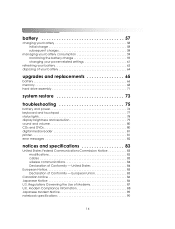
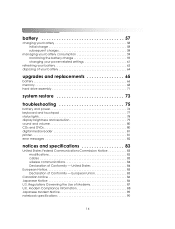
... Notice 89 notebook specifications 90
14 getting started
battery 57
charging your battery 58 initial charge 58 subsequent charges 58
managing your battery consumption 59 monitoring the battery charge 59 changing your power-related settings 61
refreshing your battery 63 disposing of your battery 64
upgrades and replacements 65
battery 66 memory 68 hard drive assembly 71
system...
eMachines M-Series Notebook User's Guide - Page 15
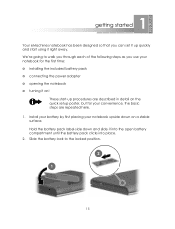
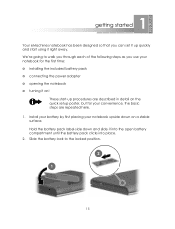
... to walk you through each of the following steps as you can set it up quickly and start -up procedures are repeated here. 1. Install your battery by first placing your convenience, the basic steps are described in detail on the quick setup poster, but for the first time: ❂ installing the...
eMachines M-Series Notebook User's Guide - Page 16
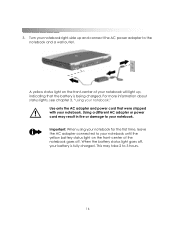
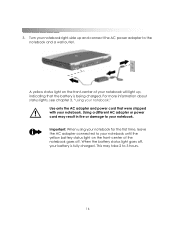
... Important: When using your notebook will light up and connect the AC power adapter to your battery is being charged. getting started
3. Using a different AC adapter or power cord may take ...2 to your notebook. Use only the AC adapter and power cord that the battery is fully charged. Turn your notebook right-side up , indicating that were shipped with your notebook....
eMachines M-Series Notebook User's Guide - Page 22
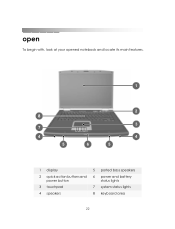
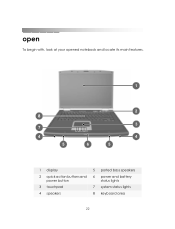
getting started
open
To begin with, look at your opened notebook and locate its main features.
1 display 2 quick action buttons and
power button 3 touchpad 4 speakers
5 ported bass speakers 6 power and battery
status lights 7 system status lights 8 keyboard area
22
eMachines M-Series Notebook User's Guide - Page 23
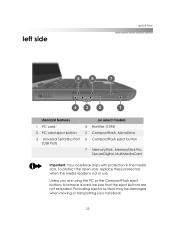
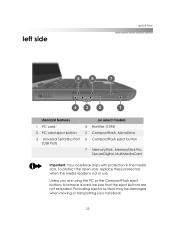
To protect the open slots, replace these protectors when the media reader is not in the media slots.
left side
quick tour
standard features
on select models
1 PC card
4 FireWire (1394)
2 ...
eMachines M-Series Notebook User's Guide - Page 26
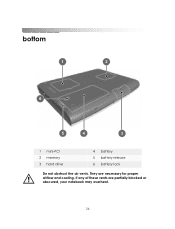
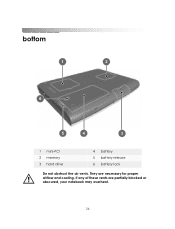
If any of these vents are necessary for proper airflow and cooling. They are partially blocked or obscured, your notebook may overheat.
26 bottom
getting started
1 mini-PCI 2 memory 3 hard drive
4 battery 5 battery release 6 battery lock
Do not obstruct the air vents.
eMachines M-Series Notebook User's Guide - Page 35
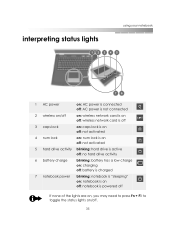
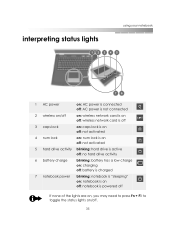
...
on: num lock is on off: not activated
5 hard drive activity blinking: hard drive is active off: no hard drive activity
6 battery charge
blinking: battery has a low charge on: charging off: battery is charged
7 notebook power
blinking: notebook is "sleeping" on: notebook is on off: notebook is powered off
If none of the...
eMachines M-Series Notebook User's Guide - Page 36


... to conserve power.
36
Do not use only a soft cloth moistened with water. adjusting the brightness
To quickly change the brightness of power. When using battery power, your display may damage your display as well as the finish of your notebook. getting started
using...
eMachines M-Series Notebook User's Guide - Page 57
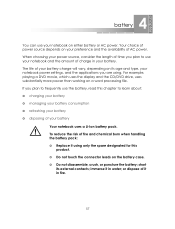
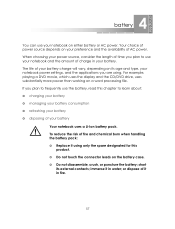
...of your battery. short
its age and type, your battery ❂ disposing of AC power. Your choice of power source depends on the battery case. ❂ Do not disassemble, crush, or puncture the battery; For ... working on either battery or AC power. To reduce the risk of it in water; or dispose of fire and chemical burn when handling the battery pack: ❂ Replace it in fire....
eMachines M-Series Notebook User's Guide - Page 65
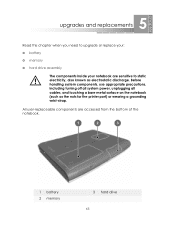
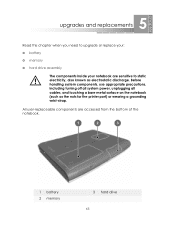
...touching a bare metal surface on the notebook (such as electrostatic discharge. 5 upgrades and replacements
Read this chapter when you need to static electricity, also known as the nuts for ... port) or wearing a grounding wrist-strap. All user-replaceable components are sensitive to upgrade or replace your:
❂ battery
❂ memory
❂ hard drive assembly
The components inside...
eMachines M-Series Notebook User's Guide - Page 66


... equivalent type recommended by eMachines.
1. Grasp the raised edge of the battery pack and lift it out of this chapter for preventing electrostatic discharge. getting started
battery
To remove and install a battery: Before performing any of the procedures in this battery is incorrectly replaced. Disconnect all cables, including the AC power adapter, modem, and network...
eMachines M-Series Notebook User's Guide - Page 67


... a new battery pack, hold the battery label side down on the other end of the battery lines up with the connector in only one direction. The battery pack is keyed so that the connector end of the battery until it can be inserted in the battery compartment. Slide the battery lock to the locked position 2.
5. upgrades and replacements
4.
eMachines M-Series Notebook User's Guide - Page 68
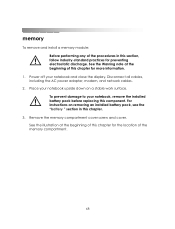
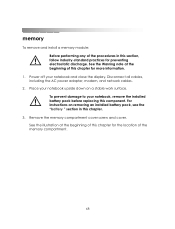
... this chapter for the location of the memory compartment.
68 Place your notebook, remove the installed battery pack before replacing this component. To prevent damage to your notebook upside down on removing an installed battery pack, see the "battery " section in this section, follow industry-standard practices for more information.
1. Remove the memory compartment...
eMachines M-Series Notebook User's Guide - Page 70
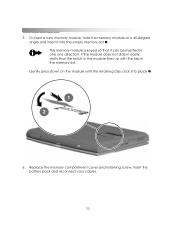
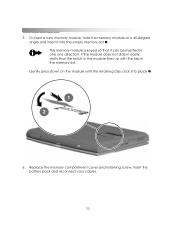
... can be inserted in the memory slot. Gently press down on the module until the retaining clips click into the empty memory slot 1. Insert the battery pack and reconnect your cables.
70 The memory module is keyed so that the notch in the module lines up with the tab in only...
eMachines M-Series Notebook User's Guide - Page 71
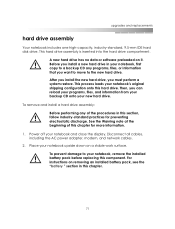
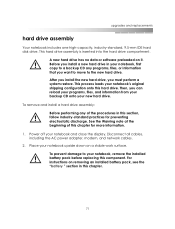
... you install the new hard drive, you can reload your programs, files, and information from your backup CD onto your notebook, remove the installed battery pack before replacing this hard drive. To remove and install a hard drive assembly: Before performing any programs, files, or information that you install a new hard drive in...
eMachines M-Series Notebook User's Guide - Page 72


.... Then, grasp the hard drive and slide the assembly completely out of the hard drive compartment 2.
4. See chapter 6, "system restore," for instructions.
7. getting started
3. Replace the hard drive retaining screw, reinsert the battery pack, and reconnect your cables.
6. To remove an existing hard drive assembly, first remove the hard drive retaining screw 1.
eMachines M-Series Notebook User's Guide - Page 76


... to AC power and press the power button again. ❂ If you are several simple steps you installed the right module for your battery" in chapter 4 for instructions. ❂ Replace your notebook, make sure that all cables are connected properly. A There are connected to AC power, check all cables, reconnect them, and...

