eMachines ET1161 Support Question
Find answers below for this question about eMachines ET1161.Need a eMachines ET1161 manual? We have 5 online manuals for this item!
Question posted by raef4050 on June 6th, 2011
Doesn't Power Up
The person who posted this question about this eMachines product did not include a detailed explanation. Please use the "Request More Information" button to the right if more details would help you to answer this question.
Current Answers
There are currently no answers that have been posted for this question.
Be the first to post an answer! Remember that you can earn up to 1,100 points for every answer you submit. The better the quality of your answer, the better chance it has to be accepted.
Be the first to post an answer! Remember that you can earn up to 1,100 points for every answer you submit. The better the quality of your answer, the better chance it has to be accepted.
Related eMachines ET1161 Manual Pages
8513036R - eMachines Starter Guide - Page 19
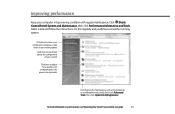
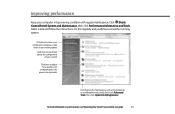
... it was working better
Click here to see details about the components
of your system
Click here to adjust how quickly your
computer goes into power-saving modes
Click here to do maintenance, such as Disk Cleanup, or to defragment your online user guide.
19 Select a task and follow the instructions...
8512161 - eMachines Desktop Hardware Reference Guide - Page 3
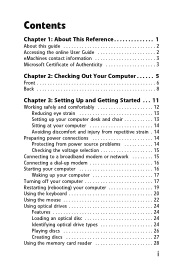
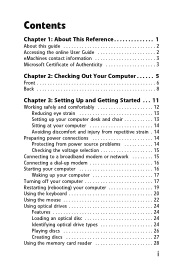
... 13 Setting up your computer desk and chair 13 Sitting at your computer 14 Avoiding discomfort and injury from repetitive strain . 14
Preparing power connections 14 Protecting from power source problems 14 Checking the voltage selection 15
Connecting to a broadband modem or network 15 Connecting a dial-up modem 16 Starting your computer...
8512161 - eMachines Desktop Hardware Reference Guide - Page 5
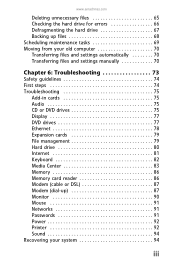
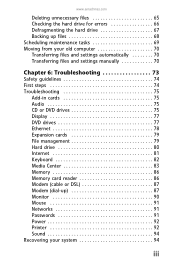
... Center 83 Memory 86 Memory card reader 86 Modem (cable or DSL 87 Modem (dial-up 87 Monitor 90 Mouse 91 Networks 91 Passwords 91 Power 92 Printer 92 Sound 94 Recovering your system 94
iii
8512161 - eMachines Desktop Hardware Reference Guide - Page 12
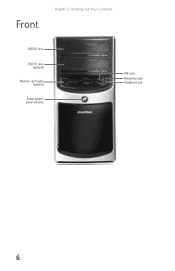
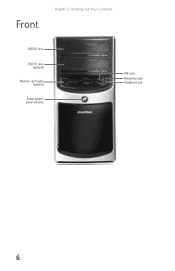
Front
Chapter 2: Checking Out Your Computer
DVD/CD drive DVD/CD drive
(optional) Memory card reader
(optional) Power button/ power indicator
USB ports
Microphone jack Headphone jack
6
8512161 - eMachines Desktop Hardware Reference Guide - Page 13


...external drive, printer, scanner, camera, keyboard, or mouse) into the memory card reader. Plug powered, analog front speakers, an external amplifier, or headphones into this jack. This jack is color-coded pink.... Plug a microphone into this jack.
The power indicator lights when the computer is turned on or off. This drive may be a ...
8512161 - eMachines Desktop Hardware Reference Guide - Page 14
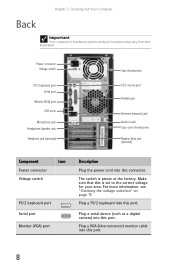
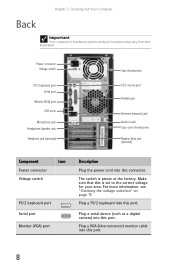
... camera) into this is preset at the factory.
For more information, see "Checking the voltage selection" on page 15
Plug a PS/2 keyboard into this port.
8 Power connector Voltage switch
PS/2 keyboard port Serial port
Monitor (VGA) port USB ports
Microphone jack Headphone/speaker jack Telephone jack (optional)
Case thumbscrew
PS/2 mouse...
8512161 - eMachines Desktop Hardware Reference Guide - Page 17
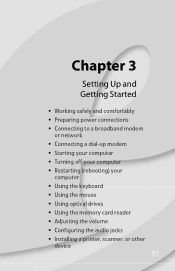
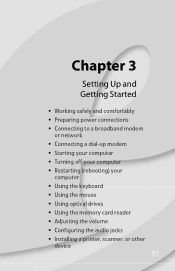
Chapter 3
Setting Up and Getting Started
• Working safely and comfortably • Preparing power connections • Connecting to a broadband modem
or network • Connecting a dial-up modem • Starting your computer • Turning off your computer • Restarting (rebooting) ...
8512161 - eMachines Desktop Hardware Reference Guide - Page 20
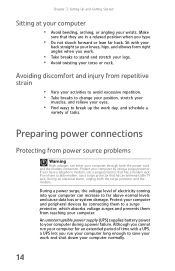
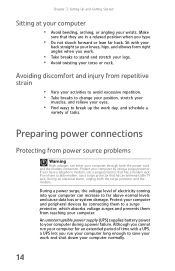
...and peripheral devices by using a surge protector. Protect your computer. An uninterruptible power supply (UPS) supplies battery power to your computer can enter your eyes.
• Find ways to change ...you run your computer for an extended period of electricity coming into your computer during a power failure. Although you work and shut down your wrists.
Sit with a UPS, a ...
8512161 - eMachines Desktop Hardware Reference Guide - Page 21
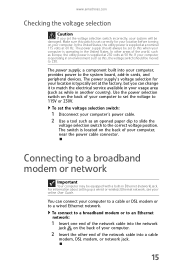
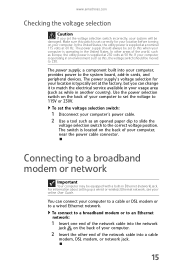
... for your location is operating in Ethernet (network) jack. In the United States, the utility power is located on the back of your computer.
2 Insert the other areas of your computer to set...country). To connect to a broadband modem or to 115V or 230V. If your computer, near the power cable connector. The switch is supplied at a nominal 115 volts at the factory, but you set at...
8512161 - eMachines Desktop Hardware Reference Guide - Page 22
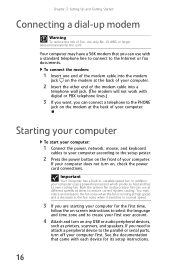
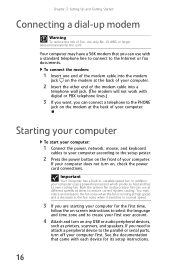
... with each device for the first time,
follow the on-screen instructions to select the language and time zone and to create your computer uses a powerful processor which produces heat and has its setup instructions.
16
See the documentation that you can run at different speeds at high speed and a decrease...
8512161 - eMachines Desktop Hardware Reference Guide - Page 23
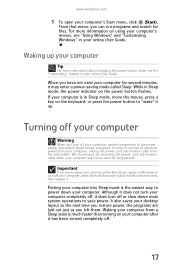
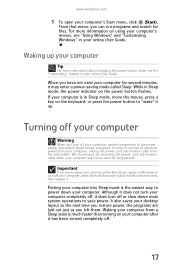
... energized.
Turning off your online User Guide. www.emachines.com
5 To open your computer
Warning
When you left them.
Waking up . It also saves your desktop layout so the next time you restore power, the programs are laid out just as you turn off your computer's Start menu, click (Start).
8512161 - eMachines Desktop Hardware Reference Guide - Page 24
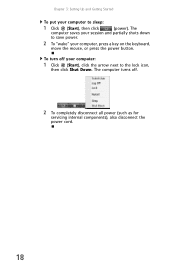
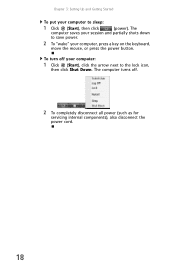
To turn off .
2 To completely disconnect all power (such as for
servicing internal components), also disconnect the
power cord.
18
The computer turns off your computer to sleep:
1 Click (Start), then click
(power). Chapter 3: Setting Up and Getting Started
To put your computer:
1 Click (Start), click the arrow next to the lock icon,
then...
8512161 - eMachines Desktop Hardware Reference Guide - Page 25
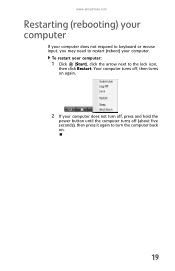
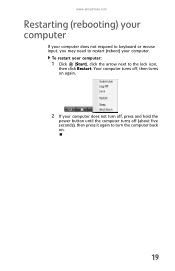
... keyboard or mouse input, you may need to restart (reboot) your computer:
1 Click (Start), click the arrow next to turn off, press and hold the
power button until the computer turns off (about five seconds), then press it again to the lock icon,
then click Restart.
8512161 - eMachines Desktop Hardware Reference Guide - Page 47
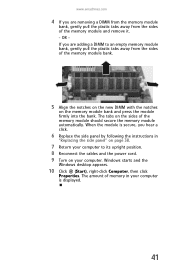
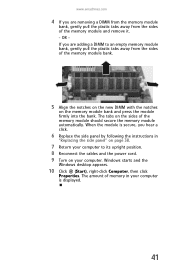
... - www.emachines.com
4 If you are adding a DIMM to its upright position. 8 Reconnect the cables and the power cord. 9 Turn on your computer is secure, you are removing a DIMM from the memory module
bank, gently pull ...module firmly into the bank. Windows starts and the
Windows desktop appears.
10 Click (Start), right-click Computer, then click
Properties. When the module is displayed.
41
8512161 - eMachines Desktop Hardware Reference Guide - Page 55
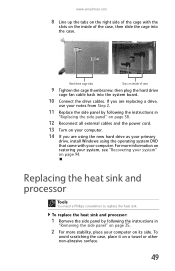
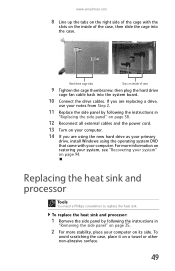
... and processor:
1 Remove the side panel by following the instructions in
"Replacing the side panel" on page 38.
12 Reconnect all external cables and the power cord.
13 Turn on a towel or other non-abrasive surface.
49 For more stability, place your system" on its side.
8513042 - eMachines Desktop Computer User Guide - Page 58
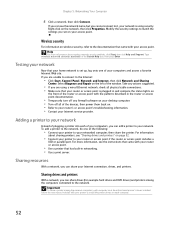
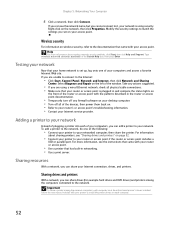
...among the network computers, each computer.
52 Right-click on the left of the devices, then power them back on. • Refer to the Internet:
• Click Start, Control Panel, Network... your access point.
Modify the security settings to the network. Take any firewall software on your desktop computer. • Turn off all physical cable connections. • Make sure that your home ...
8513042 - eMachines Desktop Computer User Guide - Page 77
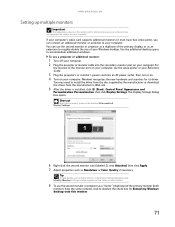
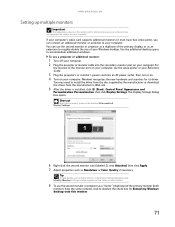
...projector or additional monitor:
1 Turn off your computer.
Shortcut
Right-click an empty space on your Windows desktop. To use the second monitor or projector as a duplicate of the primary display, or as a ... or monitor cable into an AC power outlet, then turn it must have the same content), click to deselect the check box for Extend my Windows desktop onto this section are for its ...
8513042 - eMachines Desktop Computer User Guide - Page 93
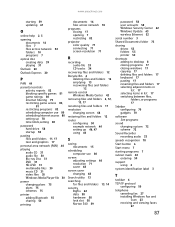
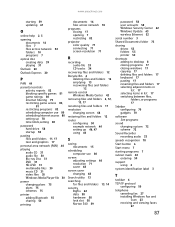
...-DVD 31 multimedia files 30 music CD 31 video files 30 Windows Media Player file 30
power changing plans 75 plans 75 schemes 75
printer adding Bluetooth 55 sharing 54
printing
documents 16...serial number 3
Shared Documents folder 73
sharing drives 53 folders 53 printer 54
shortcuts adding to desktop 8 closing programs 17 closing windows 17 copying 17 deleting files and folders 17 keyboard 17 ...
8513152 - eMachines Desktop Hardware Reference Guide - Page 23
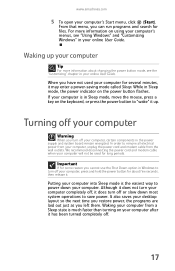
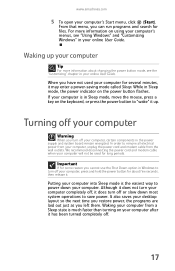
... computer's menus, see the "Customizing" chapter in Windows to remove all electrical power from your desktop layout so the next time you restore power, the programs are laid out just as you left them.
It also saves your computer, unplug the power cord and modem cable from a Sleep state is much faster than turning...
8513152 - eMachines Desktop Hardware Reference Guide - Page 45
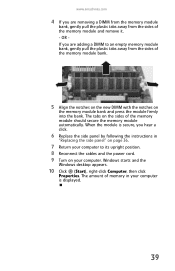
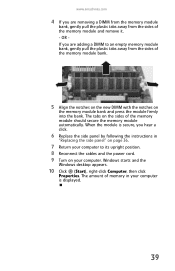
...on
the memory module bank and press the module firmly into the bank. Windows starts and the
Windows desktop appears.
10 Click (Start), right-click Computer, then click
Properties. OR If you are removing a....com
4 If you are adding a DIMM to its upright position. 8 Reconnect the cables and the power cord. 9 Turn on your computer to an empty memory module bank, gently pull the plastic tabs away...
Similar Questions
Desktop With No Power
e-machine et1331g-05w wich suddenly power off now won't turn on if I push the power button the fans ...
e-machine et1331g-05w wich suddenly power off now won't turn on if I push the power button the fans ...
(Posted by johnnymaldon 8 years ago)

